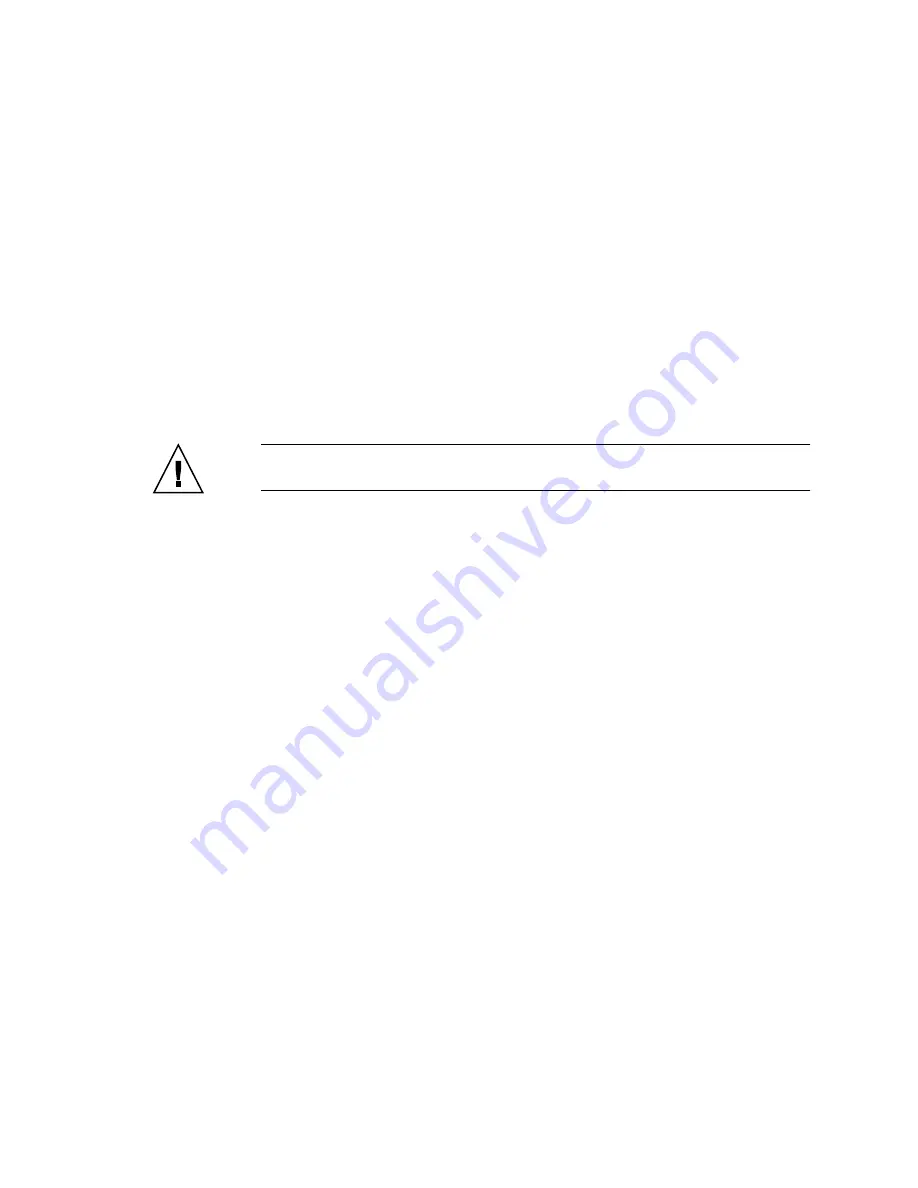
Chapter 5
Removing and Replacing Hot-Swappable Cards
5-15
3. Unscrew any retention screws that fasten the board to the enclosure.
4. Open the ejectors fully, rotating the handles outward until the board disengages
5. Begin to slide the board evenly out of the enclosure.
Before pulling the board out entirely, check for internal cabling attached to the board
that may become snagged or that needs to be disconnected before the board can be
fully removed. Disconnect cabling as necessary.
6. Install a replacement rear transition card or a filler panel to maintain the
enclosure's shielding and cooling performance.
Refer to
5.3.2.1, “Installing the Rear Transition Card for a Node Board” on
Caution –
Failure to cover all rear panel slots with rear transition cards or filler
panels can lead to overheating of power supplies.
5.3.2
Installing a Node Board Set
■
If you want to install the rear transition card, go to
Rear Transition Card for a Node Board” on page
.
■
If you want to install a node board, go to
.
5.3.2.1
Installing the Rear Transition Card for a Node Board
1. Choose an appropriate slot for the rear transition card.
Rear transition cards must be installed in-line behind the accompanying front node
board. For example, if the accompanying node board is installed in slot 11, its rear
transition card must be installed at the back of the system in slot 11.
2. Remove the filler panel, if necessary.
3. Prepare the rear transition card by opening its injector/ejector handle (
4. Carefully align the edges of the board with the card guides in the slot.
Look into the enclosure to verify correct alignment of the rails in the guides.
5. Keeping the board aligned in the guides, slide the card in until the injector/ejector
mechanisms engage the retention bar.
Summary of Contents for Netra CT 820
Page 7: ...Contents vii Index Index 1...
Page 8: ...viii Netra CT 820 Server Service Manual July 2004...
Page 18: ...xviii Netra CT 820 Server Service Manual July 2004...
Page 22: ...1 4 Netra CT 820 Server Service Manual July 2004...
Page 28: ...2 6 Netra CT 820 Server Service Manual July 2004...
Page 46: ...4 16 Netra CT 820 Server Service Manual July 2004...
Page 72: ...6 8 Netra CT 820 Server Service Manual July 2004...
Page 80: ...7 8 Netra CT 820 Server Service Manual July 2004...
Page 84: ...8 4 Netra CT 820 Server Service Manual July 2004...
Page 118: ...A 34 Netra CT 820 Server Service Manual July 2004...
Page 128: ...Glossary 4 Netra CT 820 Server Service Manual July 2004...
Page 132: ...Index 4 Netra CT 820 Server Service Manual July 2004...















































