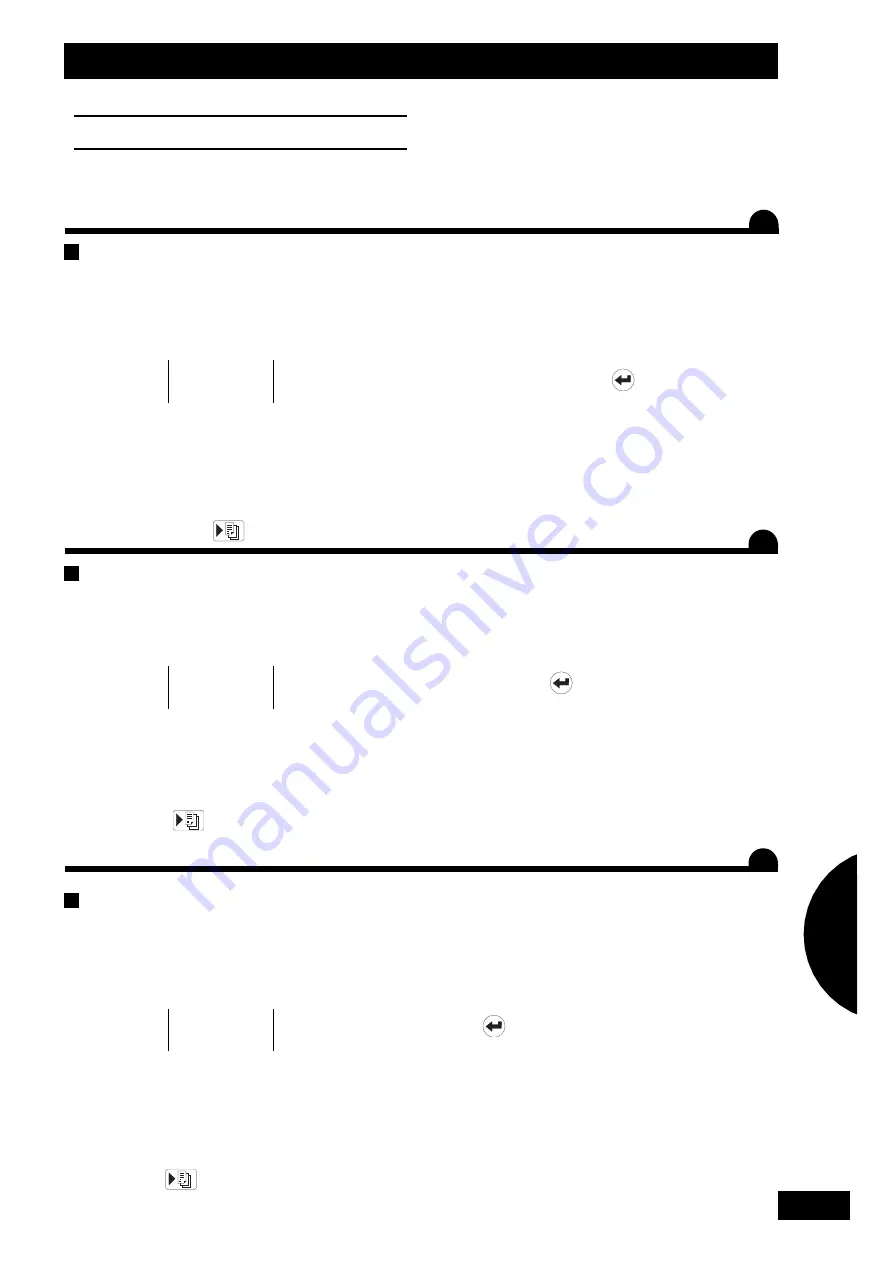
• Select
DEBUT
.
• Select “3” to resume the save. Use the “1” in GPS mode to
apply a recommendation map with a PC MCIA card reader.
Select “2” to save the work session to a PC MCIA card.
• Follow instructions and enter each datum with the numeric
pad. Validate with
.
• Enter a code for additional info to be written (e.g., client’s
name for UMA or ETA).
• Select
Pause/Foncs
.
• Start spreading.
• Select
FIN
at the end of the session.
• Carry out this procedure at the end of each spreading
session; DPB will save it in memory for you.
• You can use 75 locations (
Début > — < Fin
).
• Wählen Sie « 3 - Zusammenfassung speichern ». Die « 1 »
dient für die Anwendung von GPS-Datenkarten mit einem
PCMCIA Gerät. Die „2“ dient dazu, die mit einem PCMCIA-
Gerät erledigte Arbeit zu speichern.
• Entsprechend der Einträge vorgehen und jede Angabe
mithilfe des Nummernfeldes speichern
Mit bestätigen.
• Zusatzfunktionen, die schriftlich festgehalten werden sollen
(z.B. Name eines Kunden durch Maschinenring/Lohn-
unternehmen), bekommen einen Kode.
•
Pause/ Foncs
(Pause/ Funktionen) wählen.
• Streuen.
• Nach Beendigung der Streuarbeit
FIN
(Ende) wählen.
• Nehmen Sie dieses Abspeichern bei jeder Streuarbeit vor,
der DPB speichert die Streuwerte für Sie.
• Sie verfügen über 75 „Speicherplätze“. (
Début
(Beginn)>-
<
Fin
(Ende)).
41
FR
GB
DE
Informations
Enregistrement des données
a) Inscription des noms
Le DPB permet d’inscrire directement à l’écran
des informations alphabétiques : nom de l’engrais ou nom
de la parcelle par exemple.
• Utiliser le pavé numérique et ses symboles :
2
= A • B • C
5
= J • K • L
8
= T • U • V
3
= D • E • F
6
= M • N • O
9
= W • X • Y • Z
4
= G • H • I
7
= P • Q • R • S
b) Enregistrement du travail
• Le DPB permet d’enregistrer des données d’épandage afin de
les utiliser soit sur imprimante embarquée, soit sur ordinateur
portable.
• Veuillez contacter votre revendeur.
• Sélectionner le mode
INFO
• Sélectionner la fonction
.
• Sélectionner le mode
DEBUT
.
• Sélectionner “3” enregistrement résumé. Le “1” est à utiliser en
GPS pour appliquer une carte de préconisation, avec lecteur de
carte PC MCIA. Le “2” permet d’enregistrer le travail réalisé sur
un lecteur de carte PC MCIA.
• Suivre les inscriptions et enregistrer à l’aide du pavé numérique
chaque indication. Valider avec
.
• Donner un code pour les fonctions supplémentaires à saisir
en écriture (ex. : nom du client pour une CUMA ou ETA).
• Sélectionner
Pause/Foncs
.
• Epandre.
• Sélectionner
FIN
à la fin du chantier.
• Procéder à cet enregistrement à chaque chantier d’épandage,
le DPB vous le conservera en mémoire.
• Vous disposer de 75 “emplacements” (
Début > — < Fin
).
A
Saving data
a) Entering names
The DPB unit permits direct entry of alphabetical data: fertiliser
or plot names, for example.
• Use the numeric pad and its symbols:
2
= A • B • C
5
= J • K • L
8
= T • U • V
3
= D • E • F
6
= M • N • O
9
= W • X • Y • Z
4
= G • H • I
7
= P • Q • R • S
b) Saving your work session
• The DPB unit permits saving spreading data for use either on
the on-board printer or with a laptop computer.
• Please contact your distributor.
• Select the
INFO
mode
• Select function
.
A
Speichern der Daten
a) Eingabe von Namen und Bezeichnungen
Der DPB macht es möglich, direkt auf dem Bildschirm
Informationen in Schriftform zu erstellen: Düngerbezeichnungen
oder Parzellennamen zum Beispiel.
• Dazu das Nummernfeld und seine Symbole benutzen:
2
= A • B • C
5
= J • K • L
8
= T • U • V
3
= D • E • F
6
= M • N • O
9
= W • X • Y • Z
4
= G • H • I
7
= P • Q • R • S
b) Abspeichern der Arbeit
• Mit dem DPB können die Streu-Daten gespeichert werden,
um entweder über einen mitgebrachten Drucker ausgedruckt
oder auf einem Laptop genutzt zu werden.
• Bitte wenden Sie sich an Ihren SULKY-Händler.
• Den Modus
INFO
wählen.
• Die Funktion
wählen.
• Den Modus
DEBUT
(Beginn) wählen.
A
Informations
Informationen
1
4
Summary of Contents for VISION DPB
Page 6: ...6 Pr sentation A 1 2 3 5 6 4 7 Presentation Beschreibung...
Page 8: ...8 Pr sentation B 237 mm 75 mm 142 mm Presentation Beschreibung...
Page 10: ...10 Pr sentation 20mm min 5 10mm a b c 1 2 d C Presentation Beschreibung...
Page 12: ...12 Pr sentation D Presentation Beschreibung...
Page 14: ...14 Pr sentation E a Presentation Beschreibung...
Page 16: ...16 Pr sentation RAZ E b Presentation Beschreibung...
Page 18: ...18 Pr sentation E c Presentation Beschreibung...
Page 20: ...20 Programmation A 6 Choix instrument a Programming Programmierung...
Page 22: ...22 Programmation A c Programming Programmierung...
Page 24: ...24 Programmation B 6 Choix instrument a b Programming Programmierung...
Page 26: ...26 Programmation C Programming Programmierung 6 Choix instrument...
Page 28: ...28 Programmation D 6 Choix instrument Programming Programmierung...
Page 30: ...30 Programmation Programming Programmierung E 1 CAL TRIB X X X X X X X X TRIB 10 X 10 TRIB X 2...
Page 32: ...32 Programmation F 2 a b d c Programming Programmierung...
Page 36: ...36 Mise en route B C 2 2 3 1 6 Choix instrument A 2 3 5 1 4 RAZ ON Start up Inbetriebsetzung...
Page 38: ...38 Mise en route B C 2 2 3 1 6 Choix instrument A 2 3 5 1 4 RAZ ON Start up Inbetriebsetzung...
Page 40: ...40 Informations A RAZ b Informations Informationen...
Page 42: ...42 Informations B Informations Informationen...
Page 44: ...44 Informations C Informations Informationen...
Page 46: ...46 Informations D Informations Informationen...
Page 51: ...51 Notes Notes Notizen...











































