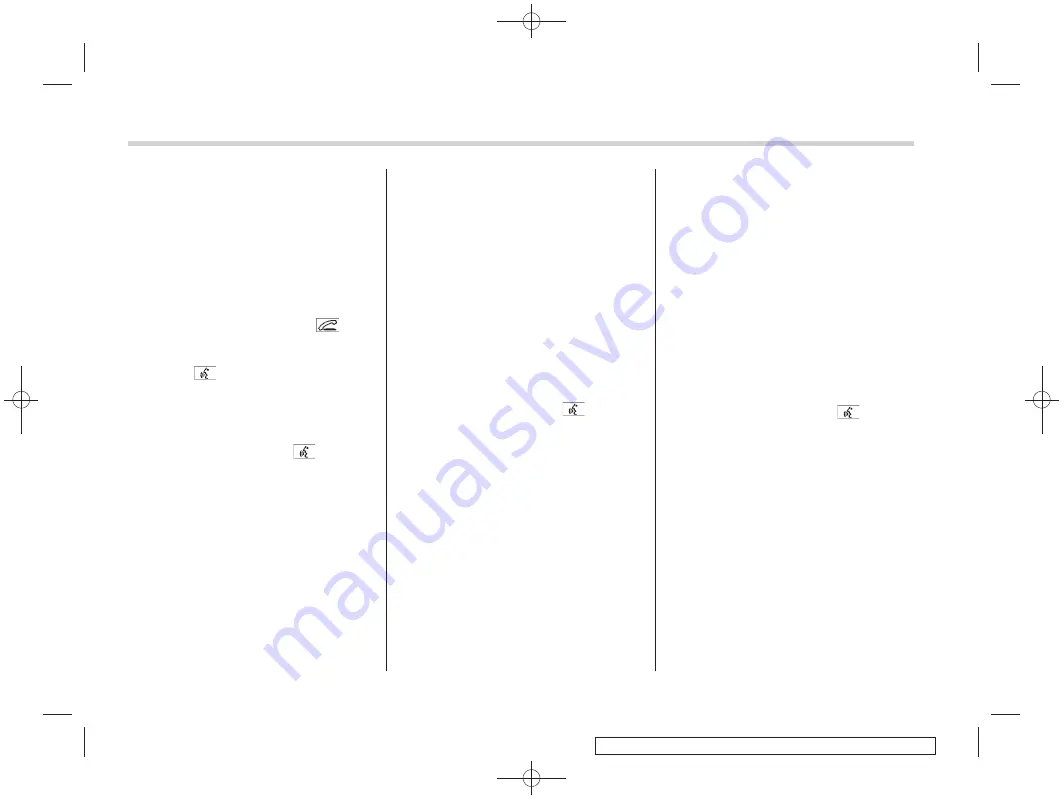
Black plate (292,1)
一
般
Model "A8190GE-C" EDITED: 2013/ 3/ 29
5-38
Audio/Hands
–
free system
!
Preparation for using the Hands-
free system
!
When no cell phones are regis-
tered
Before using the Hands-free system, it is
necessary to register a cell phone in the
system. Perform the following procedure
to register a cell phone.
1. Press the OFF hook switch
.
– “
WELCOME!
”
will be displayed.
2. Press the
“
TUNE/TRACK
”
dial or the
talk switch
.
3. Perform either of the following proce-
dures.
–
Select the
“
RECORD NAME
”
menu.
–
Press the talk switch
.
4. Say the name (voice tag) to be
registered.
5. Select the
“
CONFIRM
”
menu by oper-
ating the
“
TUNE/TRACK
”
dial.
–
After
“
CAR M_MEDIA
”
is displayed,
a pass key will be displayed.
6. Input the displayed pass key into the
cell phone while
“
PKY: ****
”
is displayed.
–
If you input the correct pass key,
“
PAIRED
”
will be displayed and the
registration procedure will be finished.
–
If you input an incorrect pass key,
“
FAILED
”
will be displayed and the
registration procedure will not be
successful.
!
Registering a cell phone
To register a cell phone to the in-vehicle
equipment, perform the following proce-
dure.
1. Select the
“
SETUP
”
menu.
2. Select the
“
PHONE SETUP
”
menu.
3. Select the
“
PAIR PHONE
”
menu.
4. Perform either of the following proce-
dures.
–
Select the
“
RECORD NAME
”
menu.
–
Press the talk switch
.
5. Say the name (voice tag) to be
registered.
6. Select the
“
CONFIRM
”
menu by oper-
ating the
“
TUNE/TRACK
”
dial.
–
After
“
CAR M_MEDIA
”
is displayed,
a pass key will be displayed.
7. Input the displayed pass key into the
cell phone while
“
PKY: ****
”
is displayed.
–
If you input the correct pass key,
“
PAIRED
”
will be displayed and the
registration procedure will be finished.
–
If you input an incorrect pass key,
“
FAILED
”
will be displayed and the
registration procedure will not be
successful.
!
Selecting a cell phone
To select the registered cell phone for
connecting to the in-vehicle equipment,
perform the following procedure.
1. Select the
“
SETUP
”
menu.
2. Select the
“
PHONE SETUP
”
menu.
3. Select the
“
SELECT PHONE
”
menu.
–
If no cell phones are registered,
“
EMPTY
”
will be displayed and the
mode will change to the
“
PHONE
SETUP
”
mode.
4. Select the cell phone by performing
either of the following procedures.
–
Operate the
“
TUNE/TRACK
”
dial.
–
Press the talk switch
and say
the voice tag.
5. Select the
“
CONFIRM
”
menu.
– “
SELECTED
”
will be displayed, the
selected cell phone will be connected
to the in-vehicle equipment and the
mode will change to the
“
PHONE
SETUP
”
mode.
–
If the selected cell phone cannot be
connected,
“
FAILED
”
will be displayed
and the mode will change to the
“
PHONE SETUP
”
mode.
Summary of Contents for 2013 Forester
Page 94: ...Black plate 2 1 Model ALL_MODEL_MEMO EDITED 2007 6 22 Left...
Page 128: ...Black plate 2 1 Model ALL_MODEL_MEMO EDITED 2007 6 22 Left...
Page 238: ...Black plate 2 1 Model ALL_MODEL_MEMO EDITED 2007 6 22 Left...
Page 252: ...Black plate 2 1 Model ALL_MODEL_MEMO EDITED 2007 6 22 Left...
Page 300: ...Black plate 2 1 Model ALL_MODEL_MEMO EDITED 2007 6 22 Left...
Page 322: ...Black plate 2 1 Model ALL_MODEL_MEMO EDITED 2007 6 22 Left...
Page 396: ...Black plate 2 1 Model ALL_MODEL_MEMO EDITED 2007 6 22 Left...
Page 418: ...Black plate 2 1 Model ALL_MODEL_MEMO EDITED 2007 6 22 Left...
Page 426: ...Black plate 2 1 Model ALL_MODEL_MEMO EDITED 2007 6 22 Left...
Page 514: ...Black plate 2 1 Model ALL_MODEL_MEMO EDITED 2007 6 22 Left...
Page 515: ...Black plate 29 1 Model A8190GE C EDITED 2013 3 29 Index 14...
Page 527: ...Black plate 1 1 Model ALL_MODEL_MEMO EDITED 2007 6 22 Right...
Page 528: ...Black plate 2 1 Model ALL_MODEL_MEMO EDITED 2007 6 22 Left...






























