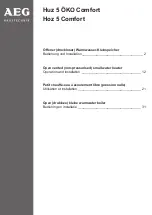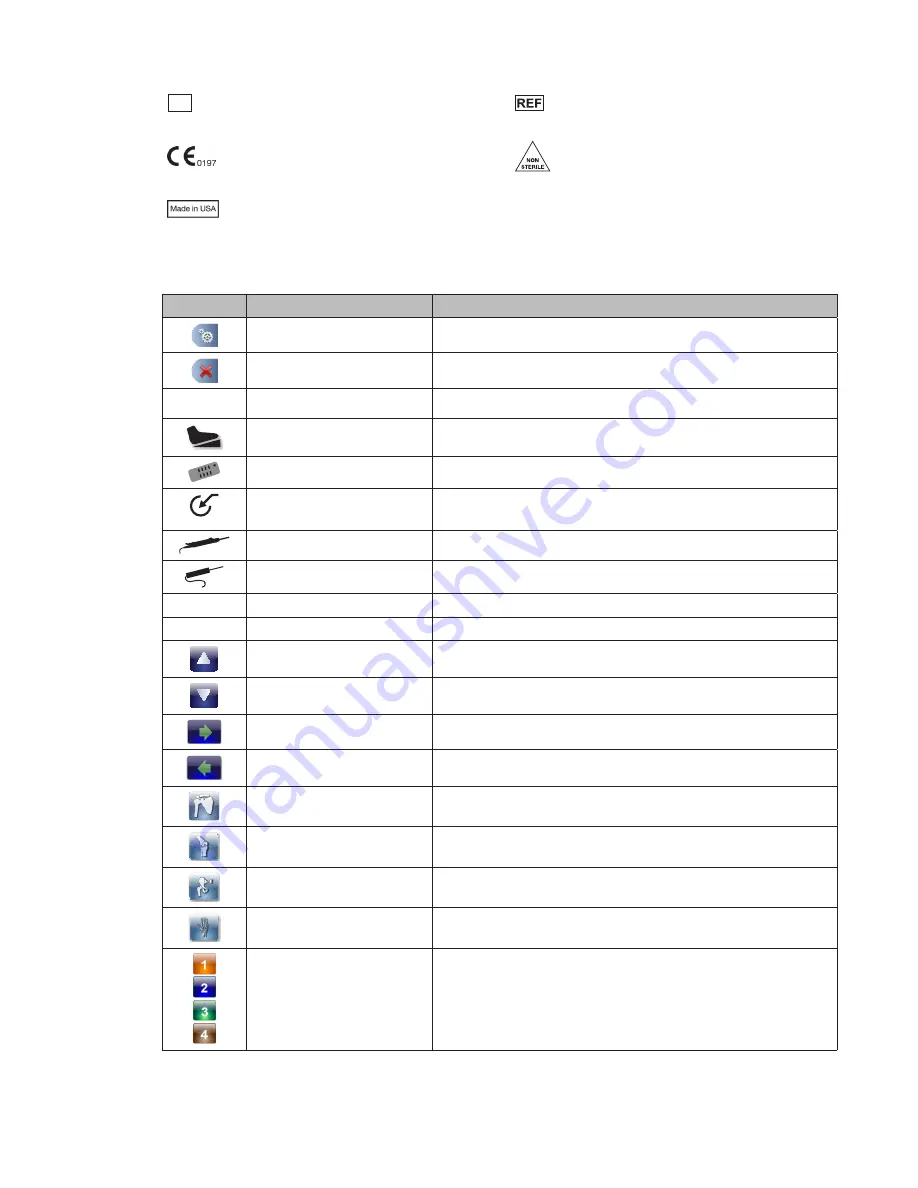
EN-41
DRAFT
SN
Serial Number
Catalog number
Fulfills requirements of the European Medical
Device Directive 93/42/EEC
Non-Sterile
Made in USA
Interface
Icon
Name/Term
Description
OPEN MAIN MENU
Accesses the Main Menu
CLOSE MAIN MENU
Closes the Main Menu
XF
CROSSFIRE
Indicates the Crossfire is attached
FOOTSWITCH
Indicates the footswitch is attached
HAND CONTROL
Indicates the hand control is attached
AUXILIARY DEVICE
Indicates the auxiliary device is attached
(currently there are no approved auxiliary devices for use)
SHAVER
Indicates an approved resection shaver console is attached
RF PROBE
Indicates an approved resection RF console is attached
—
OUTFLOW
Indicates the Outflow Cassette is inserted
DAY-USE
DAY-USE CASSETTE
Indicates the Day-Use Cassette is inserted
UP
Scrolls up
DOWN
Scrolls down
FORWARD
Advances to the next screen
BACK
Returns to the previous screen
SHOULDER JOINT
Selects the shoulder joint
KNEE JOINT
Selects the knee joint
HIP JOINT
Selects the hip joint
SMALL JOINT
Selects the small joint
HARDWARE COMBINATION
SELECTION
Hardware combination selection (3 and 4 are only available if
the hip joint is selected)
Summary of Contents for CrossFlow
Page 1: ...DRAFT 0450000000 CrossFlow Integrated Arthroscopy Pump DRAFT ...
Page 2: ...DRAFT ...
Page 46: ...EN 44 DRAFT ...
Page 47: ...DRAFT ...