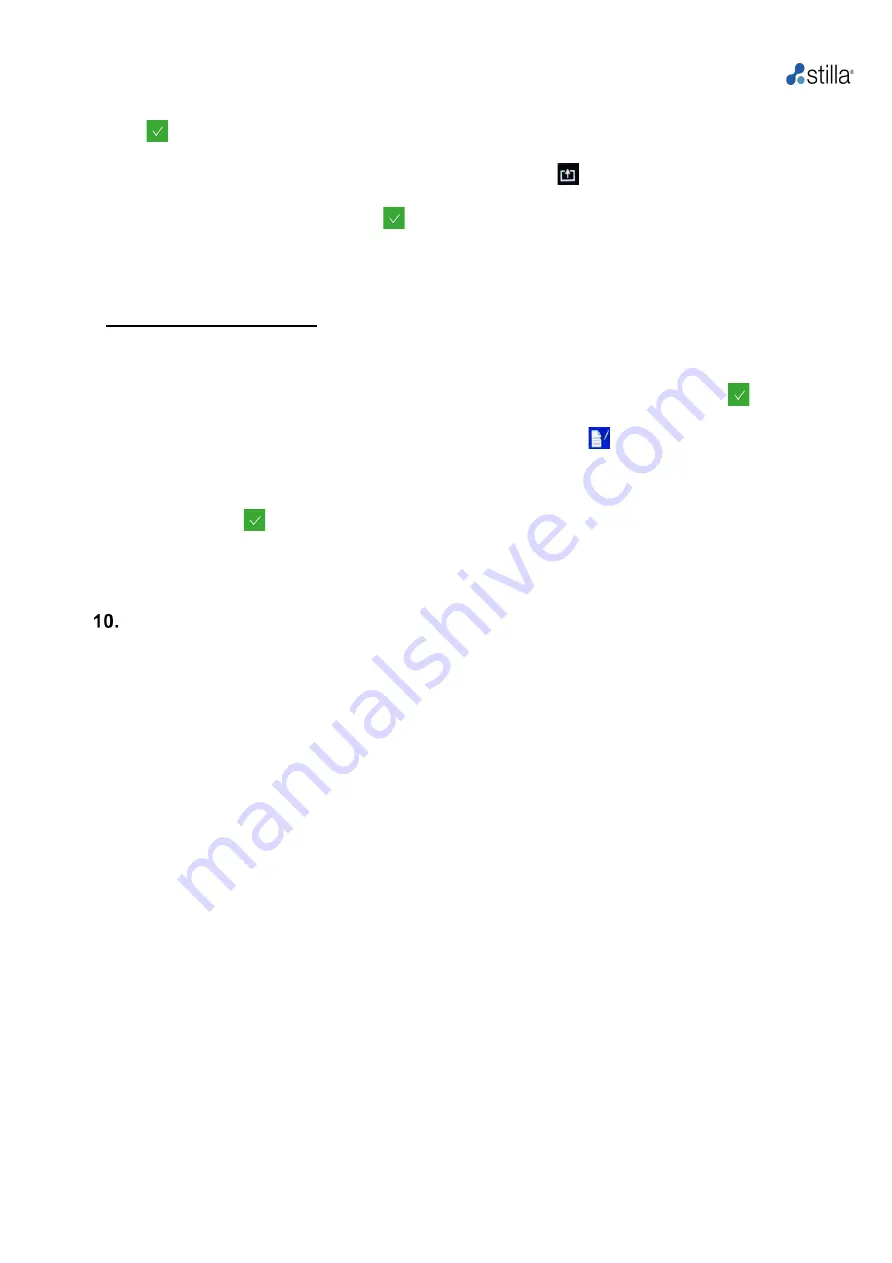
Geode H14000 User Manual
28
2) Wait for the pop-up indicating that the USB key has been recognized, then press the
“validation
icon
”
.
3)
In the main panel, press “Live Logs”, then the “export icon”
.
4)
Keep pressing the “validation icon”
until the end.
5)
A “Live Log” folder has been created on the USB key. It contains all the information that may
be sent to Technical Support for maintenance purposes.
To export the system logs:
1) Plug a USB key in the USB port at the front of the instrument.
2) Wait for the popup indicating that the USB key has been recognized, then validate
.
3)
In the main panel, press “System”, then click on “System Logs”
.
4)
Click on “Send Log-File to USB-Stick”.
5) Always validate
until the end.
6)
A “syslog” folder has been created on the USB key. It contains all the information that may be
necessary to the Technical Support for maintenance purposes.
Other functionalities
All other functionalities can be accessed by pressing “System” in the main panel. These functions
are intended for maintenance purposes
only and shall only be modified by Stilla Technologies’
Service Specialist or following detailed instructions by Stilla Technologies Service Specialist.





















