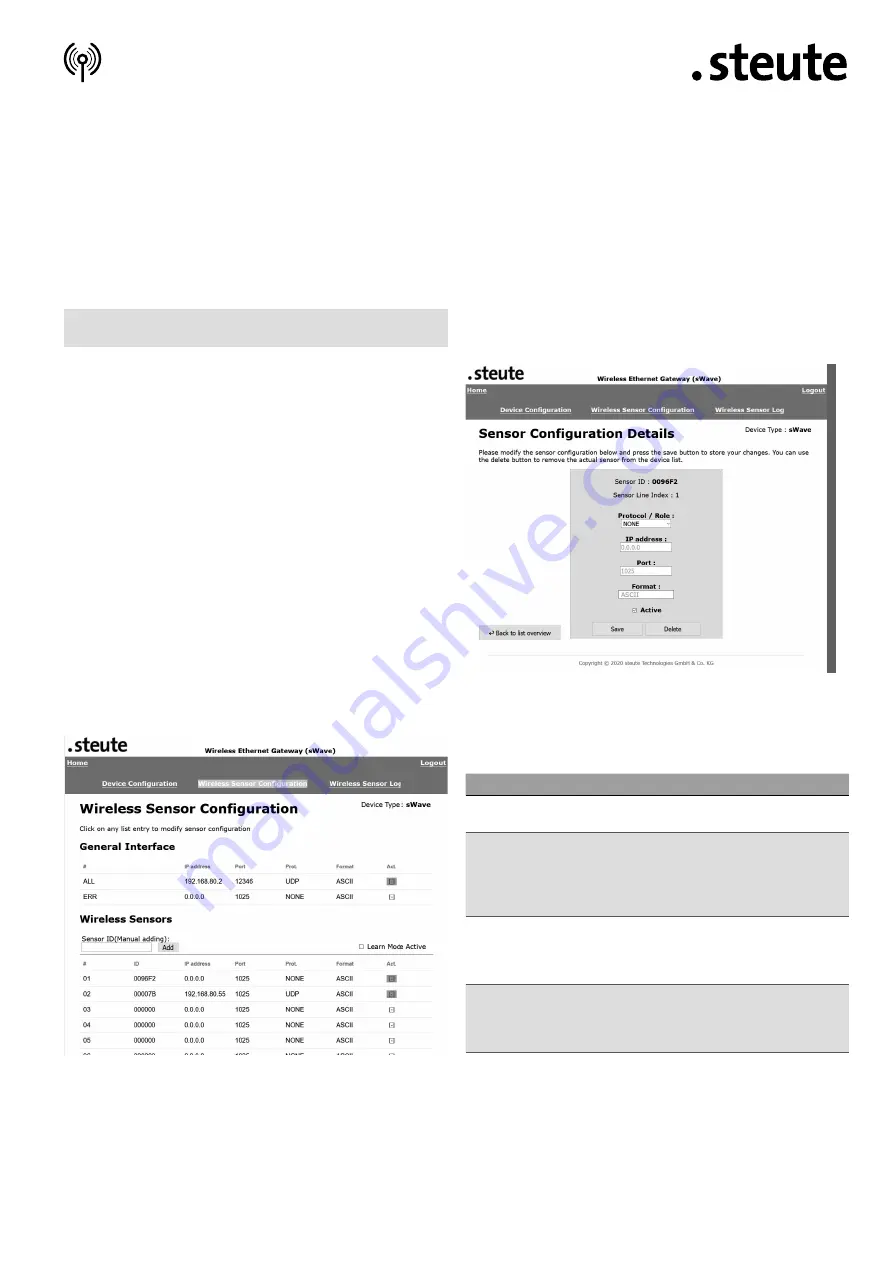
st
eut
e T
echnol
ogies GmbH & Co. K
G
Brück
ens
tr
aße 91, 32584 Löhne, Germany
, www
.s
teut
e.c
om
Montage- und Anschlussanleitung / Funk-Empfänger
Mounting and wiring instructions / Wireless receiver
Instructions de montage et de câblage / Récepteur sans fil
Istruzioni di montaggio e collegamento / Ricevitore wireless
Instruções de montagem e instalação / Receptor sem fio
Инструкция по монтажу и подключению / Радиоприемник
//
RF Rx EN868 TCP/IP / RF Rx SW868/SW915/SW917/SW922 TCP/IP V2
11 / 52
English
To change the password of the configuration pages: Click on the
»Change Password« button.
To download the entire device configuration as a CSV file: Click on the
»Download Device Configuration« button. With the unit configuration, a
replacement unit can be quickly reset if necessary. That is why we rec-
ommend downloading the device configuration. The best time to do
this is after the configuration has been completed, especially after the
wireless sensors have been taught in and the TCP/IP endpoints have
been linked.
Teaching in and configuration of the wireless sensor/switch
(line 01 – 40)
The tab »Wireless Sensor Configuration« shows an overview of the 40
wireless transmitters that can be taught in. In delivery status or after
reset to factory settings, the list is empty. In order to teach in a wire-
less sensor/switch, either the check mark is set in the field »Learn
Mode Active« or an ID is directly filled in if known. The filling in of the
ID in the field »Sensor ID (Manual adding)« must be carried out in hex-
adecimal format, e.g. sWave® ID: »3D937B«. It is saved by clicking on
the »Add« button. The recently saved ID can be found in the first empty
position of the list below. In active teach-in mode all received tele-
grams are evaluated without refining and previously unknown IDs are
automatically saved in the next empty position.
After the switch IDs have been taught in, the Learn Mode should be
terminated. This is necessary especially for sWave® wireless systems
because otherwise, the transmitted switch telegrams will not be con-
firmed and the wireless interface is unnecessarily occupied with
repeated transmissions.
To access the page of the individual sensor: Call up the page »Wireless
Configuration Details«, then click on the line of the corresponding sen-
sor. The following detail page opens:
The »Protocol/Role« setting determines how and where the switching
information of the sensor with the displayed sensor ID is transmitted.
To enter only relevant information, the following fields are activated or
deactivated depending on the selection of the »Protocol/Role« field.
Field
Meaning
UDP
The Gateway sends a UDP packet to the IP address and
port specified below.
TCP-
Server
The Gateway provides a server, defi ned by the port
specifi ed below and its own IP address (see »Device
confi guration«). An external client can establish a TCP
connection to this server. When the switching status
changes, the client receives a TCP telegram.
TCP-
Client:
The Gateway acts as a client. The Gateway establishes
a connection to the server under the specifi ed IP
address and port number. In the event of a change,
the current switching status is sent to the server.
None
The Gateway does not establish its own connection for
this sensor. If all data of the active sensors are to be
sent to the same address via the »ALL« collective
message, this setting reduces the confi guration effort
Format
: To select whether the protocol data is sent in ASCII format or
binary format.
Characteristics ASCII format: better readable by humans, as
shown in the following protocol description.
Characteristics binary format: efficient, better machine-read-
able, but with obstacles in telegram separation due to timeout
or content check.


























