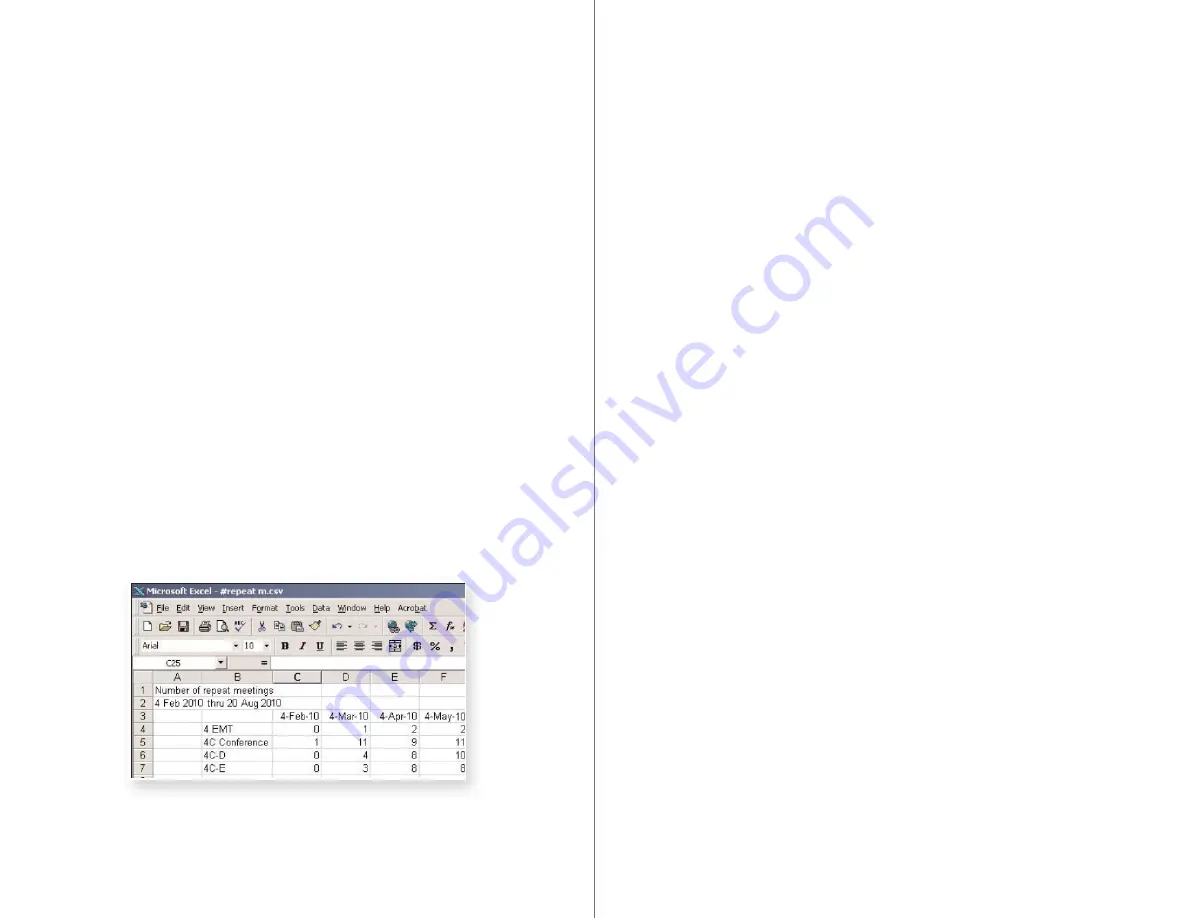
110
RoomWizard
| SYSTEM MANAGER MANUAL
111
LOTUS DOMINO |
RoomWizard
GRAPH DATA ASSUMPTIONS AND CALCULATIONS
•
Some graphs rely on calculating the total available meeting time
available during the date range chosen.
•
The business day is nine hours and does not include weekends. If
the used time exceeds nine hours, the actual time is used.
•
If a reservation exceeds one day, nine hours per day is used for
the calculation. For example, a meeting from 8 a.m. Monday until 5
p.m. Tuesday would be considered 18 hours.
•
If the reservation exceeds one day, but both days are not complete
business days, nine hours is used for the full day and the actual
hours are used for the second day.
•
Business days per month vary by country. RoomWizard bases
business day calculations on Monday through Friday, excluding
holidays.
•
The structure of the CSV report is always the same. If the data is
modified before it is loaded into the RoomWizard Reporting Tool,
the accuracy of the resulting reports cannot be guaranteed.
EXPORTING GRAPH DATA
RoomWizard enables you to export all or a subset of reservation
data to the desktop of your computer. You can export a full audit trail
of meeting information compatible with the RoomWizard Reporting
Tool for creating usage reports, or you can export a list of meetings
including only host, purpose, and start and end times.
You can also choose to export reservation data for the previous year,
the current calendar year, and the next calendar year.
To export reservation data:
1
Go to the RoomWizard web page.
2
Go to Setup > Room > Usage.
3
Choose the date range of the reservations you want to export.
4
Select the type of file to export.
•
Select “Export file for reporting” to export a file compatible with the
RoomWizard Reporting Tool.
•
Select “Export file for Basic report” to export a list of meetings
including only host, purpose, and start and end times.
•
Select “Export file for Expanded Report” to export a list of meetings
including full details.
5
Select “CSV” to use the data file with the RoomWizard Reporting
Tool or select “XML” to export the data in XML format.
6
Select “Export data from the current RoomWizard” or “Export data
from all RoomWizards” in the same group.
7
Save the data file to your computer.
SCHEDULING AUTOMATIC USAGE REPORTS
You can schedule automatic monthly usage reports for the past
month’s data to be sent to a specified FTP address. Automatic usage
reports are generated at 1:00 a.m. on the first day of every month.
To schedule automatic export of usage reports:
1
Go to the RoomWizard web page.
2
Go to Setup > Room > Usage.
3
Enter the FTP address to receive the reports.
4
Enter the User Name and Password for the FTP login.
5
Enter the email address of the person to be notified when new
reports are created.





















