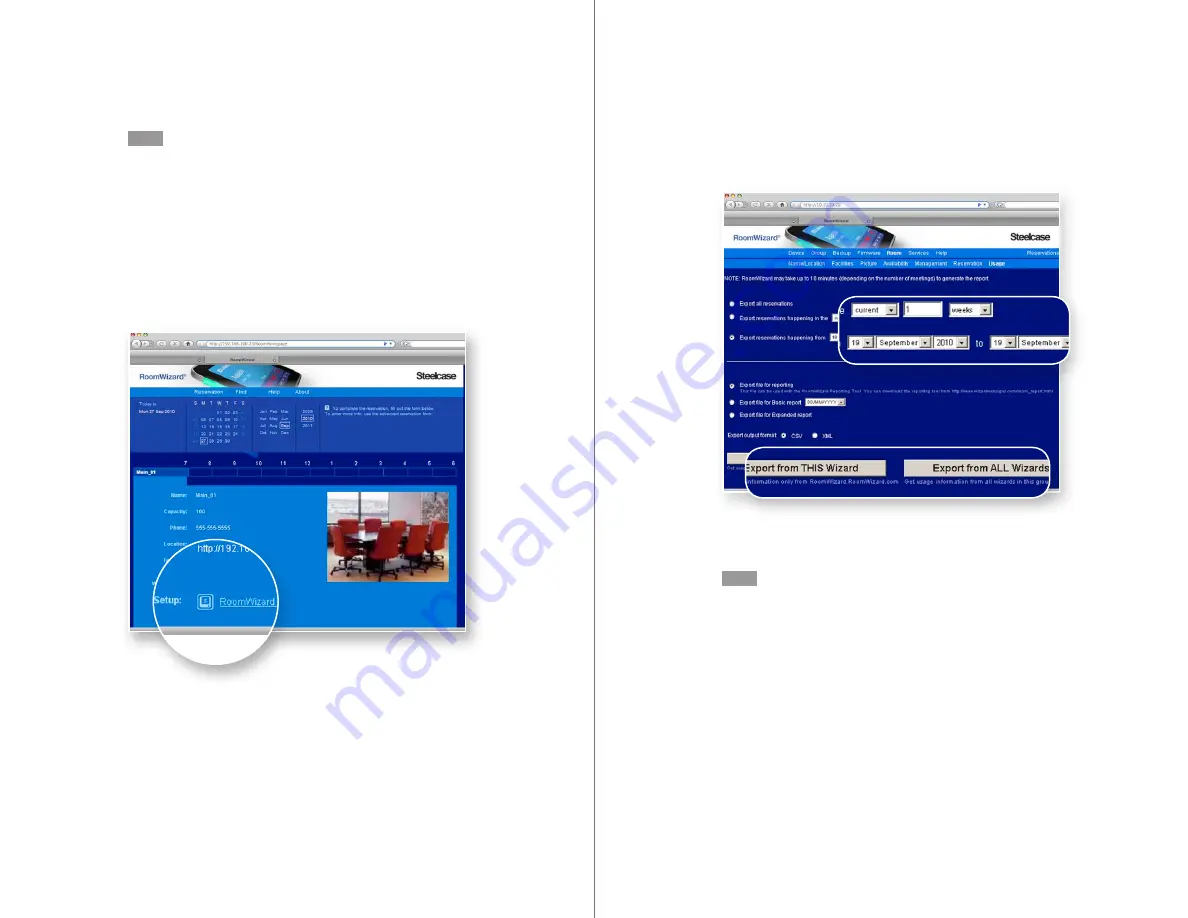
106
RoomWizard
| SYSTEM MANAGER MANUAL
107
LOTUS DOMINO |
RoomWizard
NOTE
When you upgrade the RoomWizard firmware, download the
RoomWizard Reporting Tool that corresponds to that firmware release.
HOW TO CREATE REPORTS
DOWNLOAD USAGE REPORT
1
Go to the homepage of the desired RoomWizard report. Click on the
RoomWizard Setup link and enter the system manager password.
2
Go to Room > Usage. Select the date range to report on. To get a
report for only this room, click “Export from THIS Wizard.” To get a
report from all rooms in the group, click “Export from ALL Wizards.”
3
In the File Download window, choose “Save this file to disk” and save
the file to a desired location.
NOTE
The “Export file for reporting” option includes a full audit trail of all
meeting information. If you deselect the “Export file for reporting”
option, you will create a list of meetings, including only host names,
meeting purposes, and start and end times. This file will not work
with the RoomWizard Reporting Tool.
CREATE REPORTS
1
Double-click the RoomWizard Reporting Tool icon to open the
reporting tool.
2
Click the “Browse” button and browse to the CSV file downloaded
from the RoomWizard usage page. Select the file, and click “Open.”























