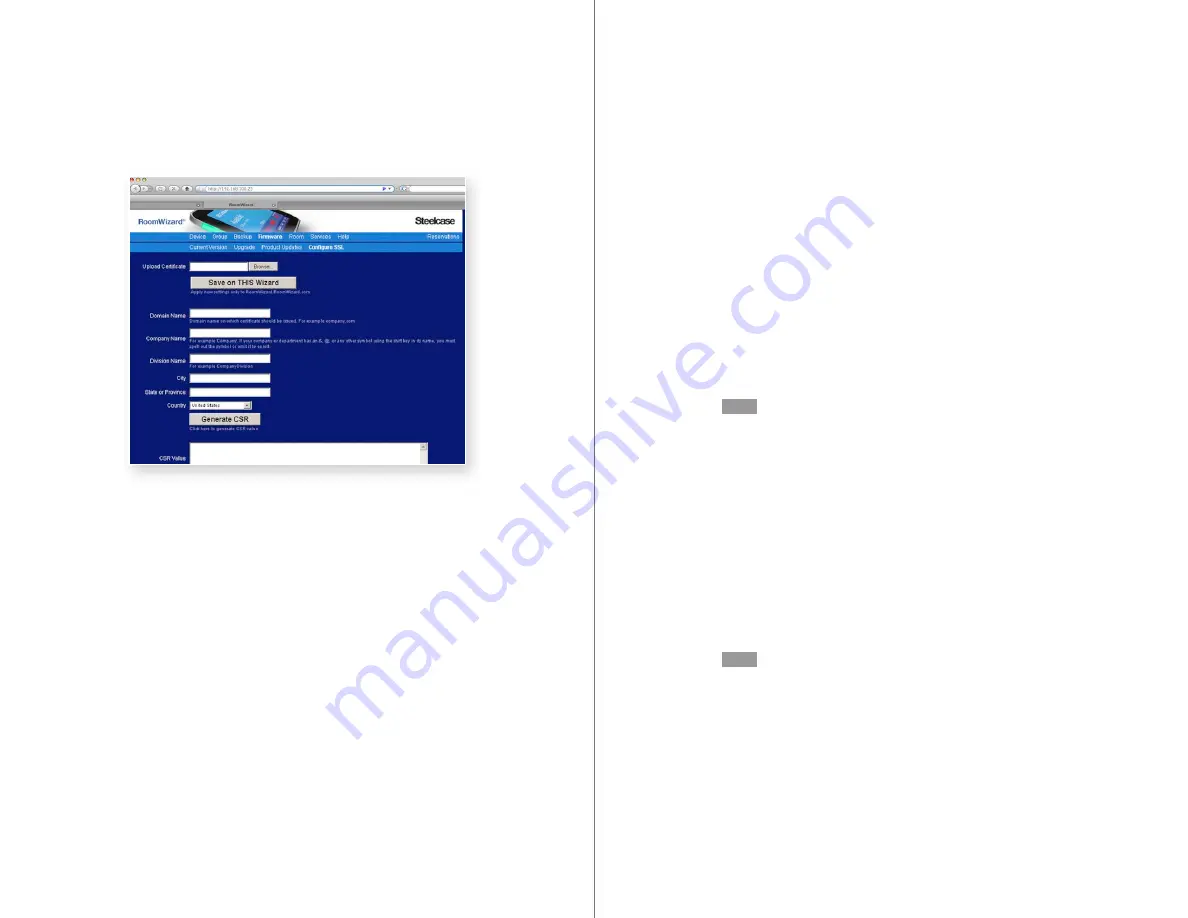
20
RoomWizard
| SYSTEM MANAGER MANUAL
21
LOTUS DOMINO |
RoomWizard
9
Click the “Browse” button and navigate to the certificate text file
just created.
10
Click “Save on THIS Wizard.”
If an error message appears while uploading the certificate file, open
the certificate file and enter two empty paragraphs at the end of the
file. Save the file and upload it again.
11
After the certificate is uploaded, click the Device > Security tab.
12
Select “Enable HTTPS” and click “Save on THIS Wizard.”
Wait for the RoomWizard to reboot. This may take a few minutes.
After the RoomWizard has rebooted, enter the RoomWizard’s IP
address in a web browser using the prefix https://, for example
https://rw01237.mycompany.com.
NOTE
If your RoomWizard is using HTTPS and you want to switch to HTTP,
deselect “Enable HTTPS” and click “Save on THIS Wizard.” The
RoomWizard will reboot.
Customizing the RoomWizard port for HTTP and HTTPS
1
Telnet to the RoomWizard using an SSH Telnet client.
2
Go to cd data/websign/httpport.conf on the RoomWizard.
3
Specify the port number on which you want RoomWizard to run.
4
Save the file and exit.
5
Reboot the RoomWizard.
NOTE
For https, the configuration file is httpsport.conf under
websign folder.
4
Go to Firmware > Configure SSL and enter the domain name,
company name, division name, city, state, and country.
5
Click the “Generate CSR” button. Wait for the CSR Value to appear
in a text box.
6
Copy the text that appears in the CSR Value text box.
7
Acquire a certificate from a certificate authority on the internet.
This example describes how to obtain a certificate from Thawte,
www.thawte.com.
-
Click the SSL certificate.
-
Fill in the form by entering the same information as you did in the
Firmware > Configure SSL page.
-
Click “Continue.”
-
Select “SSL Web Server certificate (All servers)” and move down.
-
Paste the text that you copied from the CSR value text box.
-
Click “Next.”
-
Copy the certificate text that is provided and save it as a text file
on your local drive with a .csr or .txt file extension.
8
Return to the Firmware > Configure SSL page.



























