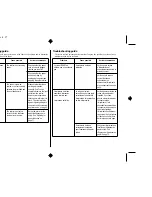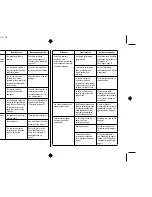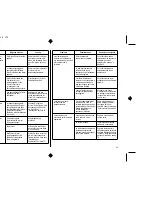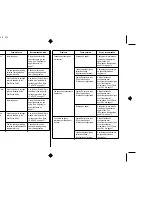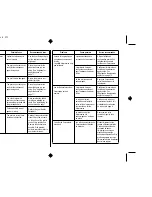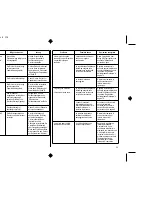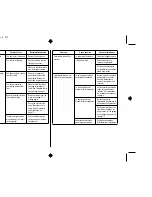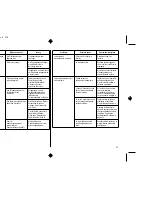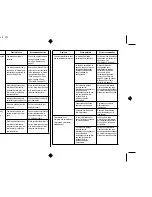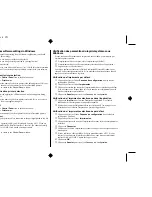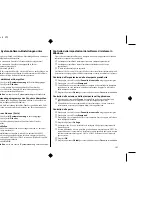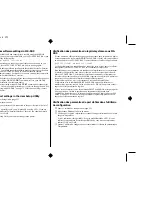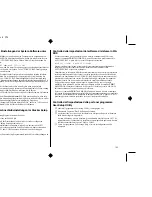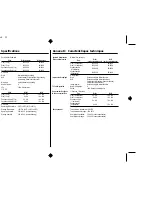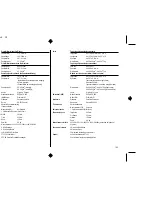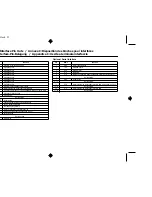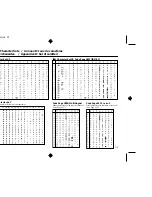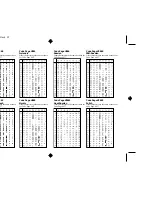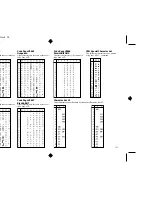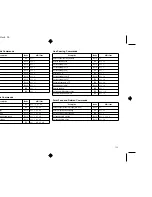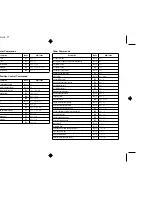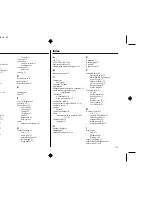AppendixA.frame Black #21
101
Checking system software settings in Windows
Whenever you have problems printing from a Windows application, you should
check the following three things:
✓
Is the printer you are using set as the default printer?
✓
Is the printer you are using correctly selected in your application?
✓
Is the correct port selected?
You should also refer to your Microsoft Windows User’s Guide for other information
that might be helpful. If you still experience problems, consult with your software
dealer.
To check the default printer selection
❏
Double-click the
Control Panel
icon in the Main window.
❏
Double-click the
Printers
icon.
❏
Check to see that the name of your Star printer is the default printer. If it is not,
double-click on the name of your printer in the list of installed printers.
❏
Click on
Close
to return to the
Control Panel
window.
To check the application printer selection
❏
Select
from the application’s
File
menu, and a window appears listing
available printers.
❏
Check to see that the name of your Star printer is selected. If it is not, select it
and try printing from your application again.
To check the port
❏
Double-click the
Control Panel
icon in the Main window.
❏
Double-click the
Printers
icon.
❏
Double-click on the name of your Star printer in the list of installed printers.
❏
Click on
Connect
.
❏
Make sure that your printer cable is connected to the port highlighted in the list
of ports.
❏
If you are using a parallel cable, you will probably be using LPT1. If you are
using the optional Serial-To-Parallel Interface Converter, you should normally
be using COM1 or COM2. Click on the correct port name.
❏
Click
OK
.
❏
Click on
Close
to return to the
Control Panel
window.
Vérification des paramètres du logiciel système sous
Windows
Si vous rencontrez des problèmes d’impression sous Windows, commencez par
vérifier les points suivants :
✓
L’imprimante utilisée constitue-t-elle l’imprimante par défaut ?
✓
L’imprimante utilisée est-elle correctement sélectionnée dans l’application ?
✓
Le port correct est-il sélectionné ?
Vous devez également consulter le Guide d’utilisation Microsoft Windows pour
obtenir d’autres renseignements utiles. Si les problèmes persistent, prenez conseil
auprès de votre fournisseur de logiciels.
Vérification del'imprimante par défaut
❏
Cliquez deux fois sur l'icône
Panneau de configuration
dans la fenêtre
principale de Windows.
❏
Cliquez deux fois sur l'icône
Imprimantes
.
❏
Cliquez pour vérifier que le nom de l'imprimante Start est séectionné par défaut.
Si ce n'est pas le cas, cliquez deux fois sur le nom de votre imprimante dans la
liste des imprimantes préinstallées.
❏
Cliquez sur
Annuler
pour revenir au
Panneau de configuration
.
Vérification de l'imprimante sélectionnée dans l'application
❏
Cliquez sur
Imprimer
dans le menu
Fichier
de l'application. Une fenêtre
affichant la liste des imprimantes disponibles apparaît.
❏
Vérifiez que le nom de l'imprimante Star est sélectionné. Si ce n'est pas le cas,
sélectionnez-le et relancez l'impression à partir de l'application.
Vérification de l’imprimante sélectionnée par défaut
❏
Cliquez deux fois sur l’icône
Panneau de configuration
dans la fenêtre
principale de Windows.
❏
Cliquez deux fois sur l’icône
Imprimantes
.
❏
Cliquez deux fois sur le nom de l’imprimante Star dans la liste des imprimantes
installées.
❏
Cliquez sur
Connecter
.
❏
Vérifiez que le câble d’imprimante est connecté au port mis en évidence dans la
liste de ports.
❏
Si vous utilisez un câble parallèle, il s’agira probablement de LPT1. Si vous
utilisez le convertisseur d’interface parallèle/série, vous devez normalement
utiliser COM1 ou COM2. Cliquez sur le port correct.
❏
Cliquez sur
OK
.
❏
Cliquez sur
Annuler
pour revenir au
Panneau de configuration
.