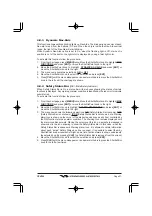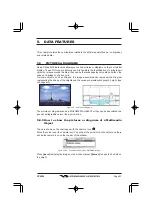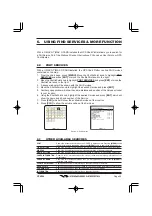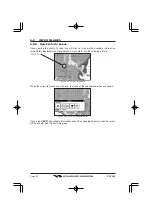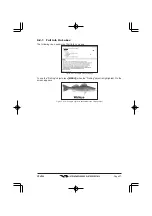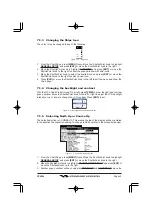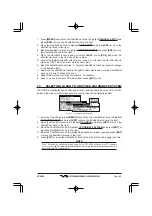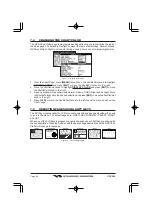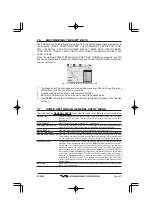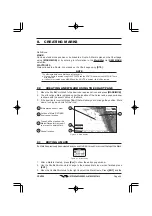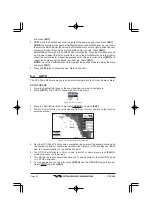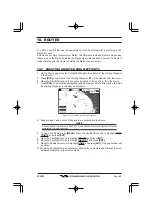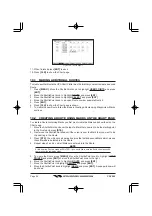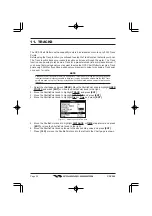Page 45
CPV550
1. Press
[MENU]
twice. Move the ShuttlePoint knob to highlight
GENERAL SETUP
and
press
[ENT]
or move the ShuttlePoint knob to the right.
2. Move the ShuttlePoint knob to highlight
TIME SETUP
and press
[ENT]
or move the
ShuttlePoint knob to the right.
3. Move the ShuttlePoint knob to highlight
GPS TIME OFFSET
and press
[ENT]
or move
the ShuttlePoint knob to the right.
4. Move the ShuttlePoint knob down to select
+00:00,
press
[ENT]
and move the
ShuttlePoint knob to the right to edit the number.
5. Look at the table and find the offset for your area. You will need to enter this offset to
make the GPS Chart Plotter shows the correct time.
6. Move the ShuttlePoint knob to the “
+
”. Move the ShuttlePoint knob up or down to change
to the desired offset.
7. Next move the ShuttlePoint knob to the right to select Hours and move the ShuttlePoint
knob up or down to change the hour.
8. Repeat this method to change the minutes, if necessary.
9. Once you have the correct GPS time offset, press
[ENT]
to set.
7.3
SELECTING LORAN TD OR OTHER COORDINATE SYSTEM
The GPS Fix coordinates can be changed to show Latitude/Longitude, Loran TD’s or UTM.
Below is the window that will appear when customizing the Coordinate System.
Figure 7.3 - Coordinate System menu
1. From the Chart Page, press
[MENU]
twice. Move the ShuttlePoint knob to highlight
ADVANCED SETUP
and press
[ENT]
or move the ShuttlePoint knob to the right.
2. Move the ShuttlePoint knob to highlight
NAVIGATE
and press
[ENT]
or move the
ShuttlePoint knob to the right.
3. Move the ShuttlePoint knob to highlight
COORDINATE SYSTEM
and press
[ENT]
or
move the ShuttlePoint knob to the right.
4. Move the ShuttlePoint knob to highlight the desired coordinate type and press
[ENT]
or move the ShuttlePoint knob to the right.
5. Press
[CLR]
or move the ShuttlePoint knob to the left until the Chart page is shown.
NOTE
If the TD is selected, you should set the Chain, Pair, ASF1, ASF2 and Alter. If the TD numbers
are not correct the Pair letters may be backwards. Reversing the two letters usually solves this
issue. Example Y/Z change to Z/Y.