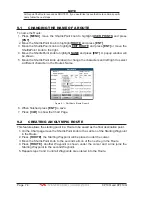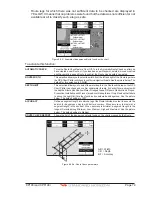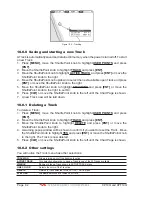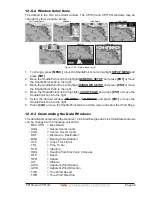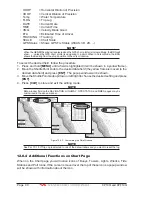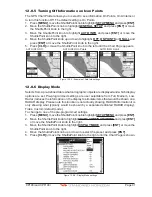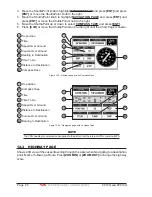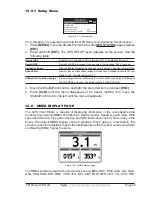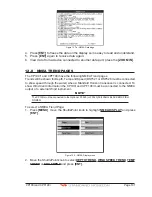Page 86
CP190i and CPF190i
2. Press
[MENU]
, move the ShuttlePoint knob to highlight
USER POINTS
and press
[ENT]
.
3. Move the ShuttlePoint knob to highlight
USER C-CARD
and press
[ENT]
.
4. A screen will appear. Move the ShuttlePoint knob to the left to highlight
SAVE
and
press
[ENT]
.
5. A popup
SAVE FILE
window will appear. In this window you can change the name
and the file type by using the ShuttlePoint knob and pressing
[ENT]
, when finished
press
[CLR]
once.
6. To save the file, move the ShuttlePoint knob to SAVE in window and press
[ENT]
.
7. A Information pop window will momentarily be shown SAVING then show SAVING OK.
8. Press
[ENT]
to confirm.
11.0.2 Loading a file from the optional User C-CARD
If you have a problem and accidentally loose the User Points in the GPS
Chart Plotter
with the optional User C-CARD it is possible to load the data back into the GPS
Chart
Plotter
using the following procedure:
1. Press
[MENU]
, move the ShuttlePoint knob to highlight
USER POINTS
and press
[ENT]
.
2. Move the ShuttlePoint knob to highlight
USER C-CARD
and press
[ENT]
.
3. Select the saved file from the User C-CARD list by using the ShuttlePoint knob and
press
[ENT]
.
4. Move the ShuttlePoint knob to the left to highlight
LOAD
and press
[ENT]
.
5. A popup information window will appear when loading is complete.
6. Press
[ENT]
to confirm.
11.0.3 Deleting a file from the optional User C-CARD
You may want to delete a saved file on the User C-CARD.
1. Press
[MENU]
, move the ShuttlePoint knob to highlight
USER POINTS
and press
[ENT]
.
2. Move the ShuttlePoint knob to highlight
USER C-CARD
and press
[ENT]
.
3. Select the saved file from the User C-CARD list by using the ShuttlePoint knob and
press
[ENT]
.
4. Move the ShuttlePoint knob to the left to highlight
DELETE
and press
[ENT]
.
5. A popup Warning window will to confirm you want to delete the file.
6. Press
[ENT]
to confirm.
11.0.4 Refreshing the optional User C-CARD
You may want to change the User C-CARD inserted in the slot with a new one.
1. Press
[MENU]
, move the ShuttlePoint knob to highlight
USER POINTS
and press
[ENT]
.
2. Move the ShuttlePoint knob to highlight
USER C-CARD
and press
[ENT]
.
3. Open the door, remove the User C-CARD from the slot and insert another User
C-CARD into the same slot.
4. Move the ShuttlePoint knob to highlight
REFRESH
and press
[ENT]
. This "new"
User C-CARD is now
ready to receive and store information.
Summary of Contents for CP190i
Page 1: ......
Page 5: ...Page 6 CP190i and CPF190i ...
Page 11: ...Page 12 CP190i and CPF190i 21 APPENDIX TERMS 147 ANALYTICALINDEX 151 ...
Page 15: ...Page 16 CP190i and CPF190i ...
Page 49: ...Page 50 CP190i and CPF190i ...
Page 63: ...Page 64 CP190i and CPF190i ...
Page 71: ...Page 72 CP190i and CPF190i ...
Page 83: ...Page 84 CP190i and CPF190i ...
Page 103: ...Page 104 CP190i and CPF190i ...
Page 109: ...Page 110 CP190i and CPF190i ...
Page 137: ...Page 138 CP190i and CPF190i ...
Page 139: ...Page 140 CP190i and CPF190i ...
Page 145: ...Page 146 CP190i and CPF190i ...
Page 149: ...Page 150 CP190i and CPF190i ...
Page 160: ......