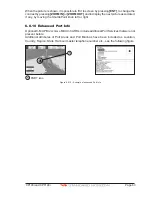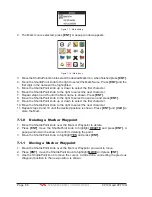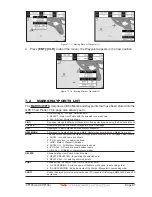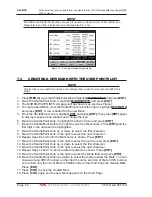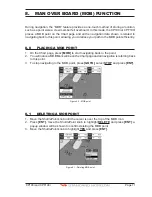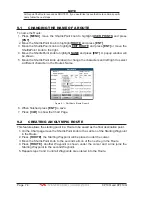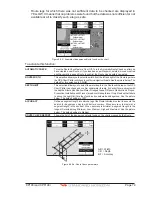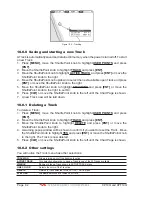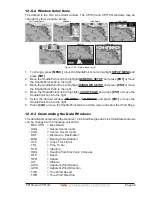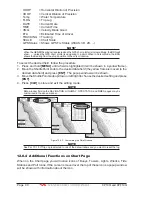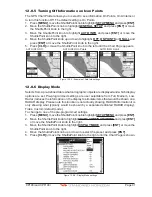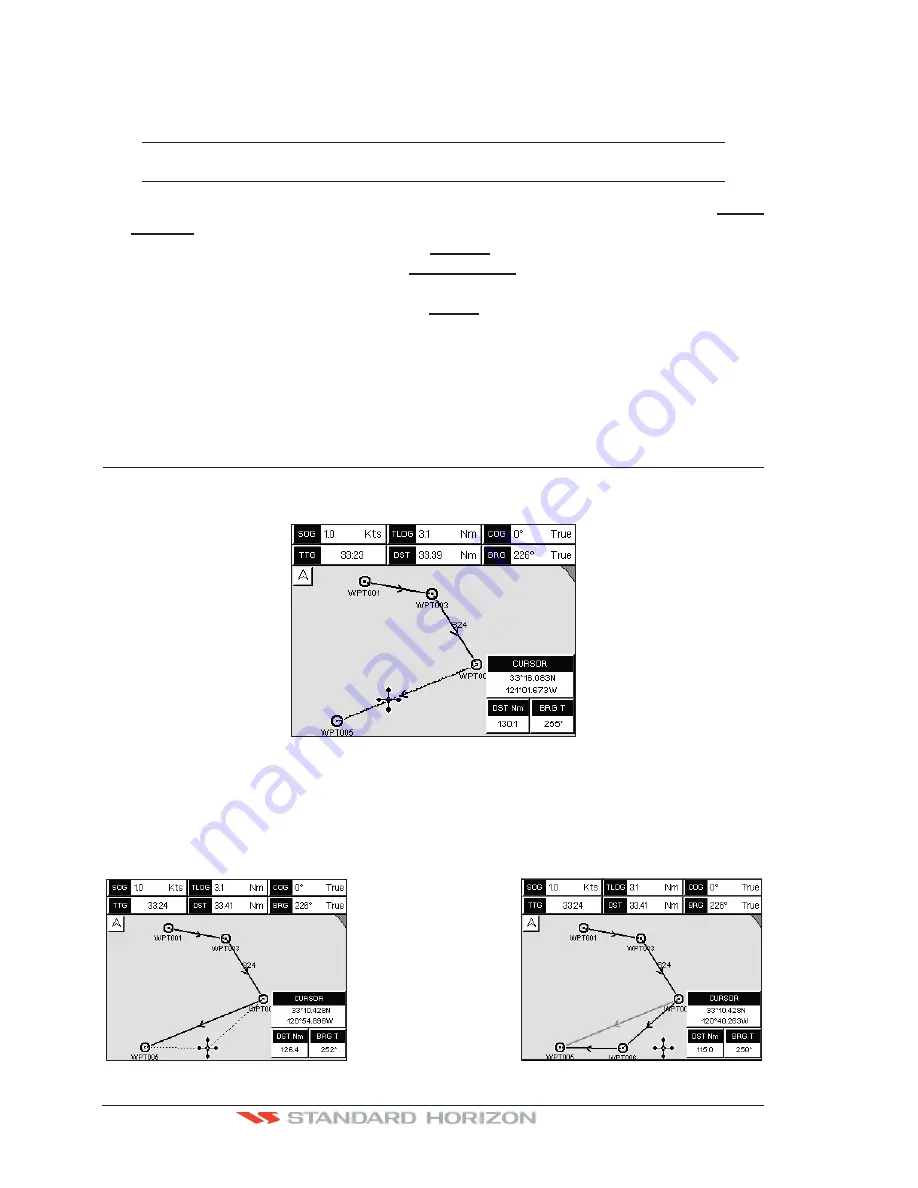
Page 76
CP190i and CPF190i
3. Press
[ROUTE]
. You will notice a bearing line joins the first and second Mark which
means these Marks are selected into the Route.
4. Repeat steps 3 and 4 until all Marks are entered into the Route.
NOTE
At this point the Route is saved as ROUTE01. If you would like to save the Route under a specific
name follow the remaining steps.
5. To name the Route press
[MENU]
. Move the ShuttlePoint knob to highlight
USER
POINTS
and press
[ENT]
.
6. Move the ShuttlePoint knob to highlight
ROUTE
and press
[ENT]
.
7. Move the ShuttlePoint to highlight
EDIT ROUTE
and press
[ENT]
or move the
ShuttlePoint knob to the right.
8. Move the ShuttlePoint knob to highlight
NAME
and press
[ENT]
or move the Shuttle-
Point knob to the right. A popup window will be shown.
9. Move the ShuttlePoint knob up/down to change the characters and left/right to select
a different character in the Routes Name.
10. When finished press
[ENT]
to save.
11. Press [
CLR]
to show the Chart Page is shown.
9.5
INSERTING A WAYPOINT INTO A ROUTE
Place the cursor on the navigation line between two Waypoints and press
[ROUTE]
. The
line between the two Waypoints is turned into a dotted line, see the following picture.
Figure 9.5 - Inserting Waypoint procedure (1)
Move the ShuttlePoint knob to the desired location for the new Waypoint: the line will
“rubber-band”, drawing a dotted line between the previous Waypoint and the cursor, and
another dotted line between the cursor and the next Waypoint (see the left side of the above
picture). Once you have positioned the cursor at the location you want, press
[ENT]
(see
the right side of the above picture).
Figure 9.5a - Inserting Waypoint procedure (2)
Summary of Contents for CP190i
Page 1: ......
Page 5: ...Page 6 CP190i and CPF190i ...
Page 11: ...Page 12 CP190i and CPF190i 21 APPENDIX TERMS 147 ANALYTICALINDEX 151 ...
Page 15: ...Page 16 CP190i and CPF190i ...
Page 49: ...Page 50 CP190i and CPF190i ...
Page 63: ...Page 64 CP190i and CPF190i ...
Page 71: ...Page 72 CP190i and CPF190i ...
Page 83: ...Page 84 CP190i and CPF190i ...
Page 103: ...Page 104 CP190i and CPF190i ...
Page 109: ...Page 110 CP190i and CPF190i ...
Page 137: ...Page 138 CP190i and CPF190i ...
Page 139: ...Page 140 CP190i and CPF190i ...
Page 145: ...Page 146 CP190i and CPF190i ...
Page 149: ...Page 150 CP190i and CPF190i ...
Page 160: ......