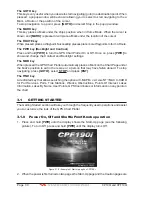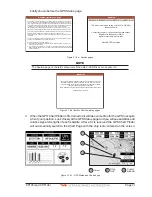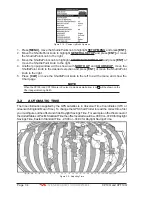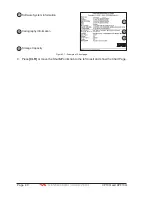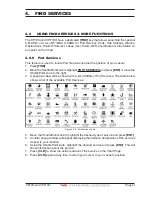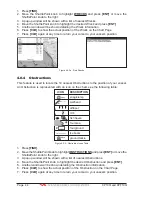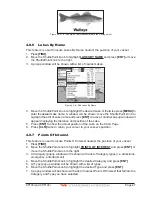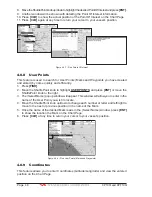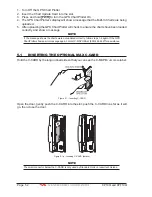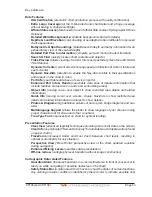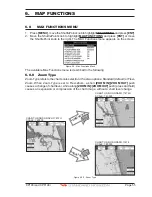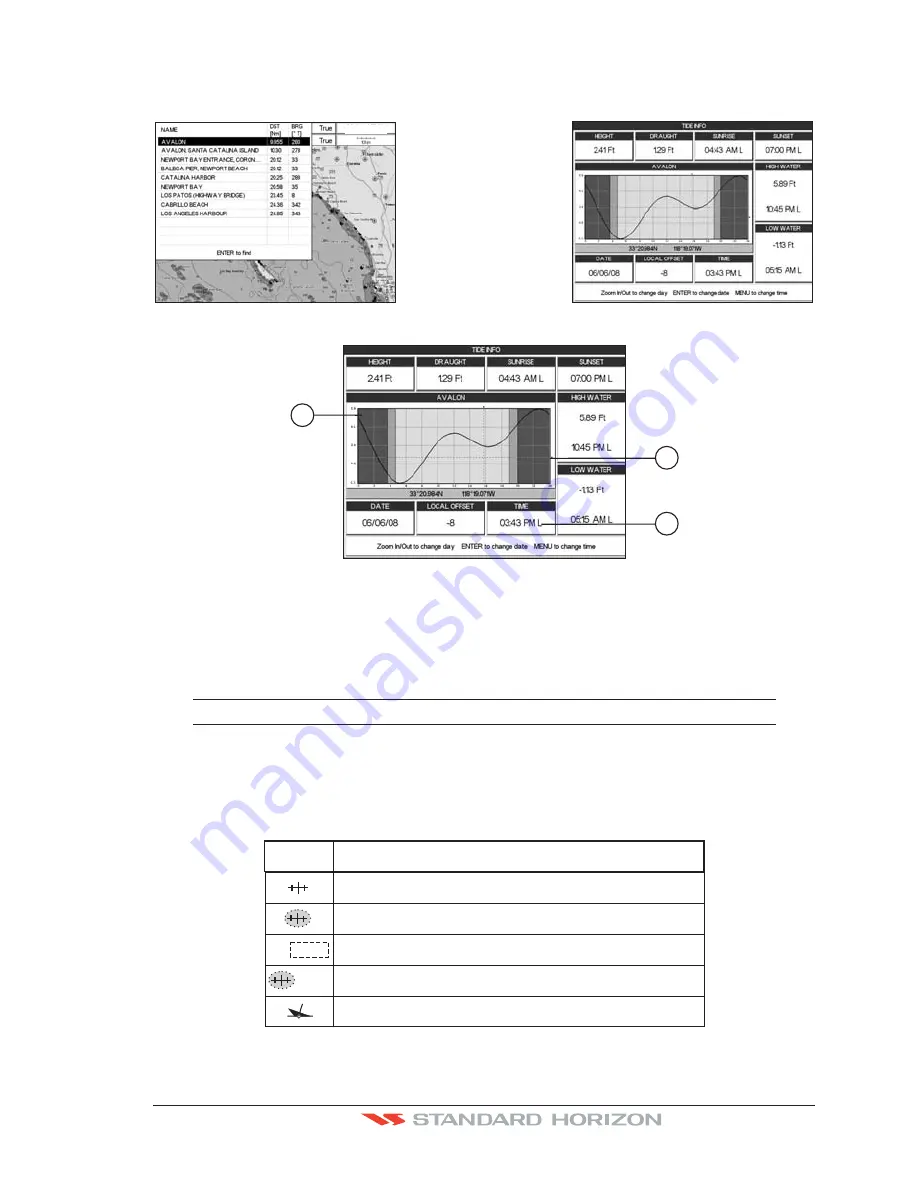
CP190i and CPF190i
Page 43
5. Another window will be shown detailing the selected Tide Station information.
6. Press
[CLR]
to show the actual position of the Tide Station on the Chart Page.
7. Press
[CLR]
again at any time to return your cursor to your vessel’s position.
WAAS 3D
Figure 4.0.2 - Find Tide Stations
2
1
3
Figure 4.0.2a - Tide Graph page
Refer to the image above. The time (3) displayed corresponds to the location of the cross-
hair cursor (2) in the Tide Graph (1). Moving the ShuttlePoint knob to the left or right changes
the time, and moving the ShuttlePoint knob up or down selects the Tide height and Tide
draught on the Tide Graph.
NOTE
The Local Offset matchs the Time Offset entered in the Time Setup menu (see Par. 3.2)
4.0.3 Wrecks
This feature is used to locate the 10 nearest Wrecks to the position of your vessel. A Wreck
is represented with an icon on the chart. See the following table:
non
-
dangerous wreck
dangerous wreck
distributed remains of wreck
wreck showing mast
/
masts
wreck showing any portion of hu
ll
or superstructure
I
CON
D
E
SCR
I
PT
I
ON
Masts
#
F o u l
Figure 4.0.3 - Wreck icons Table
Summary of Contents for CP190i
Page 1: ......
Page 5: ...Page 6 CP190i and CPF190i ...
Page 11: ...Page 12 CP190i and CPF190i 21 APPENDIX TERMS 147 ANALYTICALINDEX 151 ...
Page 15: ...Page 16 CP190i and CPF190i ...
Page 49: ...Page 50 CP190i and CPF190i ...
Page 63: ...Page 64 CP190i and CPF190i ...
Page 71: ...Page 72 CP190i and CPF190i ...
Page 83: ...Page 84 CP190i and CPF190i ...
Page 103: ...Page 104 CP190i and CPF190i ...
Page 109: ...Page 110 CP190i and CPF190i ...
Page 137: ...Page 138 CP190i and CPF190i ...
Page 139: ...Page 140 CP190i and CPF190i ...
Page 145: ...Page 146 CP190i and CPF190i ...
Page 149: ...Page 150 CP190i and CPF190i ...
Page 160: ......