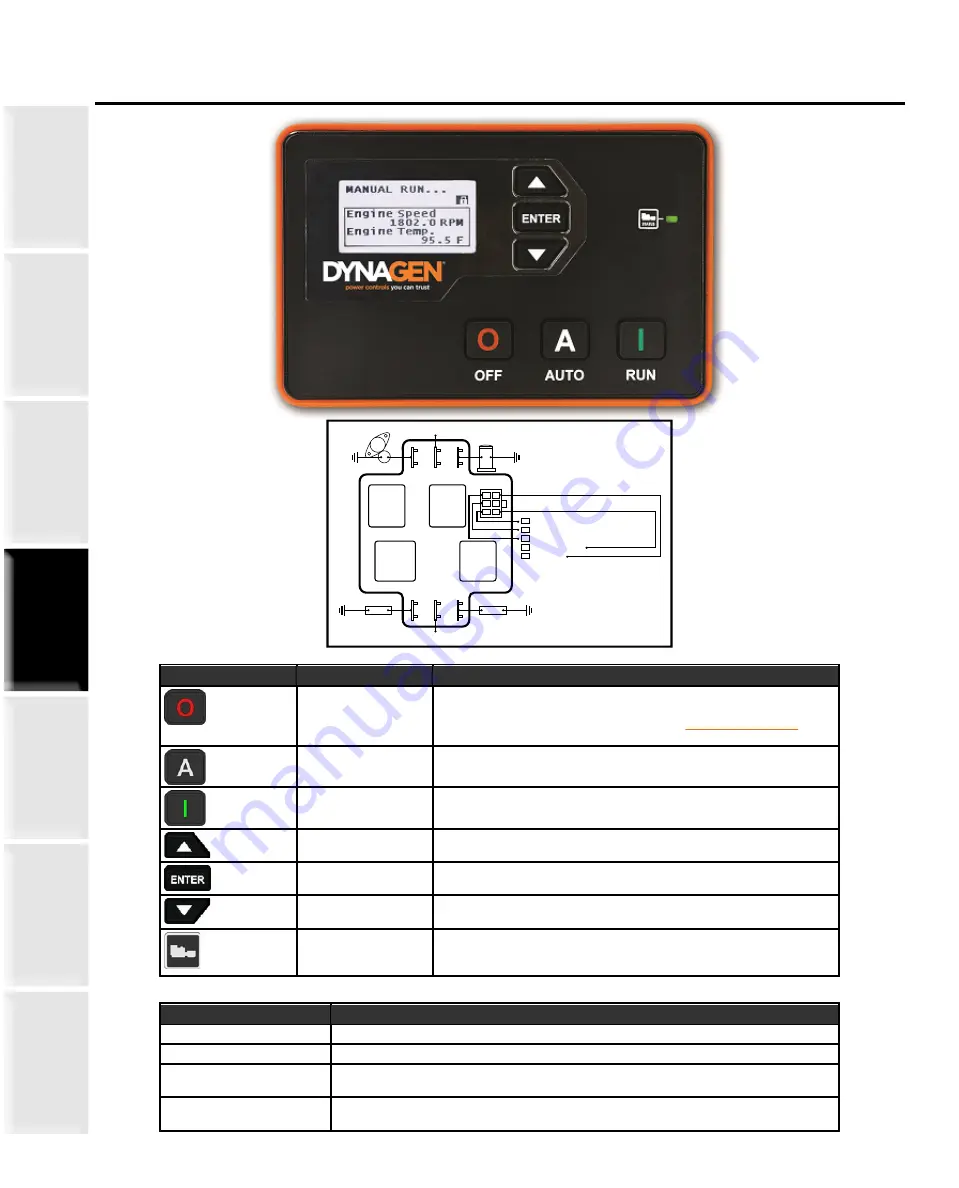
© 2022 Staheli West
112
Generator Controller (2017-2022)
Using the Controller
18
© 2015 DynaGen Technologies Inc
TOUGH Series Manual
LCD Display
Using the Menu System
Task
Description
Entering Menu
When in the OFF mode, press the enter button to bring up the menu.
Navigating Menu
Once in the menu, use the up and down arrows to navigate. Pressing enter will move you into
that menu.
Change a Setting
Scroll to the desired value and press enter to select. A check mark should appear beside that
item. Press enter again to save the setting and return to the previous screen.
Scroll Parameters
When in Auto or Running mode, pressing the up and down arrows will scroll through the
parameter pages.
Lock Screen
When in Auto or Running mode, the screen can be locked to a certain parameter page by
pressing enter and unlocked by pressing enter again.
Events History
Once in the menu, select Events History to view the most recent controller event. Use the up
and down arrows to navigate to other events. The controller can store up to 150 events. If
more than 150 events occur, the oldest event is deleted to make room for the next event.
Front Panel Items
Item
Name
Description
Off Button
Used for turning off the engine or exiting out of Auto mode. This is not
intended to function as an Emergency Stop as there are conditions in
which it will not shut down the engine. See the
OFF Button Function
section for more information.
Auto Button
Used for placing the controller into AUTO mode. Once in AUTO mode, the
controller waits for a start command to be received.
Run Button
Used to start the engine manually. The Off button must be used to shut
down the engine if it has been started using the front panel.
Up Button
Used for moving around in the menu, changing a setting's value, or
changing the currently displayed parameter page.
Enter Button
Used for entering the menu system, accepting settings, or locking the LCD
screen when viewing parameters.
Down Button
Used for moving around in the menu, changing a setting's value, or
changing the currently displayed parameter page.
Generator LED
Green = Engine running with no issues
Amber = Engine running with warnings
Red = Engine shut down on failure
3.1
Modes, Starting and Stopping
The following table describes the different operating modes of the controller:
Modes
Mode / State
Description
OFF
When in the OFF mode, the engine cannot be remotely started.
Auto
When in the Auto mode, the engine waits to receive a start command.
Running
When engine is Running, the controller monitors engine parameters and waits to receive a
stop command.
Failure
When a failure occurs, the controller shuts down the engine and displays the reason for
failure. The unit must be reset using the front panel OFF button with the exception of Modbus.
Using the Controller
18
© 2015 DynaGen Technologies Inc
TOUGH Series Manual
LCD Display
Using the Menu System
Task
Description
Entering Menu
When in the OFF mode, press the enter button to bring up the menu.
Navigating Menu
Once in the menu, use the up and down arrows to navigate. Pressing enter will move you into
that menu.
Change a Setting
Scroll to the desired value and press enter to select. A check mark should appear beside that
item. Press enter again to save the setting and return to the previous screen.
Scroll Parameters
When in Auto or Running mode, pressing the up and down arrows will scroll through the
parameter pages.
Lock Screen
When in Auto or Running mode, the screen can be locked to a certain parameter page by
pressing enter and unlocked by pressing enter again.
Events History
Once in the menu, select Events History to view the most recent controller event. Use the up
and down arrows to navigate to other events. The controller can store up to 150 events. If
more than 150 events occur, the oldest event is deleted to make room for the next event.
Front Panel Items
Item
Name
Description
Off Button
Used for turning off the engine or exiting out of Auto mode. This is not
intended to function as an Emergency Stop as there are conditions in
which it will not shut down the engine. See the
OFF Button Function
section for more information.
Auto Button
Used for placing the controller into AUTO mode. Once in AUTO mode, the
controller waits for a start command to be received.
Run Button
Used to start the engine manually. The Off button must be used to shut
down the engine if it has been started using the front panel.
Up Button
Used for moving around in the menu, changing a setting's value, or
changing the currently displayed parameter page.
Enter Button
Used for entering the menu system, accepting settings, or locking the LCD
screen when viewing parameters.
Down Button
Used for moving around in the menu, changing a setting's value, or
changing the currently displayed parameter page.
Generator LED
Green = Engine running with no issues
Amber = Engine running with warnings
Red = Engine shut down on failure
3.1
Modes, Starting and Stopping
The following table describes the different operating modes of the controller:
Modes
Mode / State
Description
OFF
When in the OFF mode, the engine cannot be remotely started.
Auto
When in the Auto mode, the engine waits to receive a start command.
Running
When engine is Running, the controller monitors engine parameters and waits to receive a
stop command.
Failure
When a failure occurs, the controller shuts down the engine and displays the reason for
failure. The unit must be reset using the front panel OFF button with the exception of Modbus.
Manual Revision: 2.0.0
Min. FW Revision: 1.64
Date Released: 10/03/2015
© 2015 DynaGen Technologies Inc
TG410 User Manual
Fuel
Glowplug
Control Relay
(Touch Screen)
+BAT
+BAT
Crank
Fuel
Red Rocker Switch (Touch Screen)
Ground
Crank Coil
Glowplug Coil
Fuel Coil
Glow
Crank
Control
Relay
(Touch Screen)
1
1
1
2
3
4
6
2
36
5
4
2
3
4
5
6
Relay Pack
Panel 3
Plug






























