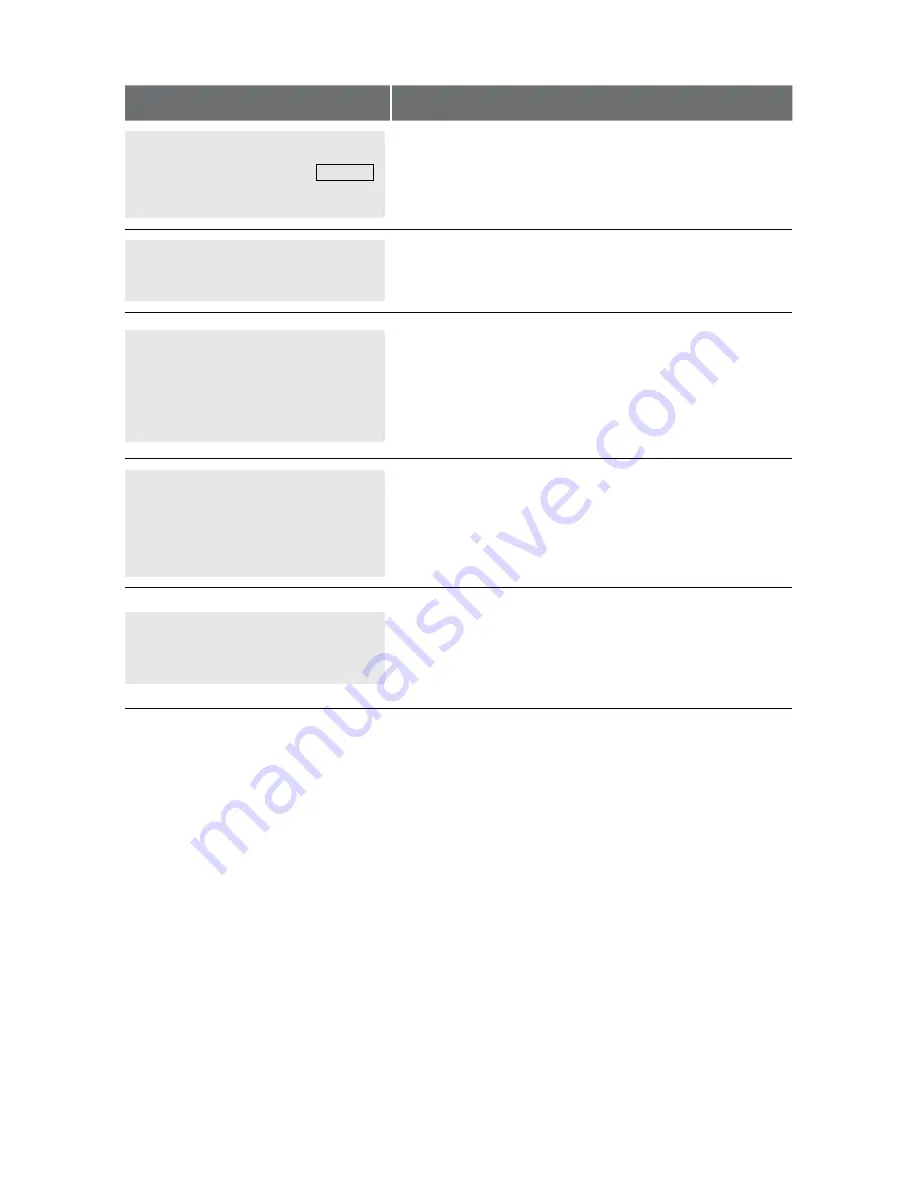
HyPERCOM MOBILE GPRS MERCHAnT OPERATInG GUIDE – TRAnSACTIOn PROCEDURES
45
TERMINAL DISPLAY
PROCEDURE
TOTAL
$56.00
KEy PIn OR EnTER
Where prompted, have the cardholder key in their PIn
and press EnTER, or just press EnTER.
COMMS
PROCESSInG, PLS WAIT
The terminal is connecting to the bank and processing
the pre-authorisation.
SIGnATURE
PLEASE REMOVE CARD
SIGnATURE CORRECT?
nO
yES
If the card was inserted, remove the card from the
reader.
If signature is required: Have the customer sign the
receipt. If the signature matches the signature on the
card, press the soft key next to yES, or press EnTER.
(nO or CAnCEL will cancel the transaction).
RECEIPT
DO yOU REQUIRE A
CUSTOMER COPy?
nO
yES
Press the soft key next to yES or press EnTER to print
customer receipt. Otherwise press the soft key next to
nO or press CAnCEL.
CHIP CARD
PLEASE REMOVE CARD
This message will be displayed if a chip card was
inserted and has not been removed yet. Remove the
card.
Note:
The terminal will continue to beep until the card
has been removed.
Before completing the sale, check that the transaction was approved. Hand the
customer their copy of the transaction record and their card. If the transaction
is declined, the terminal will beep for two seconds and display an error message
giving the reason. An explanation of the error code is available in section 10.2,
Response Codes.
Summary of Contents for Mobile GPRS EFTPOS
Page 1: ...Hypercom Mobile GPRS Merchant Operating Guide...
Page 22: ...Hypercom Mobile GPRS Merchant Operating Guide Procedures 20 Receipt in Training Mode...
Page 55: ...Hypercom Mobile GPRS Merchant Operating Guide REPORTING FUNCTIONS 53 Sub Total Report...
Page 57: ...Hypercom Mobile GPRS Merchant Operating Guide REPORTING FUNCTIONS 55 Settlement Report...
Page 61: ...Hypercom Mobile GPRS Merchant Operating Guide REPORTING FUNCTIONS 59 Receipt Reprint...
Page 66: ...Hypercom Mobile GPRS Merchant Operating Guide REPORTING FUNCTIONS 64 Transaction Log...
Page 68: ...Hypercom Mobile GPRS Merchant Operating Guide REPORTING FUNCTIONS 66 Tip Report...
Page 70: ...Hypercom Mobile GPRS Merchant Operating Guide REPORTING FUNCTIONS 68 Shift Report...
Page 92: ...90 Hypercom Mobile GPRS Merchant Operating Guide Notes...
Page 93: ...91 Hypercom Mobile GPRS Merchant Operating Guide Notes...
Page 94: ...Hypercom Mobile GPRS Merchant Operating Guide 92 Notes...






























