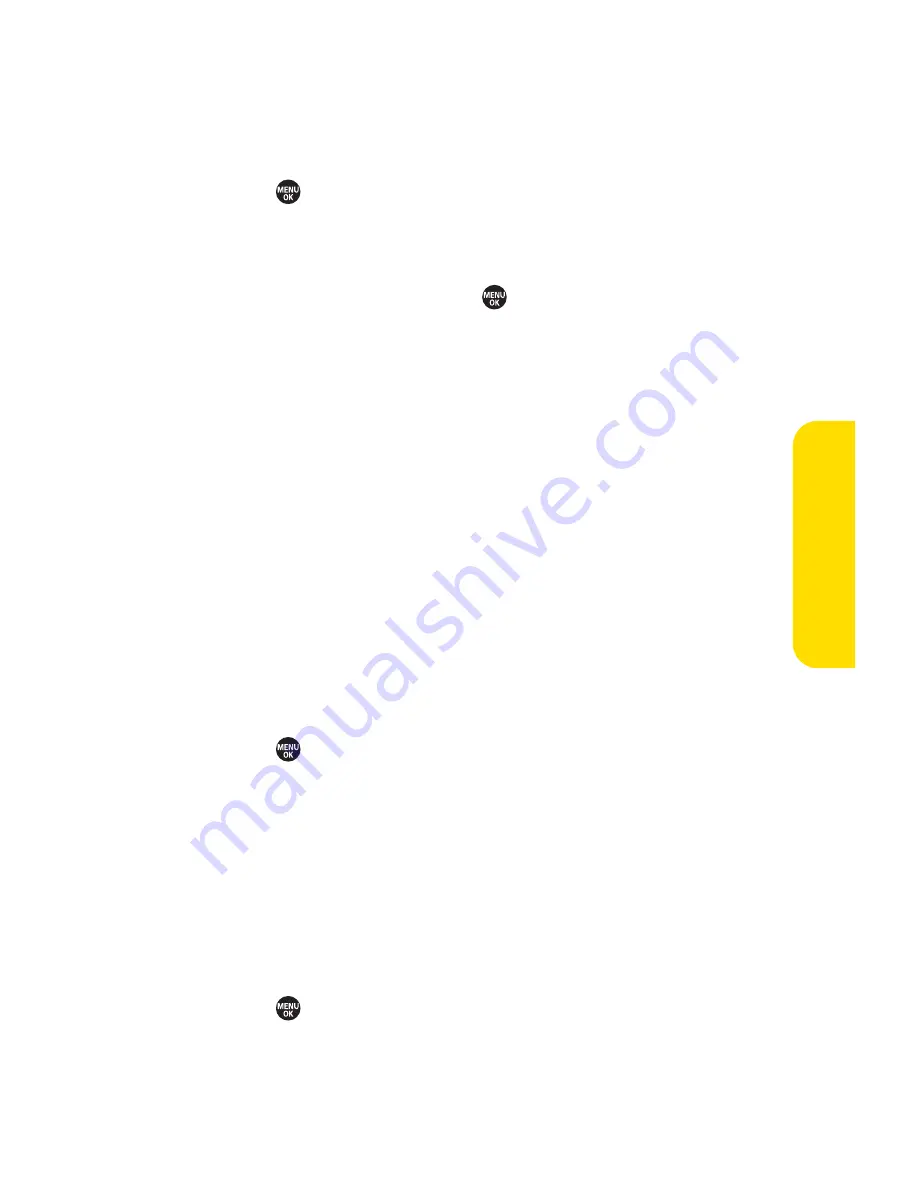
Section 2C: Controlling Your Phone’s Settings
85
Editing Bookmarks
You can edit the name or URL of your bookmarks, sort, as well
as delete them from your phone.
1.
Press
> Settings > More... > Browser > Bookmarks
.
2.
Scroll to highlight the bookmark you’d like to edit and
press
Options
(right softkey).
3.
Select an option and press
.
䡲
Show Page
displays the Web page of the selected
bookmark.
䡲
Edit
to edit the title or address of a selected
bookmark.
䡲
Set Home
to set the selected bookmark to be your
home page.
䡲
Delete
to delete a selected bookmark.
䡲
Delete All
to delete all bookmarks saved in the
phone.
䡲
Reorder
to change the order of the bookmarks.
Deleting Browser Cache Files and Cookies
With this feature, you can delete the browser cache
(temporary files) and cookies files saved in the phone.
1.
Press
> Settings > More... > Browser
.
2.
Select
Delete Web Cache
or
Delete Web Cookies
.
3.
If you are certain you would like to delete, press
OK
(left
softkey), and then press
Yes
(left softkey).
Editing the Home Page
This feature allows you to edit the URL of the home page on
your phone.
1.
Press
> Settings > More... > Browser > Edit Home Page
.
2.
Use your keypad to edit the URL and press
OK
(left
softkey) to save your changes.
Yo
ur
Phone’
s
Settings
Summary of Contents for SANYO PRO700
Page 6: ......
Page 15: ...Getting Started Section 1...
Page 25: ...Using Your Phone Section 2...
Page 173: ...Sprint Service Features Section 3...
Page 218: ......






























