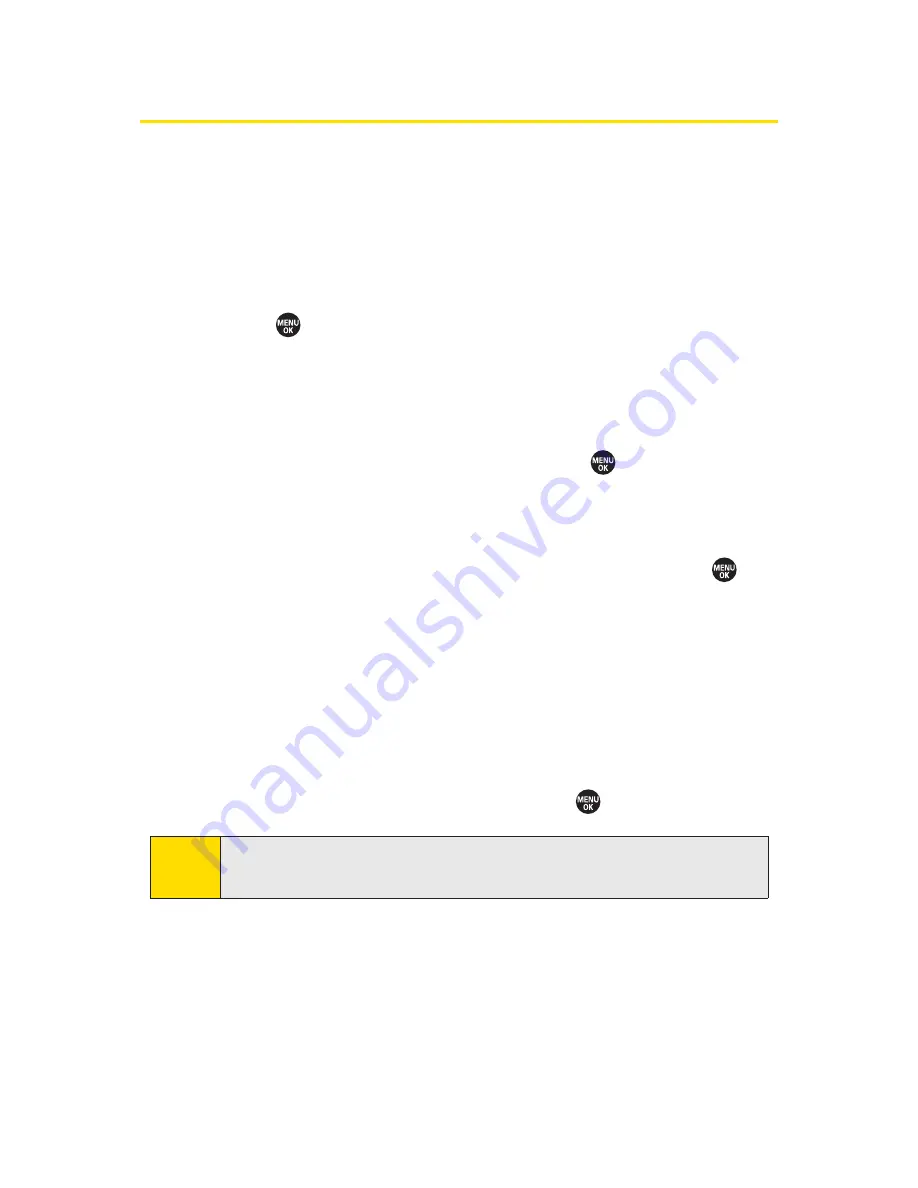
158
Section 2J: Using Bluetooth
Printing Data via Bluetooth
You can print out your Contacts entries, business cards,
calendar events, and messages stored on the phone. (Some
Bluetooth wireless technology enabled printers may not
support this feature.)
To print data via Bluetooth:
1.
Press
>Tools > Bluetooth
.
2.
Select the device from the trusted devices list and then
press
Options
(right softkey)
.
3.
Select a category (
Business Card
,
Contacts
,
Calendar Event
, or
Message
) and press
.
4.
Follow the onscreen instructions to select the item(s) to
print.
5.
Select
Handset Default
or
Printer Default
and press
.
䡲
Handset Default
to print items by creating a print job
via the Basic Printing Profile.
䡲
Printer Default
to print items using the default
printer settings via the Object Push Profile.
6.
Make sure the printer is ready to print data, and then
select
(left softkey).
7.
If necessary, enter the PIN and press
.
Note
Before using the Bluetooth feature, make sure your phone’s
battery is fully charged.
Summary of Contents for SANYO PRO700
Page 6: ......
Page 15: ...Getting Started Section 1...
Page 25: ...Using Your Phone Section 2...
Page 173: ...Sprint Service Features Section 3...
Page 218: ......






























