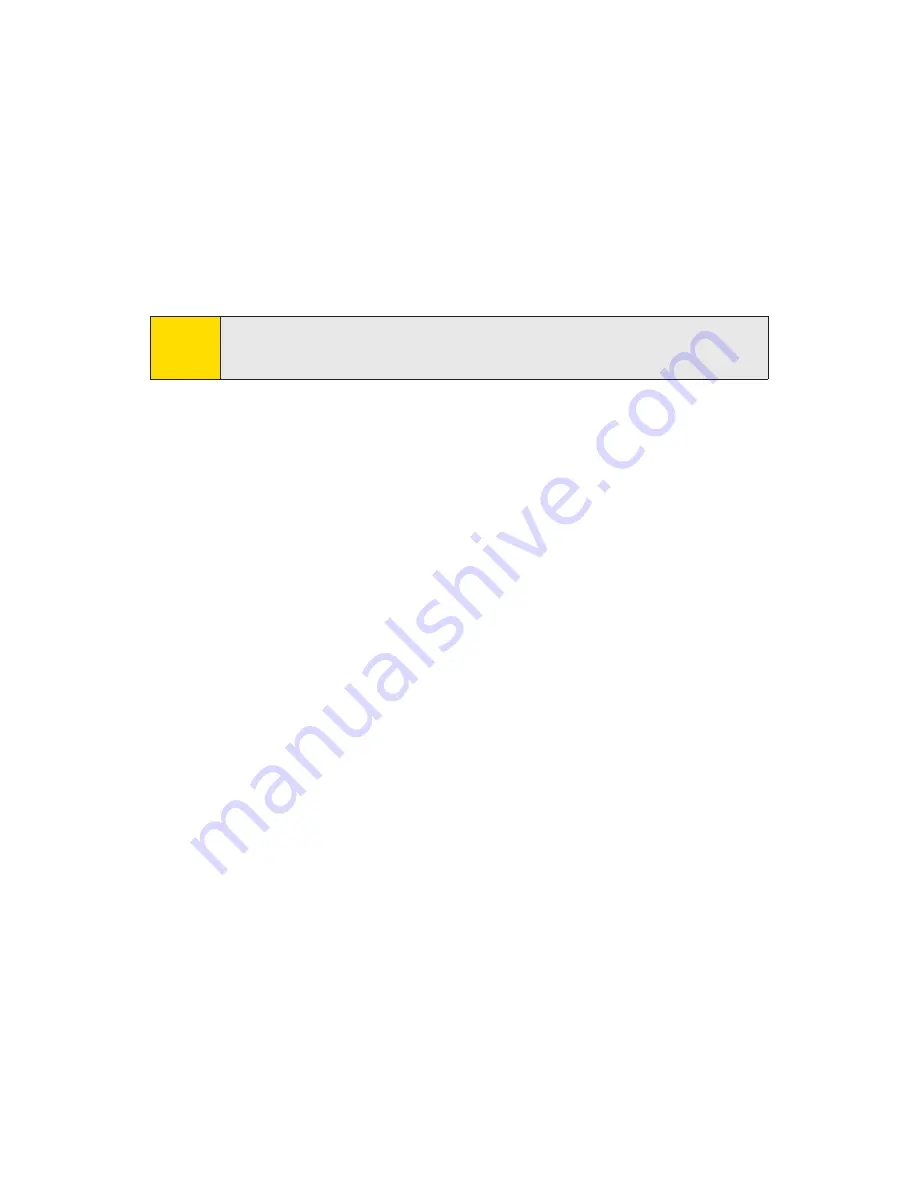
170
Section 3A: Sprint Service Features – The Basics
4.
Scroll down to select the message priority (
Ordinary
or
Urgent
), set the callback number, set the signature, or
set the delivery receipt.
5.
Review your message and press
Send
(left softkey).
(You may select additional messaging options by
pressing
Options
[right softkey] to change the recipients
or save to draft.)
Accessing SMS Text Messages
To read an SMS Text message:
䊳
When you receive a text message, it will be displayed
automatically on your phone’s screen. Use your
navigation key to scroll down and view the entire
message.
To reply to an SMS Text message:
1.
While the message is open, press
Reply
(left softkey).
– or –
Highlight the message in the Inbox, and press
Options
(right softkey)
> Reply via > Text Message
.
2.
Compose your reply or use the preset messages or icons.
䡲
To type a message, use your keypad to enter your
message. Press
Mode
(right softkey) to select an
input mode. (See “Entering Text”on page 29.)
3.
Review your reply and press
Send
(left softkey).
(You may select additional messaging options by
pressing
Options
[right softkey] to change the recipients
or save to draft.)
Tip
You can simply press the Text key to access the Send Text
screen.
Summary of Contents for SANYO PRO700
Page 6: ......
Page 15: ...Getting Started Section 1...
Page 25: ...Using Your Phone Section 2...
Page 173: ...Sprint Service Features Section 3...
Page 218: ......






























