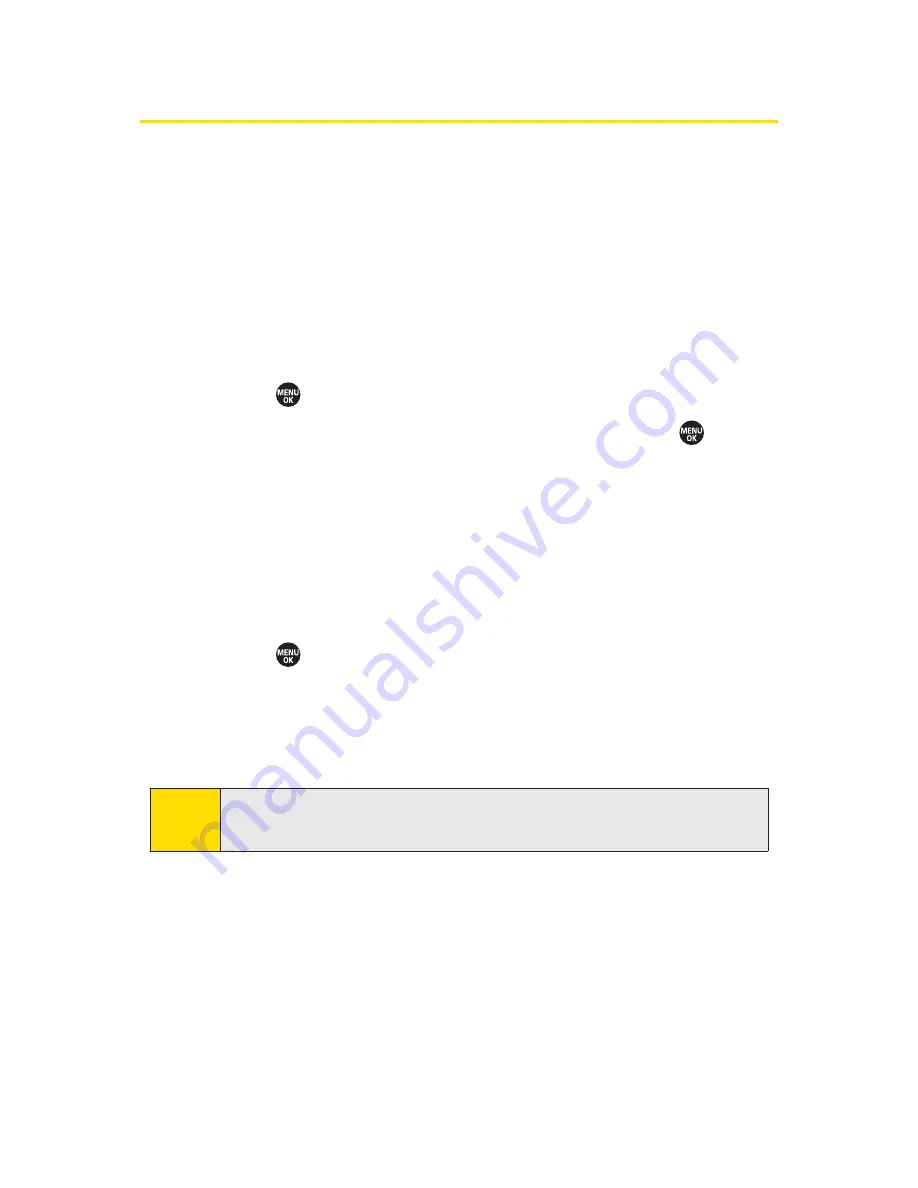
172
Section 3A: Sprint Service Features – The Basics
Using SMS Voice Messaging
In addition to SMS Text Messaging, your phone is enabled
with SMS Voice Messaging. With SMS Voice Messaging, you
can send a voice message to other SMS-enabled phones or to
working email addresses without making a phone call. Just
record a message and send it directly to the recipient’s phone
messaging inbox.
Playing an SMS Voice Message
1.
Press
> Messaging > VoiceSMS
.
2.
Select the message you want to play and press
.
(The message will begin playing.)
3.
Press
Reply
(left softkey) to reply to the message.
(To display the message options, press
Options
[right
softkey].)
Composing SMS Voice Messages
1.
Press
> Messaging > Send Message >VoiceSMS
.
2.
Select
Go to Contacts
,
Phone#
, or
to select a
recipient from the Contacts list or enter a recipient’s
phone number or an email address directly.
3.
Press
Next
(left softkey) when you have finished
selecting and entering recipients.
4.
Start recording after the beep. (You can record up to
two minutes.)
5.
To finish recording, press
Done
(left softkey).
6.
Press
Send
(left softkey) to send the voice message.
Tip
You can also press
Others
(right softkey) to select recipients
from your desired list.
Summary of Contents for SANYO PRO700
Page 6: ......
Page 15: ...Getting Started Section 1...
Page 25: ...Using Your Phone Section 2...
Page 173: ...Sprint Service Features Section 3...
Page 218: ......






























