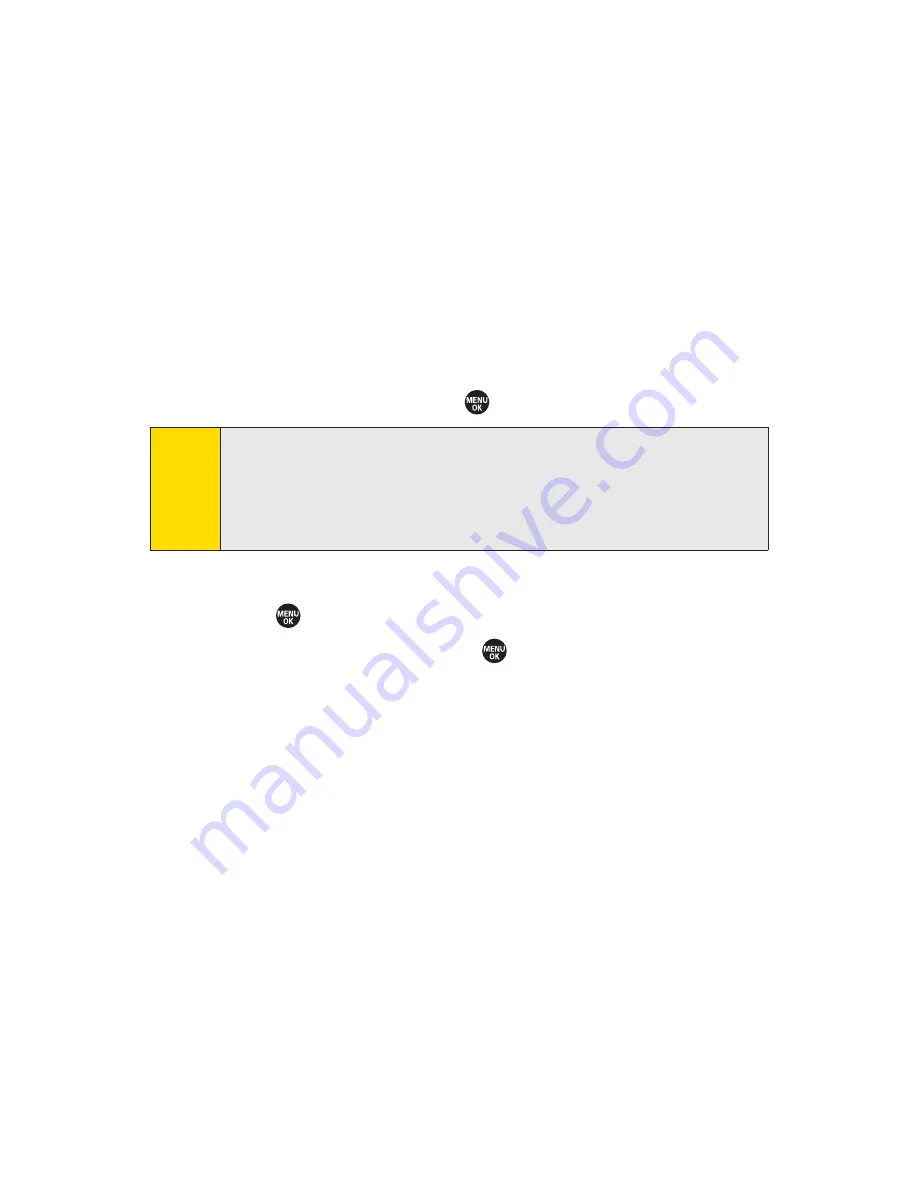
34
Section 2A: Phone Basics
Entering Symbols, Smileys, Emoticons, and
Preset Messages
Alternate text entry methods can help speed your messaging
and Web browsing. These methods, including SYMBOL,
SMILEYS, Emoticons, or Preset Messages are all accessed the
same way.
1.
Select a text entry method (such as
SYMBOL
,
SMILEYS
,
Emoticons
, or
Preset Messages
). (See “Selecting a Text
Input Mode”on page 29.)
2.
Use your keypad or navigation key to select the desired
text or symbol and press
.
Setting Text Entry Options
1.
Press
> Settings > Text Entry
.
2.
Select an option and press
.
䡲
Auto-Capital
to turn auto-capitalization on or off.
䡲
Auto-Space
to turn auto-spacing on or off after T9
words you enter.
䡲
Input Language
to select the language (English or
Spanish).
䡲
My Words
to add or edit a word in the T9 database
(see page 32).
䡲
T9 Settings
to customize the T9 settings (see page 32).
䡲
Default Input
to select T9 word, Alphabet, or Retain
Mode for the initial entry mode.
䡲
Add Word
to store words that you use frequently
(see page 31).
䡲
Auto-Complete
to automatically display words that
may follow the current text input.
䡲
Help
to see the T9 instructions page.
Note
Preset messages make composing text messages easier by
allowing you to enter quick messages, such as “Meet me at,”
“Let’s get lunch,”or a customized message of your own. (For
more information on preset messages, please see “Managing
Preset Messages”on page 75.)
Summary of Contents for SANYO PRO700
Page 6: ......
Page 15: ...Getting Started Section 1...
Page 25: ...Using Your Phone Section 2...
Page 173: ...Sprint Service Features Section 3...
Page 218: ......






























