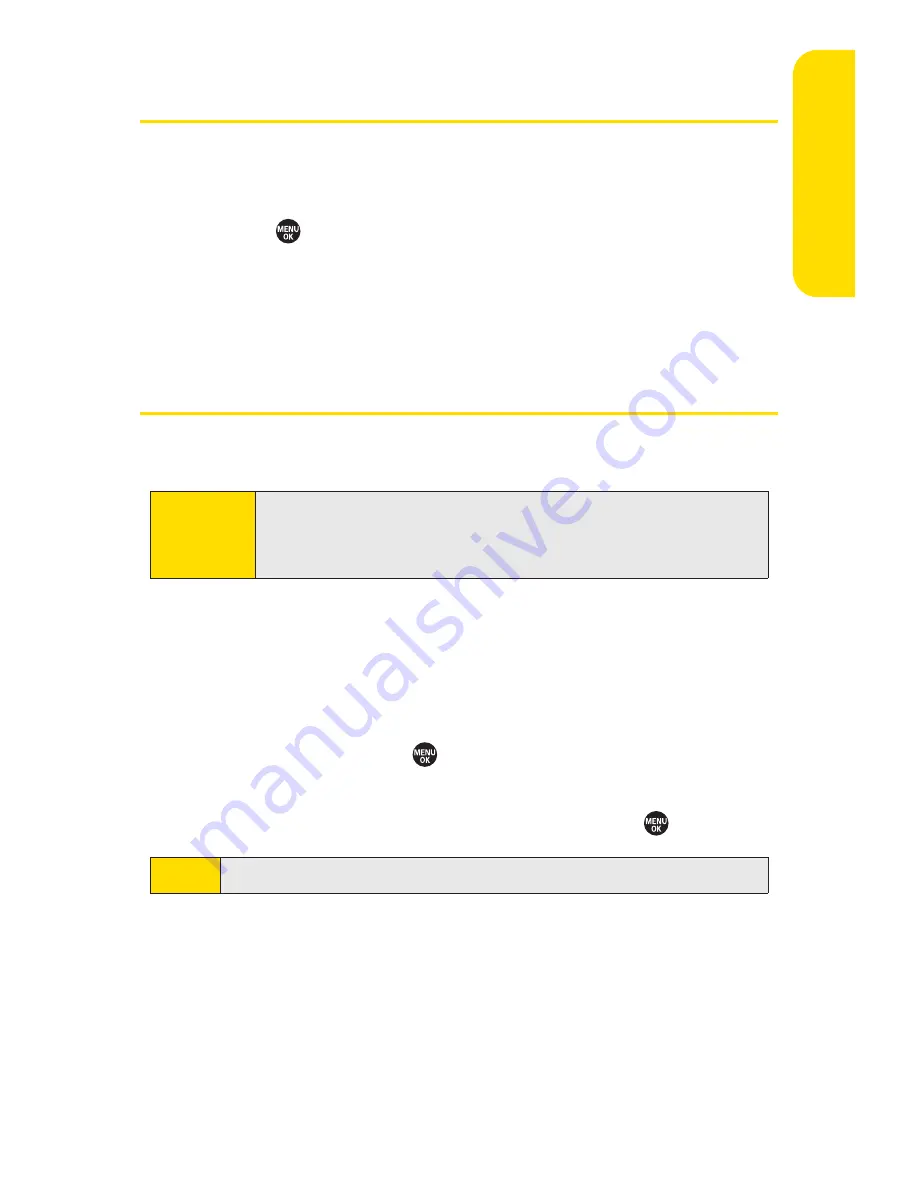
Section 2G: Using Contacts
113
Displaying the Contacts List
䊳
Press
Contacts
(right softkey).
– or –
Press
> Contacts
.
If you highlight a name, the main (default) phone number is
displayed. If a group entry is selected, a group icon (see page
112) and number of group members will also be displayed.
Creating a New Contacts Entry
Creating a Personal Contacts Entry
1.
Press
Contacts
(right softkey)
> Add New > New Contact
.
2.
Enter a name for the new entry and press the navigation
key down. (See “Entering Text”on page 29.)
3.
Enter the phone number or Direct Connect number for
the entry and press
.
4.
Select a phone type for the entry (
Mobile
,
DC
,
Home
,
Work
,
Pager
,
Fax
, or
Other
) and press
.
5.
Press
Done
(left softkey).
After you have saved the number, the new Contacts entry is
displayed.
Note
If you enter a Direct Connect number, select
DC Only
.
Shortcut
Enter the phone number in standby mode and press
MENU
.
Proceed with steps 2-4 in “Saving a Phone Number”on
page 45.
C
o
n
tac
ts
Summary of Contents for SANYO PRO700
Page 6: ......
Page 15: ...Getting Started Section 1...
Page 25: ...Using Your Phone Section 2...
Page 173: ...Sprint Service Features Section 3...
Page 218: ......






























