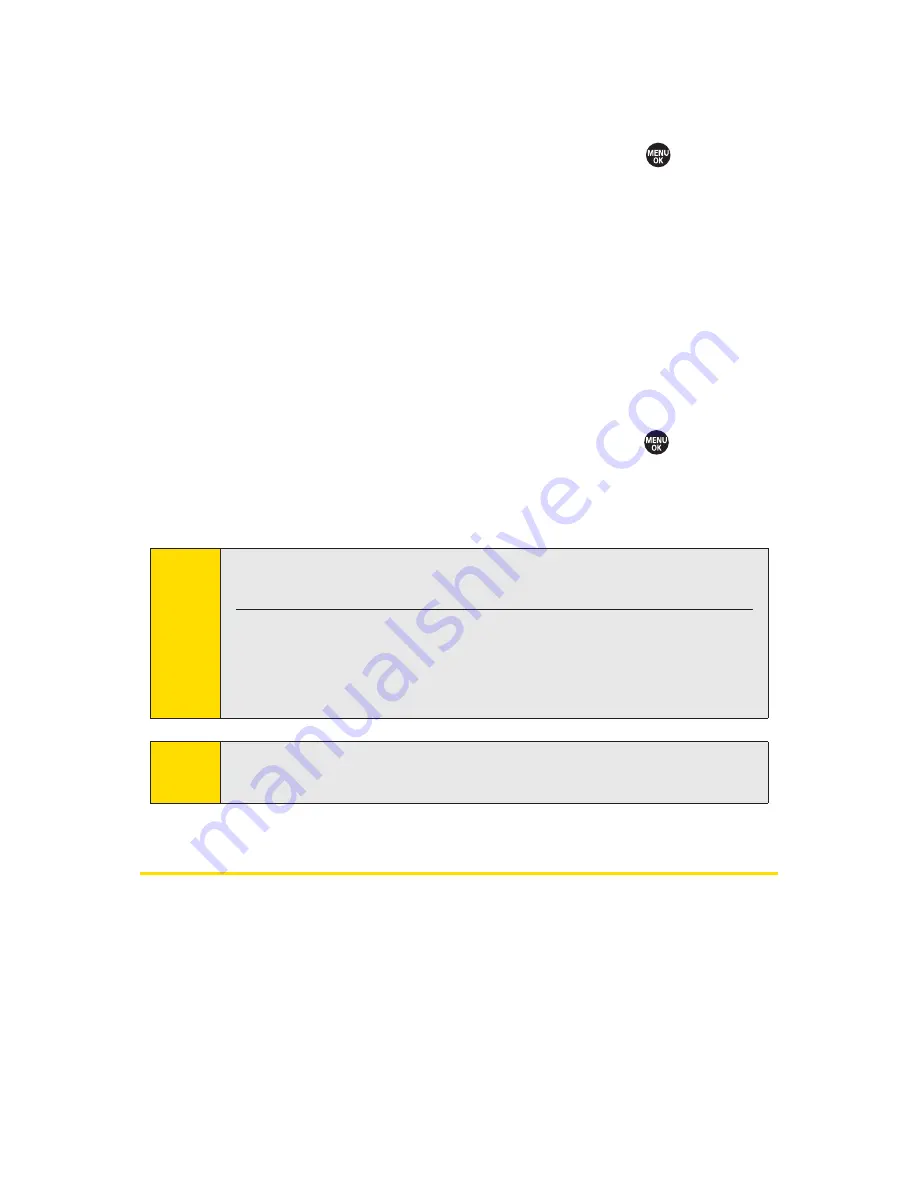
122
Section 2G: Using Contacts
To remove a group member from a Group Connect entry:
1.
Display the Contacts list and scroll to the group you
want to delete the member from and press
.
2.
Press
Options
(right softkey)
> Edit Group
.
3.
Highlight the member you want to delete and press
Options
(right softkey)
> Delete from Group > Yes
(left
softkey).
4.
Press
Save
(left softkey).
To remove yourself from a Team DC group:
1.
Display the Contacts list and scroll to the Team DC group
you want to delete yourself from and press
.
2.
Press
Options
(right softkey)
> Remove Me
.
3.
Press
Remove
(left softkey)
> Done
(left softkey).
Contacts Menu Descriptions
You may see several menu items on the onscreen menu or by
pressing
Options
(right softkey).
On the Contacts List:
䢇
New Group
to create a new Group Connect entry. See
“Creating a Group Connect Entry”on page 114.
Tip
To delete all the Contacts entries saved in your phone, see
“Deleting Phone Content”on page 91.
Note
This action also deletes the Team DC group you belonged to
from your Contacts.
Team DC group membership can either be forced or non
forced. With a forced Team DC group, an end user on the same
account cannot be removed from the group,whereas a user
not on the same account can.
Summary of Contents for SANYO PRO700
Page 6: ......
Page 15: ...Getting Started Section 1...
Page 25: ...Using Your Phone Section 2...
Page 173: ...Sprint Service Features Section 3...
Page 218: ......






























