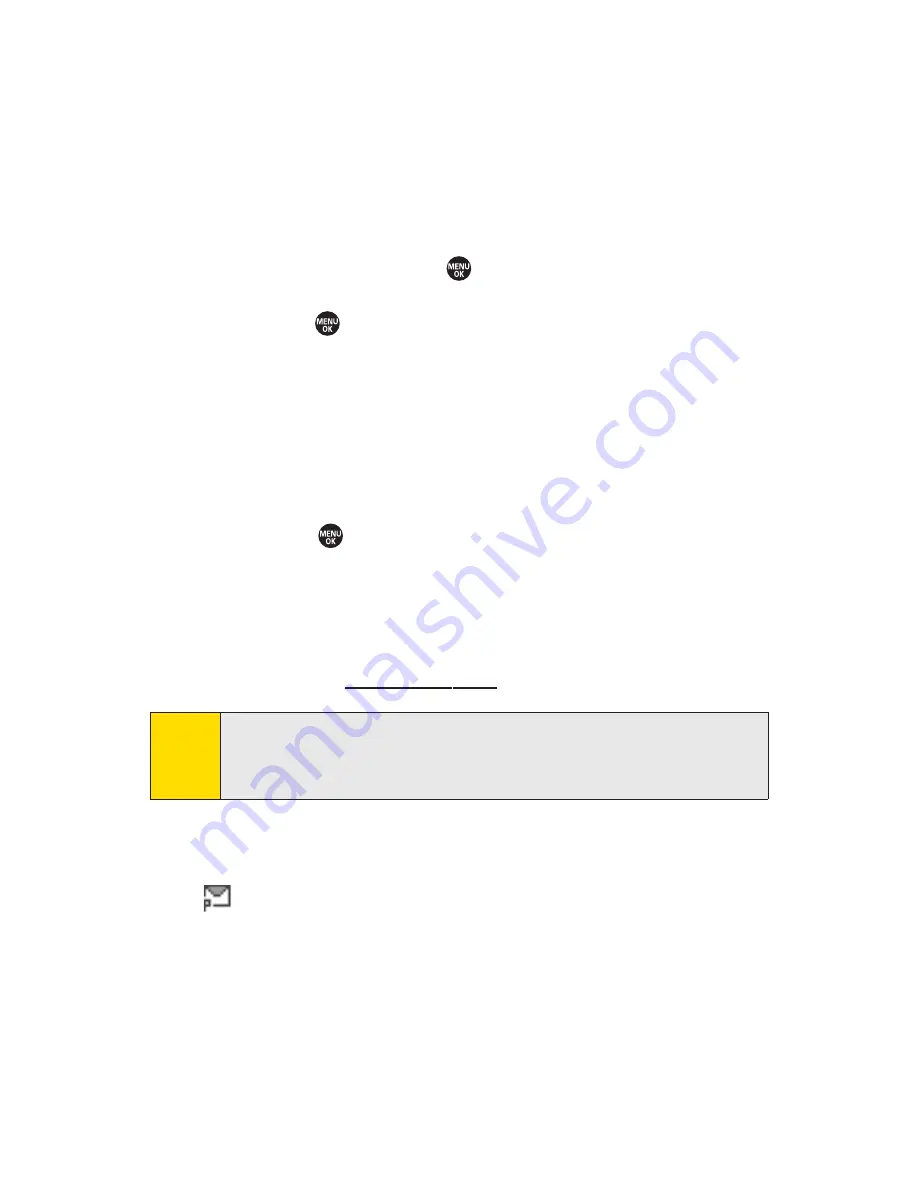
186
Section 3B: Sprint Power Vision
Sending Sprint Mail
1.
From the
Sprint Mail
display (see the previous page),
select
Compose
(or
Reply
or
Reply All
if you’re viewing
a message).
2.
Enter a recipient or recipients for your email:
䡲
Select
To
and press
to display your Sprint Mail
address book. To add a recipient, select it and
press
.
– or –
䡲
Select the addressee box (under or adjacent to
To
)
and enter an email address.
3.
Repeat as necessary for
CC
s and
BCC
s.
4.
Enter the
Subject
and your
Message
. (Select each field
and press
to enter text.)
5.
Press
Send
(left softkey) to send your Sprint Mail message.
For information and instructions about reading, replying to,
and managing Sprint Mail (including setting up your address
book), please visit
www.sprint.com
.
Viewing Sprint Picture Mail
When a new Sprint Picture Mail message arrives, you will see
the
icon on your display screen. You can view picture
messages from the message notification screen or from the
Messaging menu.
To view a new Sprint Picture Mail message from the notification
screen:
䊳
Press
Go
(left softkey).
Tip
You can also access Sprint Mail from the Sprint Power Vision
home page. From the home page, select
Messaging > Email >
PCS Mail
to display your inbox.
Summary of Contents for SANYO PRO700
Page 6: ......
Page 15: ...Getting Started Section 1...
Page 25: ...Using Your Phone Section 2...
Page 173: ...Sprint Service Features Section 3...
Page 218: ......






























