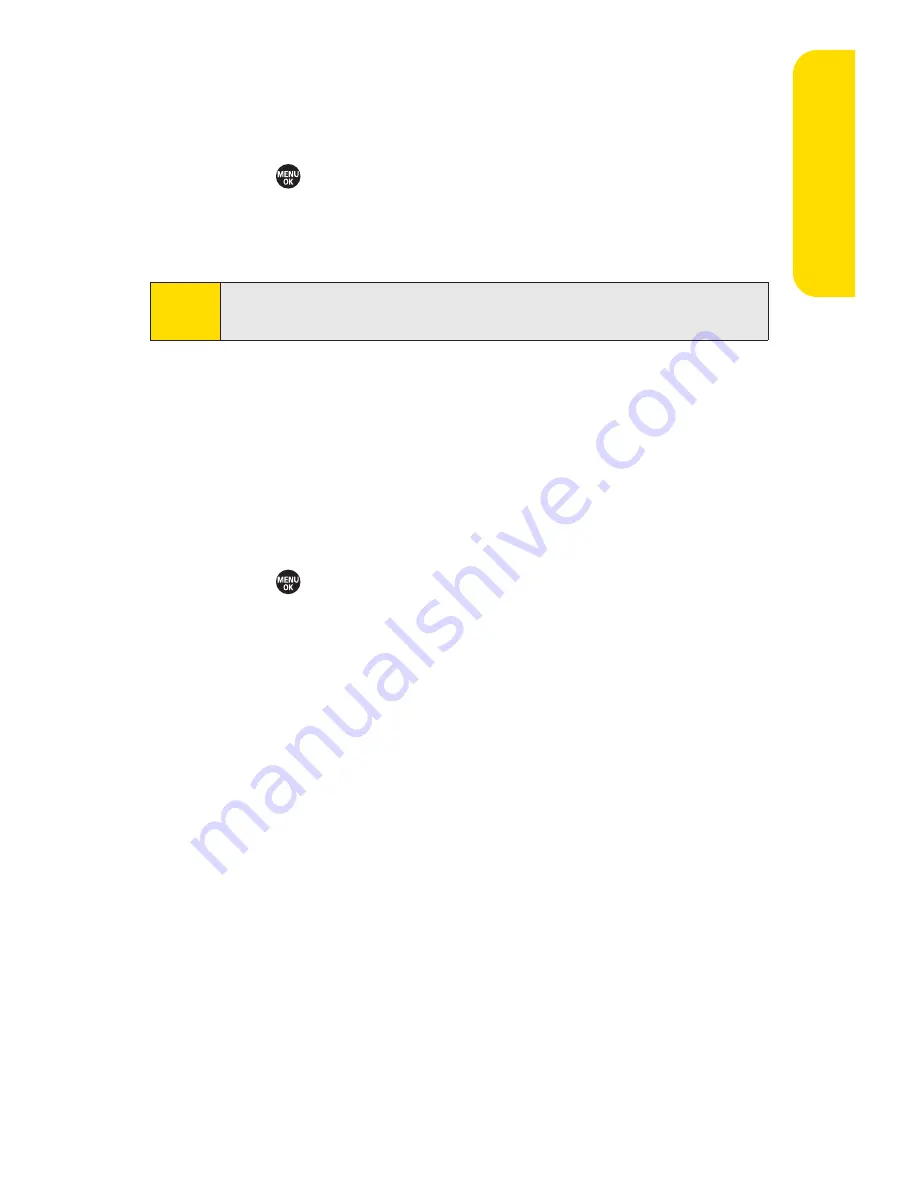
Section 3A: Sprint Service Features – The Basics
173
Sending SMS Voice Messages to Group Members
To register a group for SMS Voice Messages:
1.
Press
> Messaging > VoiceSMS
.
2.
Press
Options
(right softkey)
> Group Send > Options
(right softkey)
> Add New
.
3.
Enter a name for the group and press
OK
(left softkey).
4.
Select
Go to Contacts
,
Phone#
,
, or
Others
(right
softkey) to choose members for the group.
5.
Press
Save
(left softkey).
To send SMS Voice Messages to Group Members:
1.
Press
> Messaging > VoiceSMS
.
2.
Press
Options
(right softkey)
> Group Send
.
3.
Select a group to which you would like to send an SMS
Voice Message and press
Continue
(left softkey).
4.
Follow steps 4-6 in “Composing SMS Voice Messages”on
the previous page.
Accessing SMS Voice Messages
䊳
When you receive a voice message, a pop-up notification
will automatically be displayed on your phone’s screen.
Use your softkeys to access and play the voice message.
To reply to an SMS Voice message:
1.
From the SMS Voice inbox, press
Reply
(left softkey).
2.
Record your reply, and then press
Send
(left softkey).
Note
When no groups are stored, press
Options
(right softkey)
>
Group Send > Yes
to create a new group.
Sprin
t
Ser
vice
Summary of Contents for SANYO PRO700
Page 6: ......
Page 15: ...Getting Started Section 1...
Page 25: ...Using Your Phone Section 2...
Page 173: ...Sprint Service Features Section 3...
Page 218: ......






























