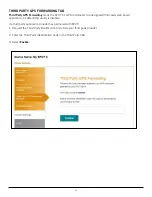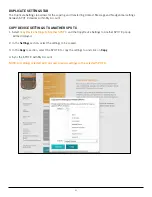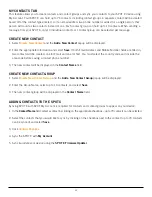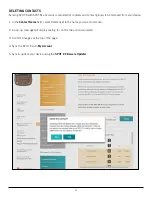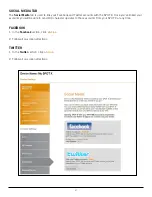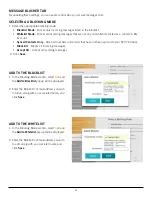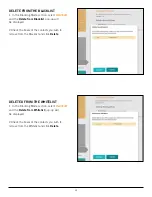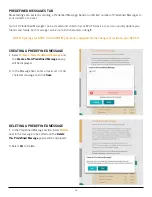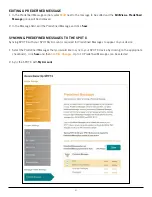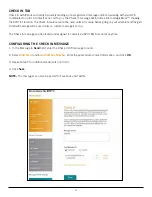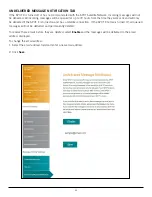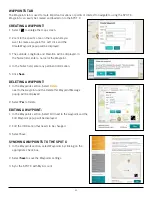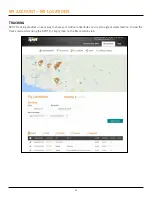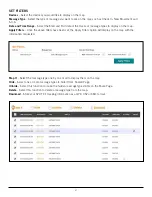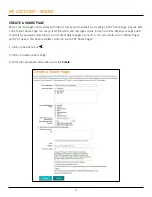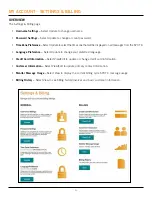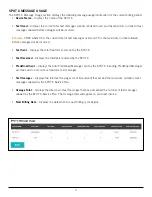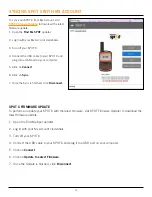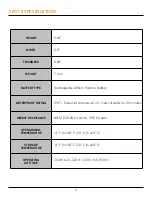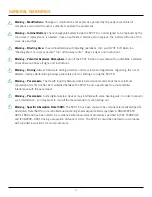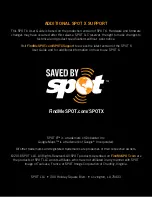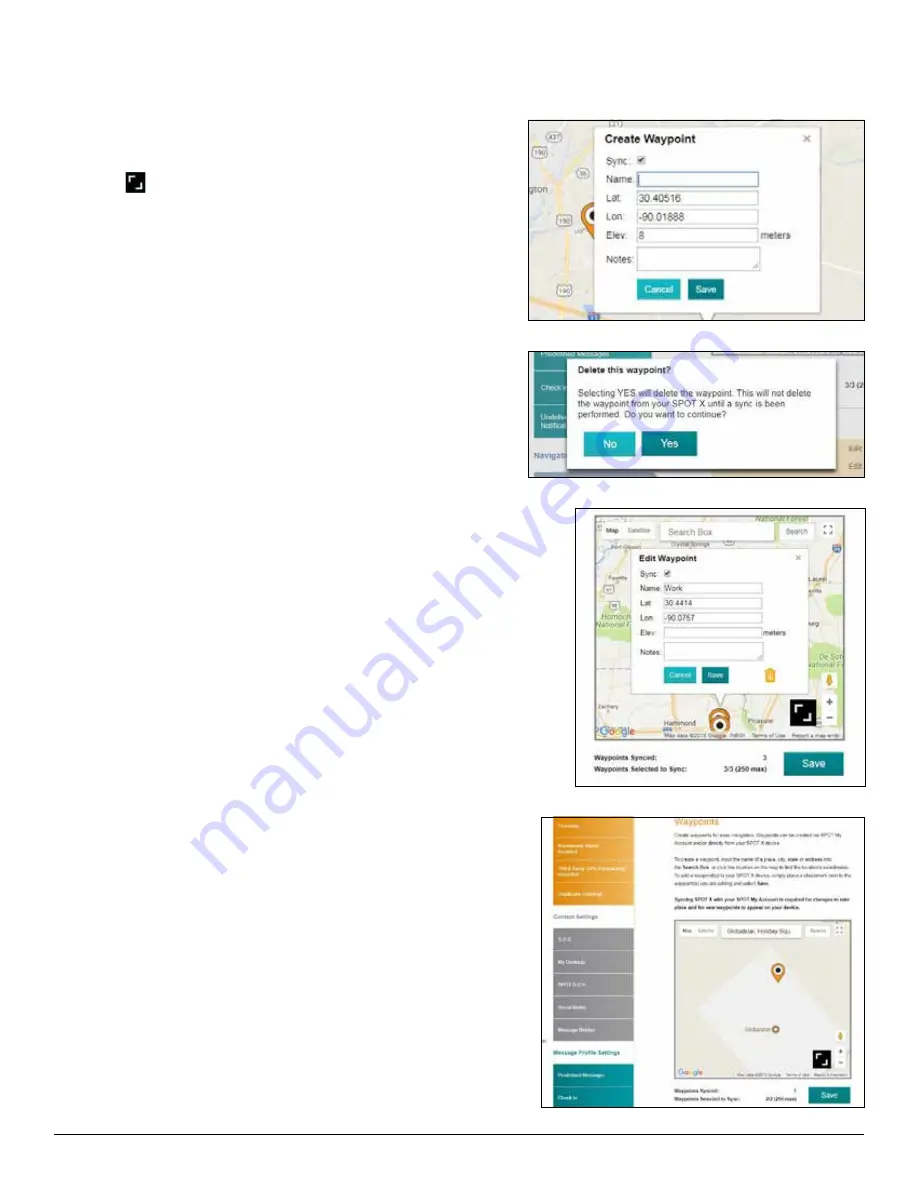
45
WAYPOINTS TAB
The Waypoints tab is used to mark important locations or points of interest to navigate to using the SPOT X.
Waypoints can easily be created and loaded on to the SPOT X.
CREATING A WAYPOINT:
1. Select
to enlarge the map screen.
2. Zoom to the specific area on the map where you
want to create a waypoint for. Left click and the
Create Waypoint popup will be displayed.
3. The Latitude, Longitude and Elevation will be displayed. In
the Name field, enter a name for the Waypoint.
4. In the Notes field, enter any pertinent information.
5. Click
Save
.
DELETING A WAYPOINT:
1. In the Waypoints section, Select
Delete
next to the waypoint and the Delete this Waypoint Message
popup will be displayed.
2. Select
Yes
to Delete
EDITING A WAYPOINT:
1. In the Waypoints section, Select Edit next to the waypoint and the
Edit Waypoint popup will be displayed.
2. Edit the information that needs to be changed.
3. Select Save.
SYNCHING WAYPOINTS TO THE SPOT X
1. In the Waypoints section, select Waypoints by clicking on the
appropriate check box.
2. Select
Save
to save the Waypoints settings.
3. Sync the SPOT X with My Account.