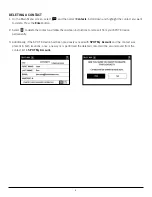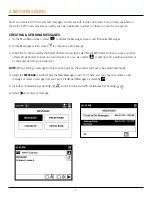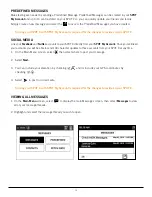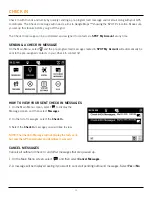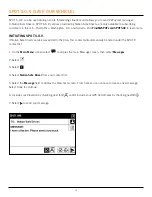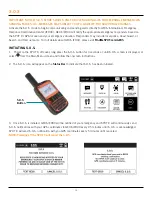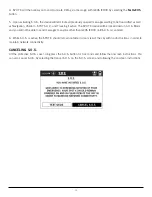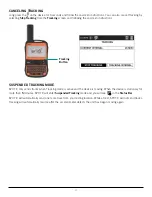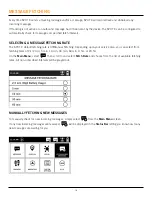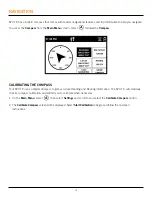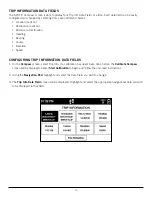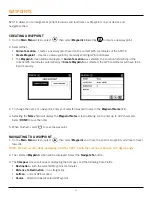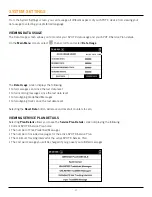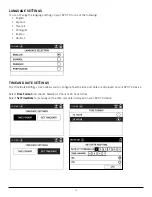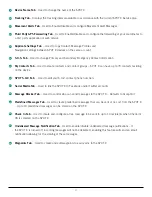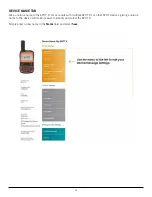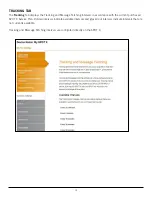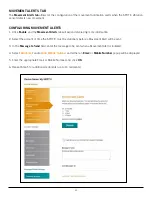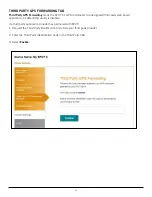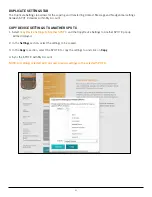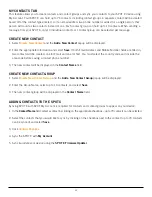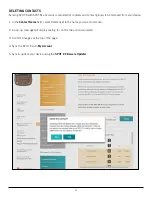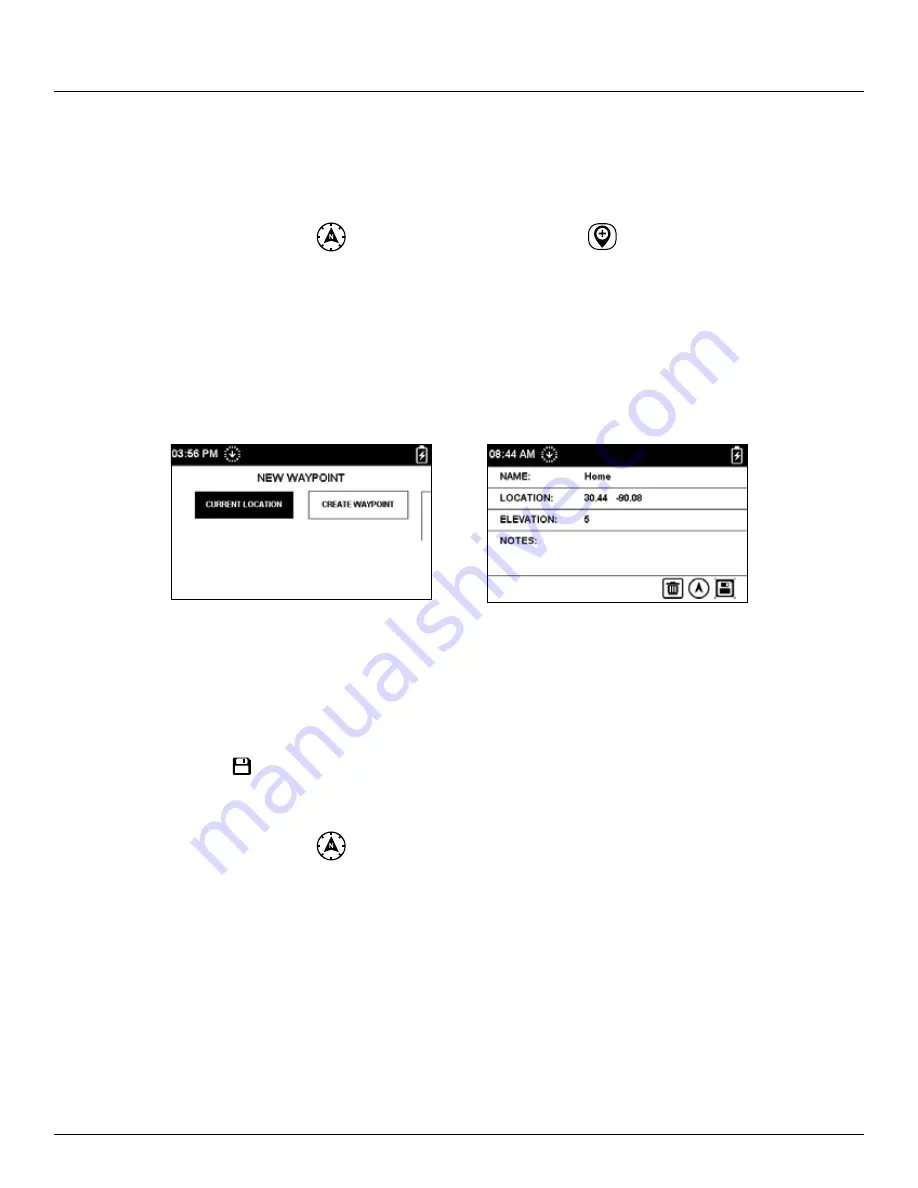
21
WAYPOINTS
SPOT X allows you to designate important locations and landmarks as Waypoints on your device and
navigate to them.
CREATING A WAYPOINT
1. On the
Main Menu
screen, select
then select
Waypoint
followed by
to create a new waypoint.
2. Select either:
• Current Location
– creates a new waypoint based on the current GPS coordinates of the SPOT X
• Create Waypoint
– creates a new waypoint by manually entering GPS coordinates
• The
Waypoint
screen will be displayed. If
Current Location
was selected, the Location field will input the
current GPS coordinates automatically. If
Create Waypoint
was selected, the GPS coordinates will have to be
input manually.
3. To change the name of a waypoint, enter your selected waypoint name in the
Waypoint Name
field.
4. Selecting the
Notes
field will display the
Waypoint Notes
screen allowing you to enter up to 300 characters.
Select
DONE
to save the notes.
5. When finished, select to save the waypoint.
NAVIGATING TO A WAYPOINT
1. On the
Main Menu
screen, select
then select
Waypoint
and chose the specific waypoint you’d like to travel
towards.
NOTE: For best results, while navigating, hold the SPOT X with the antenna at about a 135 degree angle.
2. The selected
Waypoint
screen will be displayed. Select the
Navigate To
button.
3. The
Compass
screen will appear displaying the Compass and the following Data Fields:
• Destination
– with the selected Waypoint coordinates
• Distance to Destination
– in a straight line
• Lat/Lon
– current GPS location
• Course
– direction towards selected Waypoint