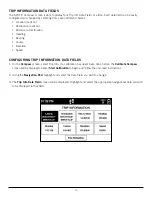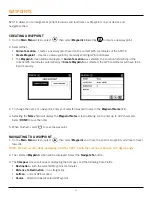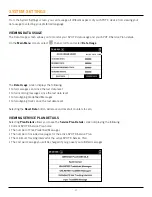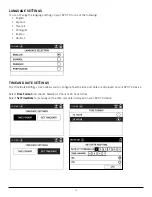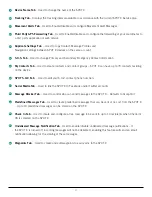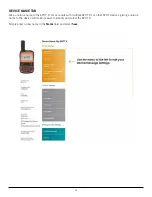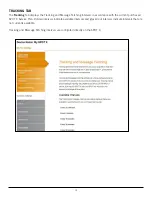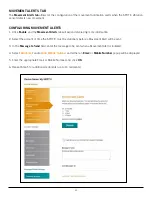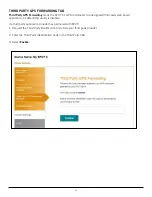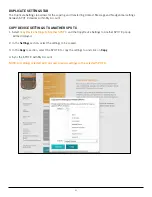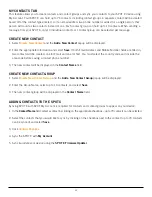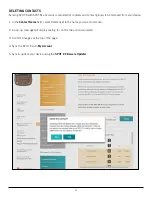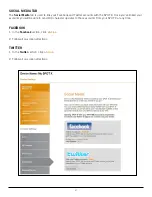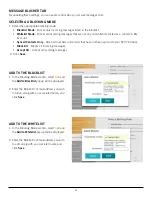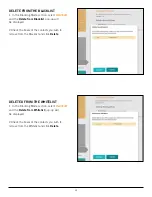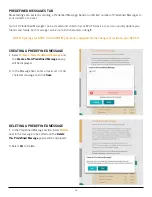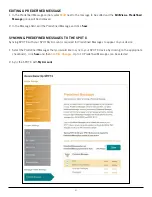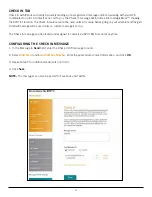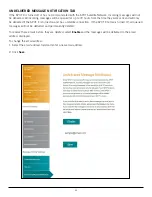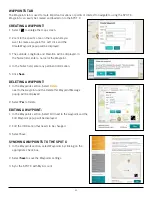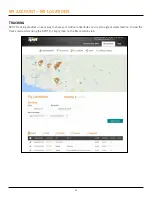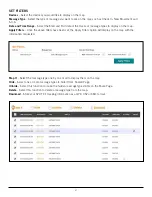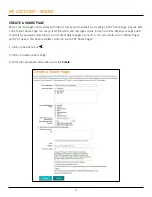34
MY CONTACTS TAB
This feature allows you to create contacts and contact groups and sync your contacts to your SPOT X device using
My Account. Your SPOT X can hold up to 70 contacts, including contact groups. A separate contact will be created
based off of the contact type entered, so if an email address & a phone number is added for a single person, that
person will count as two contacts instead of one. Each contact group can hold up to 10 contacts. When sending a
message from your SPOT X, only 10 individual contacts or 1 contact group can be selected per message.
CREATE NEW CONTACT
1. Select
Create New Contact
and the
Add a New Contact
popup will be displayed.
2. Enter the appropriate information and select
Save
. If both Email Address and Mobile Number fields are filled in,
two contacts will be created, one for Email and one for Text. You must select the country code and include the
area code before saving a contact phone number.
3. The new contact will be displayed in the
Contact Name
field.
CREATE NEW CONTACT GROUP
1. Select
Create New Contact Group
and the
Add a New Contact Group
popup will be displayed.
2. Enter the Group Name, select up to 10 contacts, and select
Save
.
3. The new contact group will be displayed in the
Contact Name
field.
ADDING CONTACTS TO THE SPOT X
Syncing SPOT X with SPOT My Account is required for contacts and contact groups to appear on your device.
1. In the
Contact Name
field, select a contact by clicking on the appropriate checkbox – up to 70 contacts can be selected.
2. Select the contacts that you would like to sync by clicking on the checkbox next to the contact (up to 70 contacts
can be synced) and select
Save
.
3. Click
Confirm Changes
4. Sync the SPOT X with
My Account
.
5. Sync & update your device using the
SPOT X Firmware Updater
.