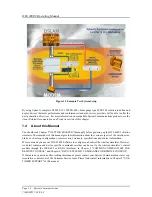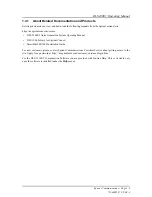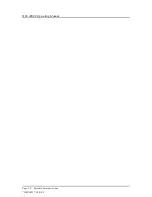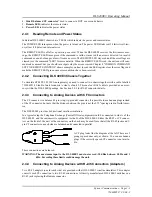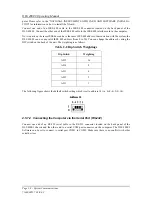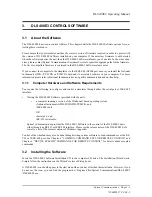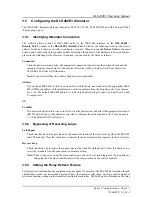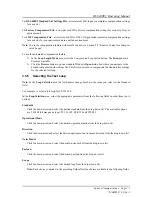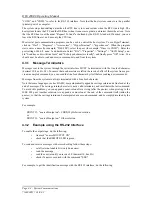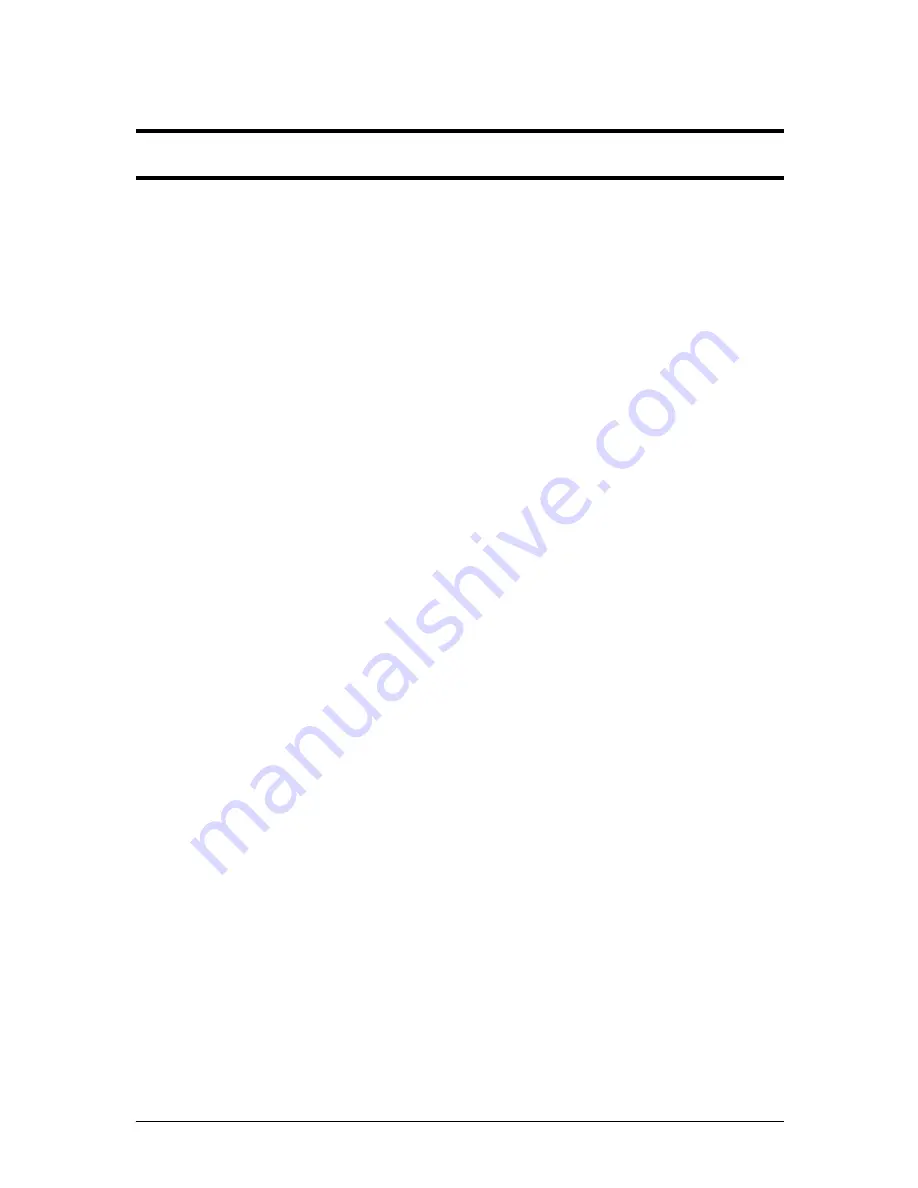
DLS 400E3 Operating Manual
Spirent Communications - Page
3-1
7104000537 03/04 -2
3.
DLS 400E3 CONTROL SOFTWARE
3.1
About the Software
The DLS 400E3 has its own control software. This chapter details the DLS 400E3 Software options for con-
trolling these simulators.
Please ensure that your simulator unit has the correct version of firmware required in order to operate with
the version of DLS 400E3 Software installed on your computer. If the necessary firmware is not detected
when the software queries the unit, then the DLS 400E3 Software informs you of an error. In the event of an
error, please contact Spirent Communications Customer Service for possible upgrade paths for the firmware.
The list of compatible firmware is contained in the DLS 400E3 Software release notes.
If you connect the computer to the simulator via the IEEE 488 (GPIB) port, ensure you install the National
Instruments GPIB - PC II/IIA or PCMCIA card and its associated software in your computer. For more
information please refer to National Instruments device-specific documentation and on-line help.
3.1.1
Computer Hardware and Software Requirements
You require the following to configure and control a simulator through either the serial port or IEEE 488
interface:
•
If using the DLS 400E3 Software (provided with the unit):
•
a computer running a version of the Windows® based operating system.
•National Instruments GPIB-PCII/GPIB-PCMCIA, and
•IEEE 488 cable
OR
•Serial port, and
•RS-232 serial cable.
Spirent Communications provides the DLS 400E3 Software to the control of the DLS 400E3 units
either through an RS-232 or IEEE 488 interface. Please see the release notes of the DLS 400E3 Soft-
ware for a list of the current versions of Windows supported.
Control of the simulator may also be done through writing custom software to send commands over the RS-
232 or IEEE 488 port. See Chapter 4 "COMMON COMMAND SET FOR REMOTE CONTROL" and
Chapter 6 "DEVICE SPECIFIC COMMANDS FOR REMOTE CONTROL" for details about accepted
commands.
3.2
Installing the Software
Insert the DLS 400E3 Software Installation CD in the computer CD drive. The Installation Wizard starts.
Simply follow the instructions on the Wizard’s series of dialog boxes.
A DLS 400E3 icon should appear in the start menu when you have finished the installation. However, if you
do not see the icon, you can find the program in c:\Program Files\Spirent Communications\DLS 400E3
\DLS400E3.exe.
Summary of Contents for DLS 400E3
Page 1: ...Operating Manual DLS 400E3 ADSL European Wireline Simulator Revision 2 March 2004...
Page 2: ......
Page 10: ...DLS 400E3 Operating Manual Page 1 6 Spirent Communications 7104000537 03 04 2...
Page 52: ...DLS 400E3 Operating Manual Page 7 2 Spirent Communications 7104000537 03 04 2...
Page 56: ...DLS 400E3 Operating Manual Page 9 2 Spirent Communications 7104000537 03 04 2...
Page 58: ...DLS 400E3 Operating Manual Page 10 2 Spirent Communications 7104000537 03 04 2...
Page 64: ...DLS 400E3 Operating Manual Page 12 4 Spirent Communications 7104000537 03 04 2...