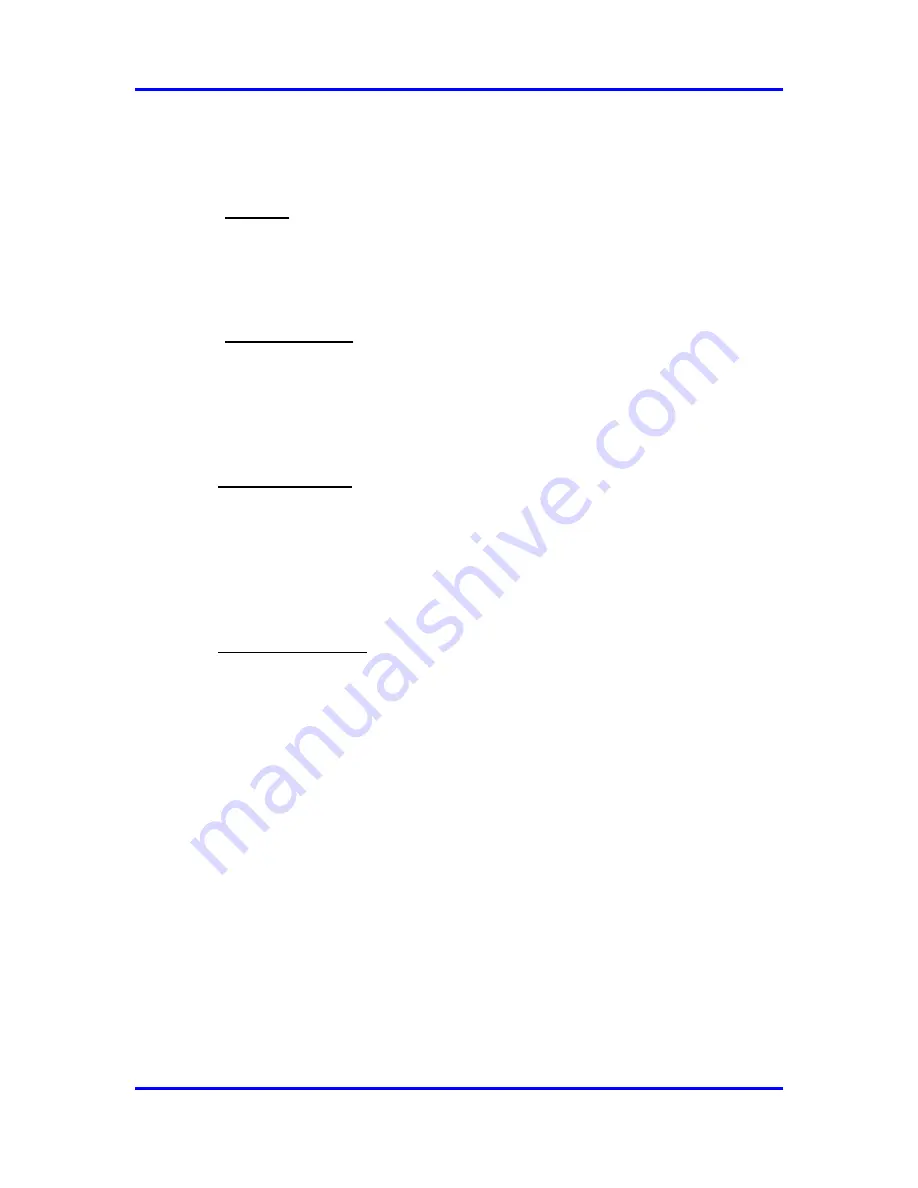
SERVOPRO CHROMA Gas Analyser
56
04400001A / Revision 7
Change the generator power by pressing
Generator Power (F3)
button. A
Pop-Up will ask for a value between 0 and 100% for each generator in the
analyzer.
3)
Re-Zero
The edit box control beside the
Re-Zero (F4)
button shows the selected
detector. To change the detector, press the
Re-Zero Det. (F5)
button. To make
a re-zero, click on
Re-Zero (F4)
button.
4)
Undo Zoom (F8)
The trending can be zoomed using the mouse. Press the mouse left button and
hold while moving the mouse. A rectangle appears on the screen to identify the
zone to zoom. Release the left button to apply the zoom. Press the
Undo Zoom
(F8)
button to show the original trending without any zoom.
5) Manual valve tab
If a box in the
Follow?
column is checked, the configured valve timing will be
activated for that valve (see Figure 20).
If the box in the Follow? column is unchecked, the valve can be manually turned on
and off using the combo box located in the State column. The valve table showing the
timings for a valve to turn ON or OFF can be accessed using the CONFIGURATION-
CYCLE-VALVES menu.
6) Active Detector tab
When the Active Detector tab of the left-bottom grid is selected, all configurations for each
detector are shown (see Figure 19).
In the
Det. #
column, select the detector to trend on the graph. A check box
marked means that the detector will be trended.
The
Acq #
column
indicates the conditioning board associated with the
detector.
The
Gain
column shows the actual gain for this conditioning board. Adjust the
gain by changing the value in the grid.
The
Gain Factor
column indicates the Range Factor presently used. Change it
using the
Gain Factor (F6)
button. Select just one cell in the row for the
desired conditioning board and select any detector row associated with that
conditioning board.






























