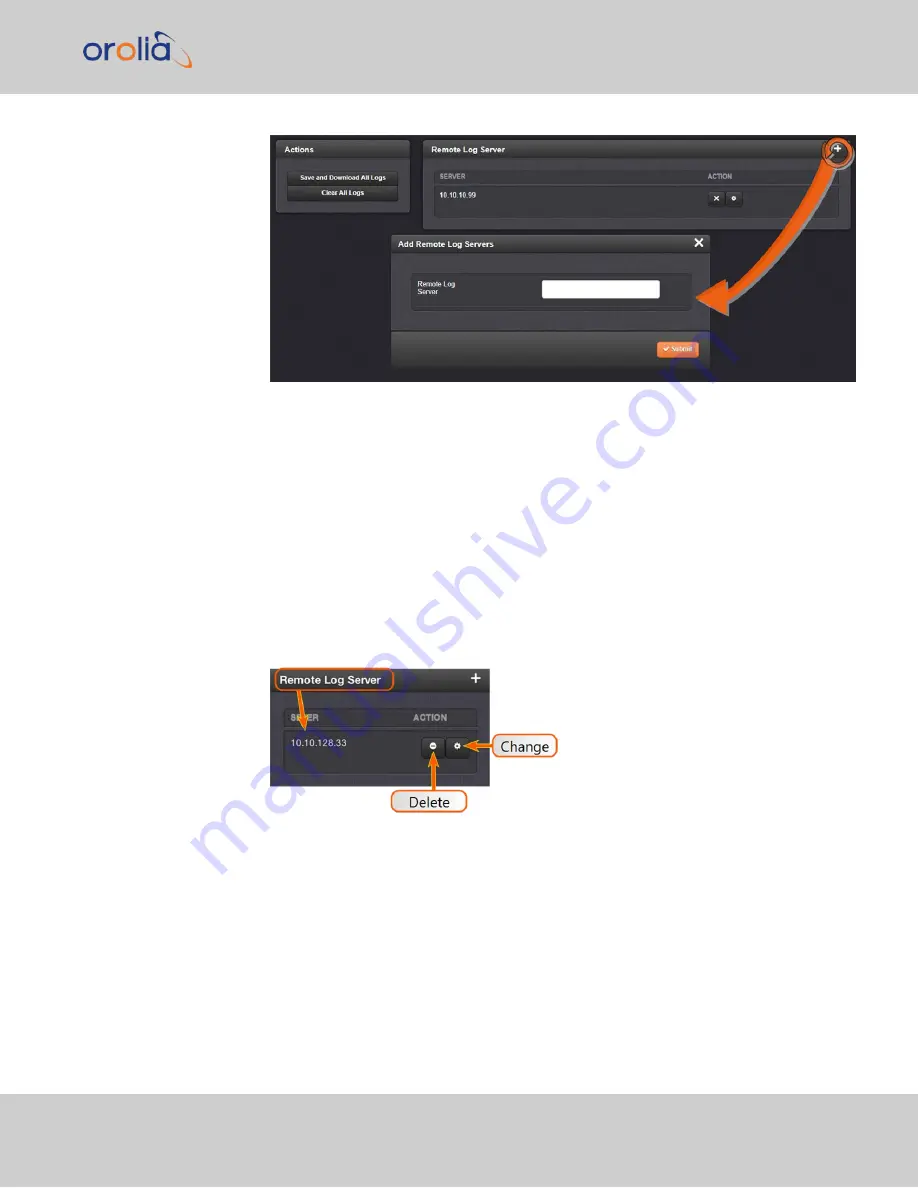
3.
Enter the IP address or host server name (e.g., “MyDomain.com”) you want to
use as a remote log server.
4.
Click the
Submit
button.
5.
Your remote log server will appear in the
Remote Log Server
panel.
6.
This action will configure all logs to be sent to the remote server together.
Changing or deleting a remote log server:
1.
Navigate to
MANAGEMENT > OTHER: Log Configuration
.
2.
In the
Remote Log Server
panel locate the remote server you wish to change or
delete.
3.
Choose the MINUS button to delete the remote log server. Confirm by clicking
OK in the message window.
—OR—
3.
In the
Remote Log Server
panel, click the GEAR button to change the remote
log server. Type in a new IP address or host domain server (e.g., MyDomain.com).
4.7 Quality Management
CHAPTER
4
•
VelaSync User's Manual Rev. 3
203
Summary of Contents for VelaSync 1225
Page 2: ......
Page 4: ...Blank page II VelaSync User s Manual...
Page 12: ...BLANK PAGE X VelaSync User s Manual TABLE OF CONTENTS...
Page 28: ...16 CHAPTER 1 VelaSync User s Manual Rev 3 1 7 The VelaSync Web UI...
Page 34: ...BLANK PAGE 1 9 Regulatory Compliance 22 CHAPTER 1 VelaSync User s Manual Rev 3...
Page 104: ...BLANK PAGE 2 11 Configuring PTP 92 CHAPTER 2 VelaSync User s Manual Rev 3...
Page 251: ...Server management System specifications VelaSync User s Manual 239 APPENDIX...
Page 267: ...VelaSync User s Manual 255 APPENDIX...






























