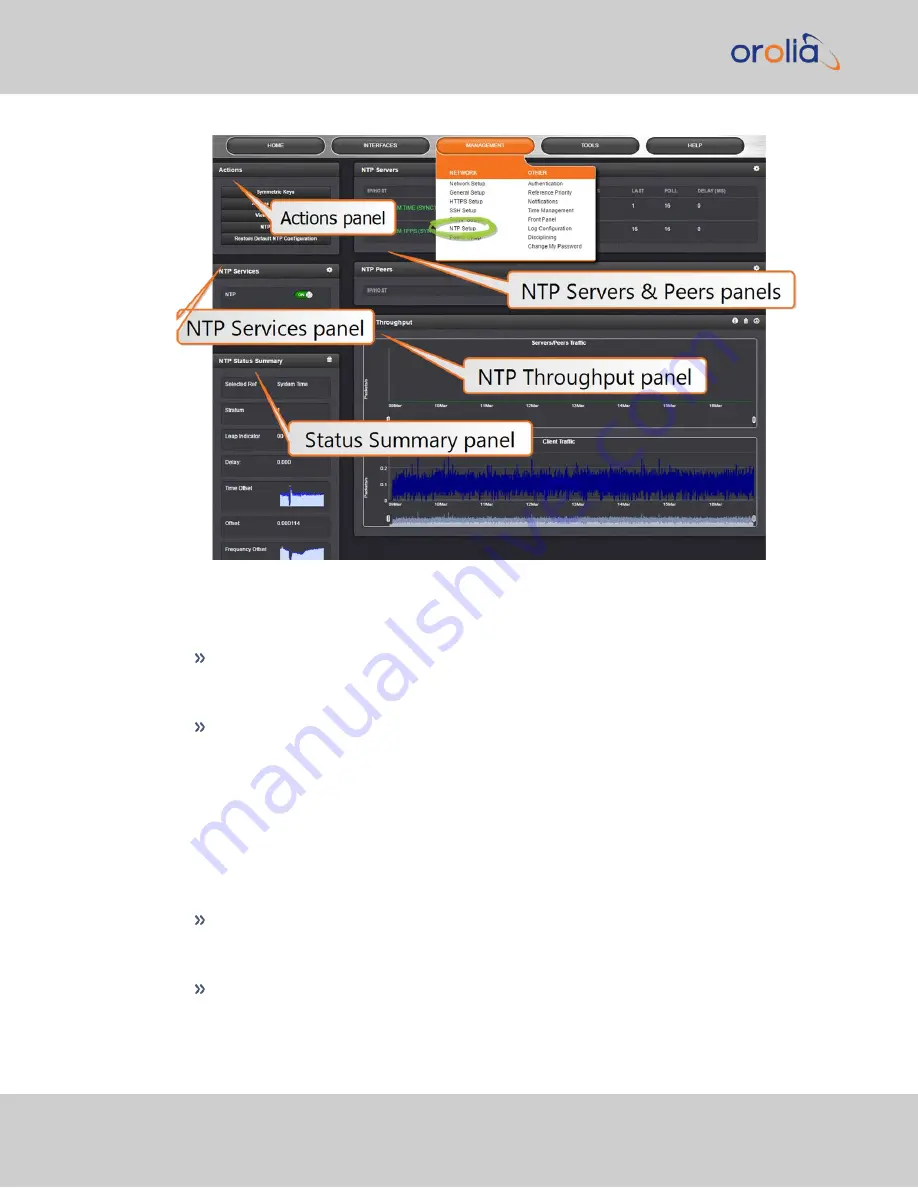
The NTP Servers and Peers panels
… are located on the right-hand side of the
NTP
screen:
NTP Servers
: In this display you can view the NTP Servers that VelaSync detects
in your network. It is through this display that you configure external NTP ref-
erences. See
"NTP Servers: Adding, Configuring, Removing" on page 77
NTP Peers
: In this display you can view the NTP Peers that VelaSync detects in
your network. It is through this display that you configure NTP Peer reference
inputs. See
"NTP Peers: Adding, Configuring, Removing" on page 79
For more information on NTP servers, clients, and Stratums see
The Actions panel
… is in the top left-hand corner of the
NTP
screen comprises the following buttons:
Symmetric Keys
: Click here to set up your symmetric keys for MD5 authen-
tication. For more information on Symmetric Keys, see
.
Access Restrictions
: Click here to view, change or delete access restrictions to
"NTP Access Restrictions" on page 84
.)
Fields in the NTP Access Restrictions table include:
70
CHAPTER
2
•
VelaSync User's Manual Rev. 3
2.10 Configuring NTP
Summary of Contents for VelaSync 1225
Page 2: ......
Page 4: ...Blank page II VelaSync User s Manual...
Page 12: ...BLANK PAGE X VelaSync User s Manual TABLE OF CONTENTS...
Page 28: ...16 CHAPTER 1 VelaSync User s Manual Rev 3 1 7 The VelaSync Web UI...
Page 34: ...BLANK PAGE 1 9 Regulatory Compliance 22 CHAPTER 1 VelaSync User s Manual Rev 3...
Page 104: ...BLANK PAGE 2 11 Configuring PTP 92 CHAPTER 2 VelaSync User s Manual Rev 3...
Page 251: ...Server management System specifications VelaSync User s Manual 239 APPENDIX...
Page 267: ...VelaSync User s Manual 255 APPENDIX...
















































