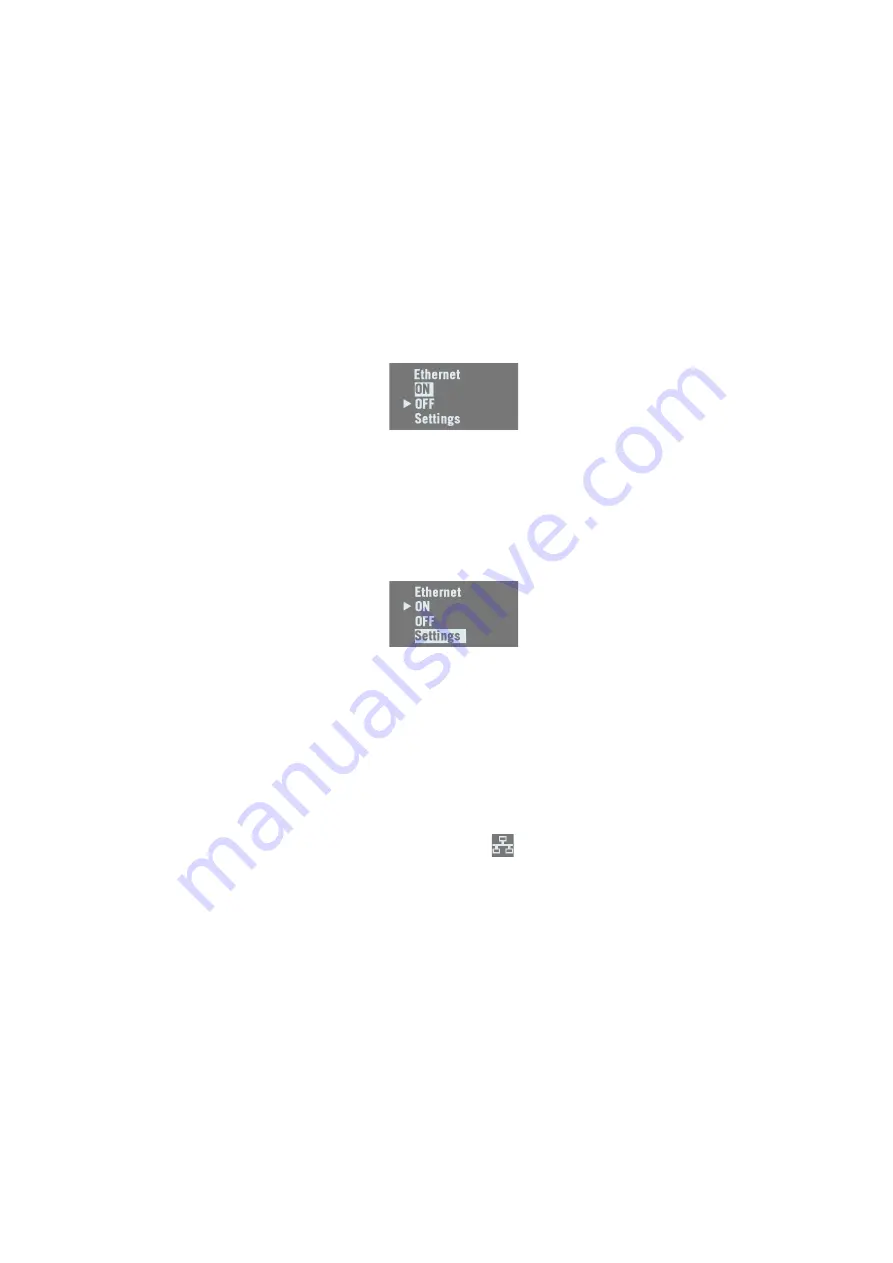
52
Setting Up the Ethernet Device
• If the Ethernet device has been turned off, you first need
to turn it back on:
–
On the receiver front panel, press one of the horizontal
keys until you see the Ethernet screen.
– Press
OK
.
–
Select
ON
:
– Press
OK
again. After a few seconds the screen
displays “Ethernet ON”.
• Then you should indicate whether the receiver will be
assigned a static IP address (DHCP off) or a dynamic IP
address (DHCP on). If you don’t know which option to use,
ask your local IT expert. Follow the steps below:
–
The previous screen being still displayed, press
OK
.
–
Select
Settings
:
–
Press
OK
again.
–
Choose the desired option and then press
OK
.
–
If you chose
DHCP Mode
:
ON
, there is nothing else to be
done.
If you chose
DHCP Mode
:
OFF
, press one of the vertical
arrows to access the
Static Address
screen. Press
OK
and then enter successively each of the figures making
up the static IP address. Press
OK
when you are done.
When the IP connection is active, the icon below
appears on the General Status screen:
NOTE: If you activate DHCP and there is no DHCP server
in your network responding to the request, a static IP
address (of the type 169.254.1.x) will be automatically
assigned to the receiver (and displayed on the Ethernet
screen). This is the IP address you should choose to
connect to.






























