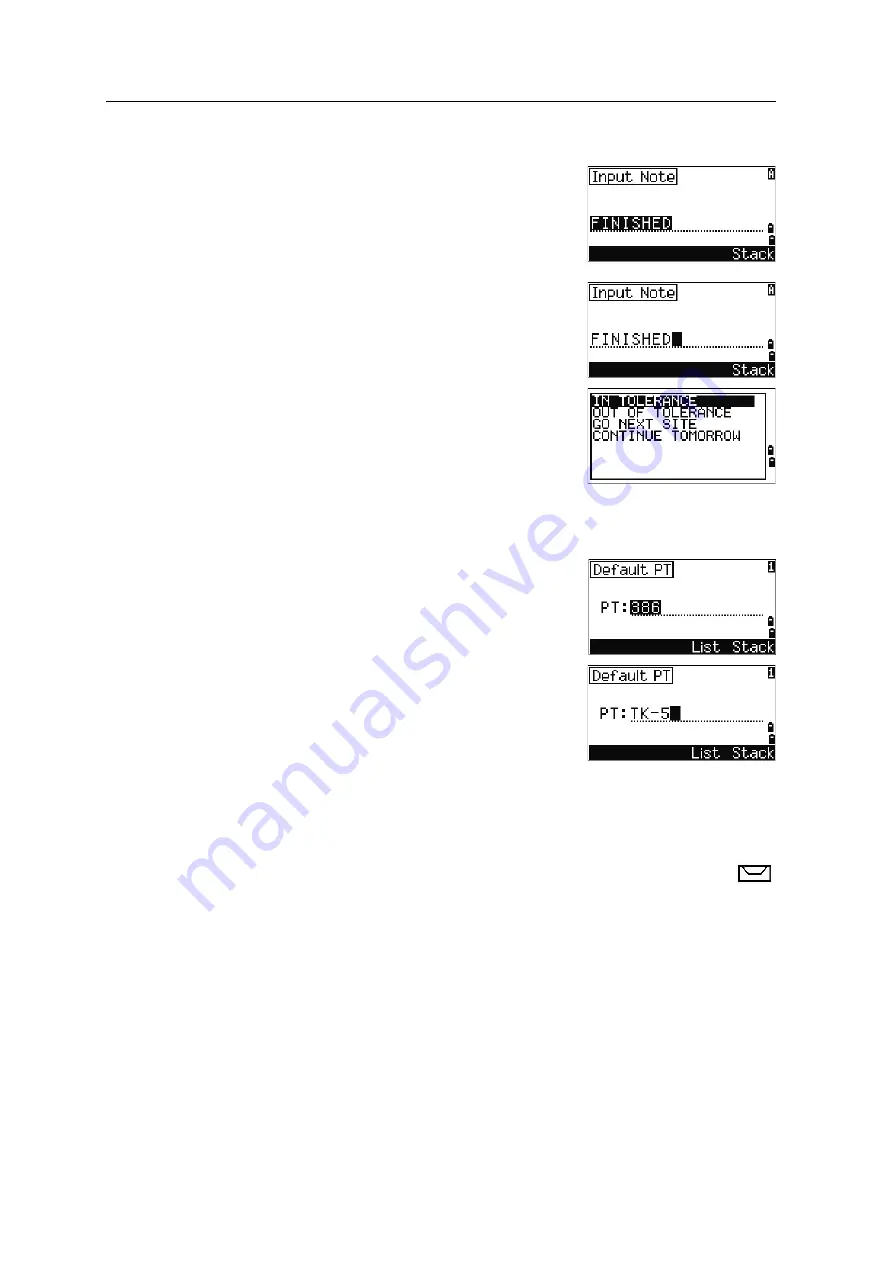
3
Getting Started
52
Spectra Precision Focus 6 5" Total Station User Guide
Entering a field note
To enter a field note, press
[HOT]
to display the HOT
menu. Then either press
[4]
, or select
Note
and press
[ENT]
.
This function can be used at any time on any
observation screen.
Each note can be up to 50 characters.
The note is stored as a CO record in the raw data.
To display a list of previously used notes, press the
Stack
softkey. The stack stores the last 20 notes.
Use
[^]
or
[v]
to highlight a note in the list. Then press
[ENT]
to select the note.
Setting the default point name
To change the default point name, press
[HOT]
to display
the HOT menu. Then press
[5]
, or select
Default PT
and press
[ENT]
.
This function is available from any observation screen.
Modify the default point name for the next record.
Press
[ENT]
to confirm the new default point name. The
new point name is appears as the default PT name on
the input screen.
Bubble indicator
The bubble indicator appears if the instrument goes out of level while the
compensator is turned on. It also appears directly after the start up screen.
To display the bubble indicator in an observation screen at any other time, press
.
Summary of Contents for Focus 6
Page 1: ...Spectra preciSion 6 5 TOTAL STATION...
Page 2: ...Blank page Inside cover...
Page 3: ...Version 1 00 Revision A October 2009 User Guide Spectra Precision Focus 6 5 Total Station...
Page 6: ...4 Spectra Precision Focus 6 5 Total Station User Guide...
Page 12: ...Safety 10 Spectra Precision Focus 6 5 Total Station User Guide...
Page 24: ...1 Introduction 22 Spectra Precision Focus 6 5 Total Station User Guide...
Page 112: ...4 Applications 110 Spectra Precision Focus 6 5 Total Station User Guide...
Page 170: ...7 Specifications 168 Spectra Precision Focus 6 5 Total Station User Guide...
Page 174: ...8 System Diagrams 172 Spectra Precision Focus 6 5 Total Station User Guide...
Page 190: ...9 Communications 188 Spectra Precision Focus 6 5 Total Station User Guide...
















































