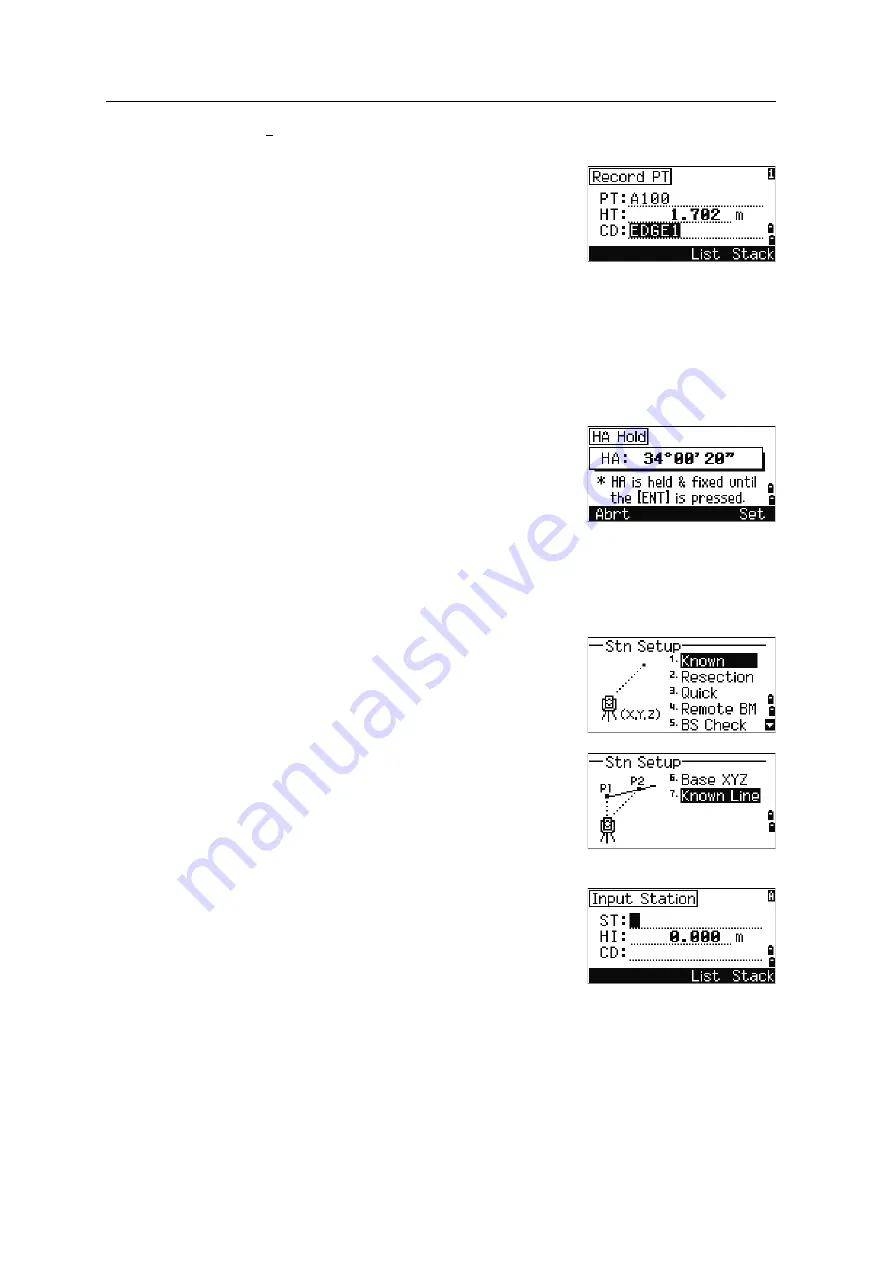
Spectra Precision Focus 6 5" Total Station User Guide
71
Applications
4
HRx is not updated even if the instrument is moved.
6.
Press
[ENT]
to store the foresight as a CP record.
Check the PT, HT, and CD values. Then press
[ENT]
to record.
In repeat angle measurement, the HA is replaced
by HR
. The number of repeat angles appears at
the top of the screen ( for example,
N= 5
).
Horizontal angles can be measured up to 1999°59'59". This function stores both
raw and XYZ data as CP records, regardless of the Store DB setting.
Horizontal angle hold
To hold the horizontal angle to the current value, press
[5]
or select
Hold
in the Angle menu.
To set the horizontal angle to the displayed value, press
[ENT]
or the
Set
softkey.
To cancel the process and return to the Basic
Measurement Screen (BMS), press
[ESC]
or the
Abrt
softkey.
Station setup
To open the Stn Setup menu, press
[STN]
in the BMS.
To select a command from this menu, press the
corresponding number key. Alternatively, press
[<]
or
[>]
to highlight the command and then press
[ENT]
. Press
[^]
or
[v]
to move up or down one page.
The last function used is highlighted.
Setting up a station with known coordinates or
azimuth
1.
Press
[1]
or select
Known
in the Stn Setup menu.
2.
Enter a point name or number in the ST field.
–
If the input point number or name is an
existing point, its coordinates are displayed
and the cursor moves to the HI (Height of
instrument) field.
Summary of Contents for Focus 6
Page 1: ...Spectra preciSion 6 5 TOTAL STATION...
Page 2: ...Blank page Inside cover...
Page 3: ...Version 1 00 Revision A October 2009 User Guide Spectra Precision Focus 6 5 Total Station...
Page 6: ...4 Spectra Precision Focus 6 5 Total Station User Guide...
Page 12: ...Safety 10 Spectra Precision Focus 6 5 Total Station User Guide...
Page 24: ...1 Introduction 22 Spectra Precision Focus 6 5 Total Station User Guide...
Page 112: ...4 Applications 110 Spectra Precision Focus 6 5 Total Station User Guide...
Page 170: ...7 Specifications 168 Spectra Precision Focus 6 5 Total Station User Guide...
Page 174: ...8 System Diagrams 172 Spectra Precision Focus 6 5 Total Station User Guide...
Page 190: ...9 Communications 188 Spectra Precision Focus 6 5 Total Station User Guide...






























