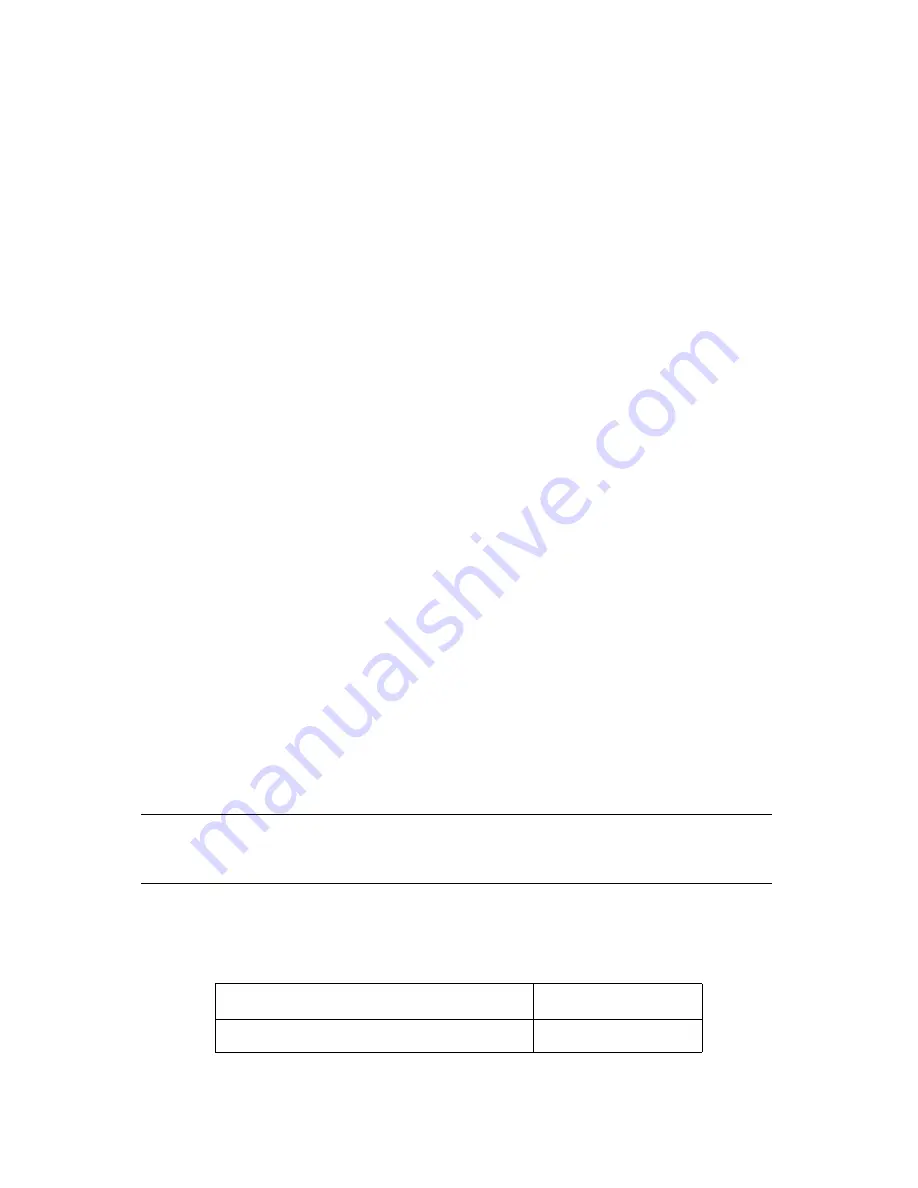
Chapter 7. Maintenance, Troubleshooting, and Repairs
73
2.
Make sure that nothing is blocking the tape path. Confirm that you removed the
protective packaging included with the library for shipping. For a diagram of its
location, see page 12.
3.
Make sure that there is not a tape stuck in the picker. This may happen when
power to the library has been shut off while the picker is holding a tape. Turn
on the library and the picker replaces the data cartridge in a tape slot in the
magazine.
4.
Make sure that all the tapes are correctly installed in the tape slots. A tape that is
loose in a tape slot may block the picker’s path.
Troubleshooting the Bar Code Scanner
To troubleshoot problems with the bar code scanner:
1.
Make sure the backup software’s bar code feature is enabled.
2.
Make sure bar code labels are compliant with the standards listed in
3.
Make sure all bar code labels are installed parallel to the cartridge edge.
4.
If you haven’t resolved the problem after you’ve completed the preceding steps,
contact Spectra Logic Technical Support.
Purchasing Additional Library Accessories
Additional library accessories, including bar code labels numbered sequentially from
000000 to 000179, are available directly from Spectra Logic.
Note:
For media information, please visit our Web site at:
http://www.spectralogic.com/media.
To order approved Spectra Logic accessories, call (800) 833-1132 or (303) 449-6400 and
ask for a sales representative. Use the correct part number when ordering:
Accessory
Part Number
AIT Data Cartridge Magazine and Cover
90870652
















































