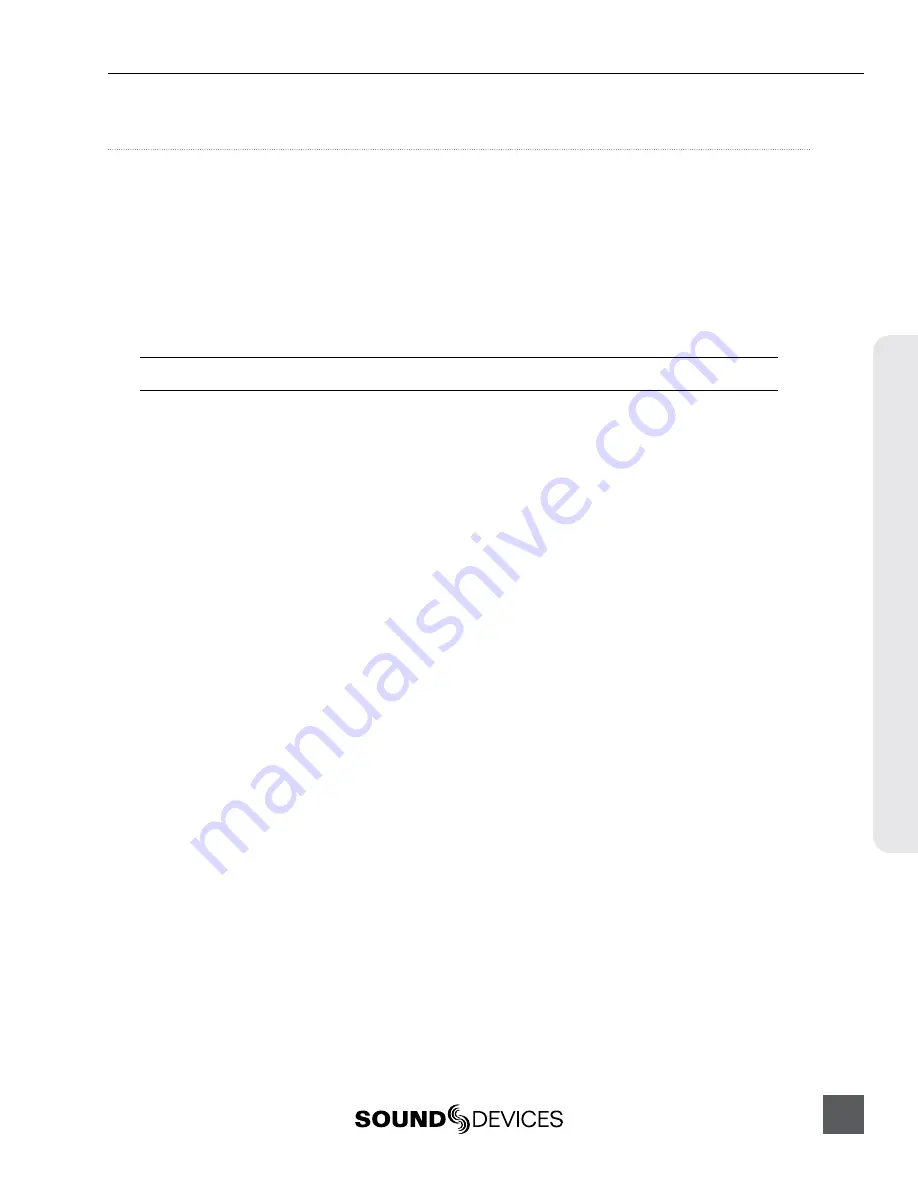
PIX 260i User Guide
83
Appendix A - Suppor
ted F
iles
Appendix A - Supported Files
The PIX 260i supports the playback of various QuickTime .mov and Broadcast Wave .wav files. The
PIX 260i will playback any file that it generates. Additionally, the PIX 260i can playback QuickTime
and Broadcast Wave files generated by other 3rd party recorders/applications.
The PIX 260i will import and playback up to 32 channels of polyphonic or monophonic Broadcast
Wave files.
The PIX 260i will import and playback High Definition QuickTime ProRes and DNxHD files gener-
ated by Avid and Final Cut Pro (currently tested with Avid 6 and Final Cut Pro 7 and X). 720 x 486
NTSC Standard Definition files are also supported.
720 x 480 NTSC Standard Definition files are not supported.
The PIX 260i supports up to 32 Tracks of audio in a QuickTime file. When exporting the QuickTime
file for PIX 260i playback be certain to use only 2 audio streams (PIX 260i can handle up to 32 audio
tracks over one QuickTime audio stream).























