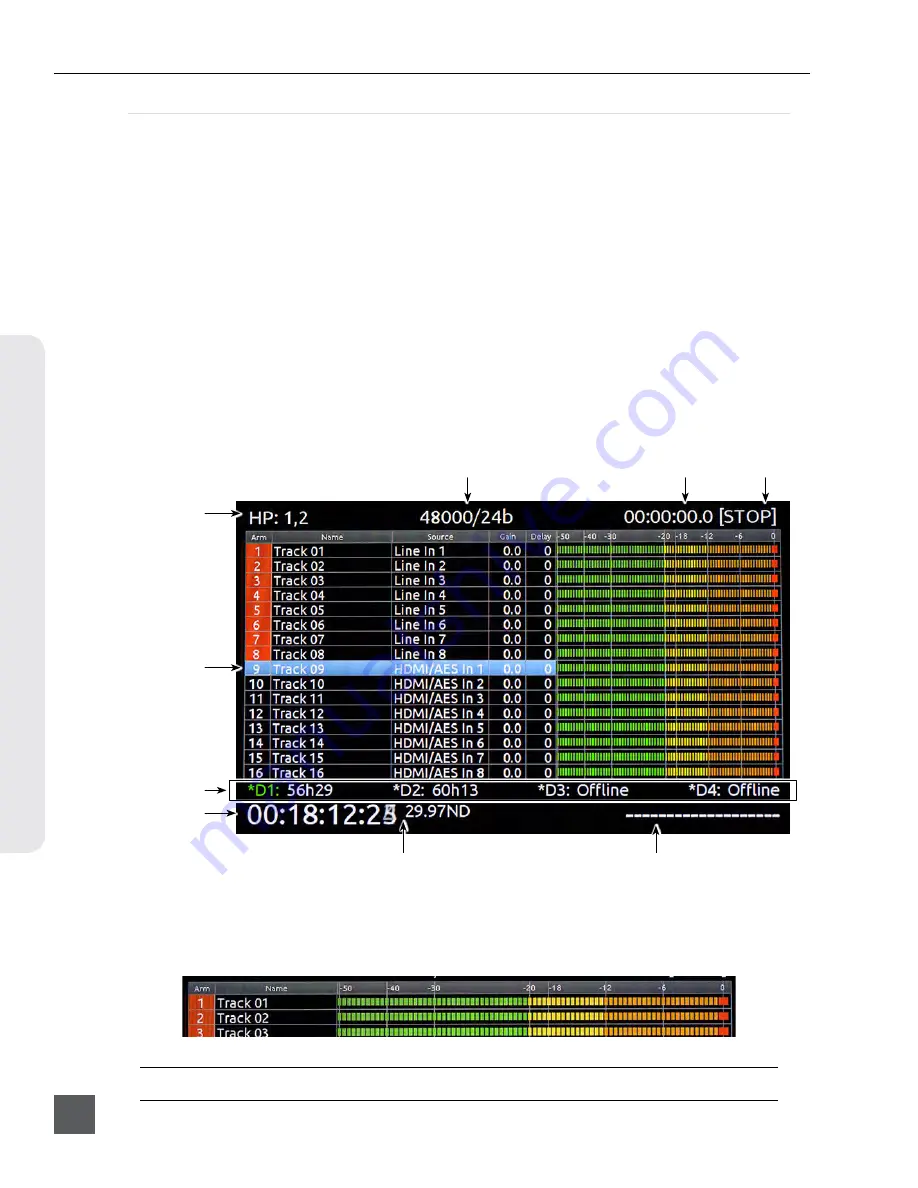
PIX 260i User Guide
v. 2.10
Features and specifications are subject to change. Visit www.sounddevices.com for the latest documentation.
8
Menu & N
avig
ation
Audio Screen
From any screen, press AUDIO (keyboard: F3) to view the Audio Screen. The Audio Screen displays
all audio input levels and provides configuration of Track Arming, Track Naming, Input Source
selection, Input Gain, and Input Delay. The Audio Screen by default displays 16 tracks at a time. This
can be changed to 8, 16, or 32 track displays in
[Audio - Audio Screen Meters]
.
To make adjustments in Audio Screens:
1.
Rotate the Control Knob to move the blue highlighter to the desired track.
2.
Press the Control Knob to focus the highlighter on parameters for the track. The highlighter
will become orange.
3.
Rotate the Control Knob to move the orange highlighter to the desired parameter.
4.
Press the Control Knob to edit the highlighted parameter.
5. Rotate the Control Knob to adjust the value or setting. If editing Track Names, use the the on-
screen keyboard or attached USB keyboard.
6. Press the Control Knob to save the new setting. The highlighter will become blue and once
again highlight the entire track.
Headphone Source
Highlighted Track
Drive Statuses
Sync Source/Sample Rate
Timecode Frame Rate
Timecode Value
File Name
Transport Status
Absolute Time
Expanded Meters
Press AUDIO while viewing an Audio Screen to toggle Expanded Meters. Input Source, Gain, and
Delay parameters are removed to accommodate for higher resolution meters.
Other audio related settings are accessible from the Setup Menu option
Audio
.





























