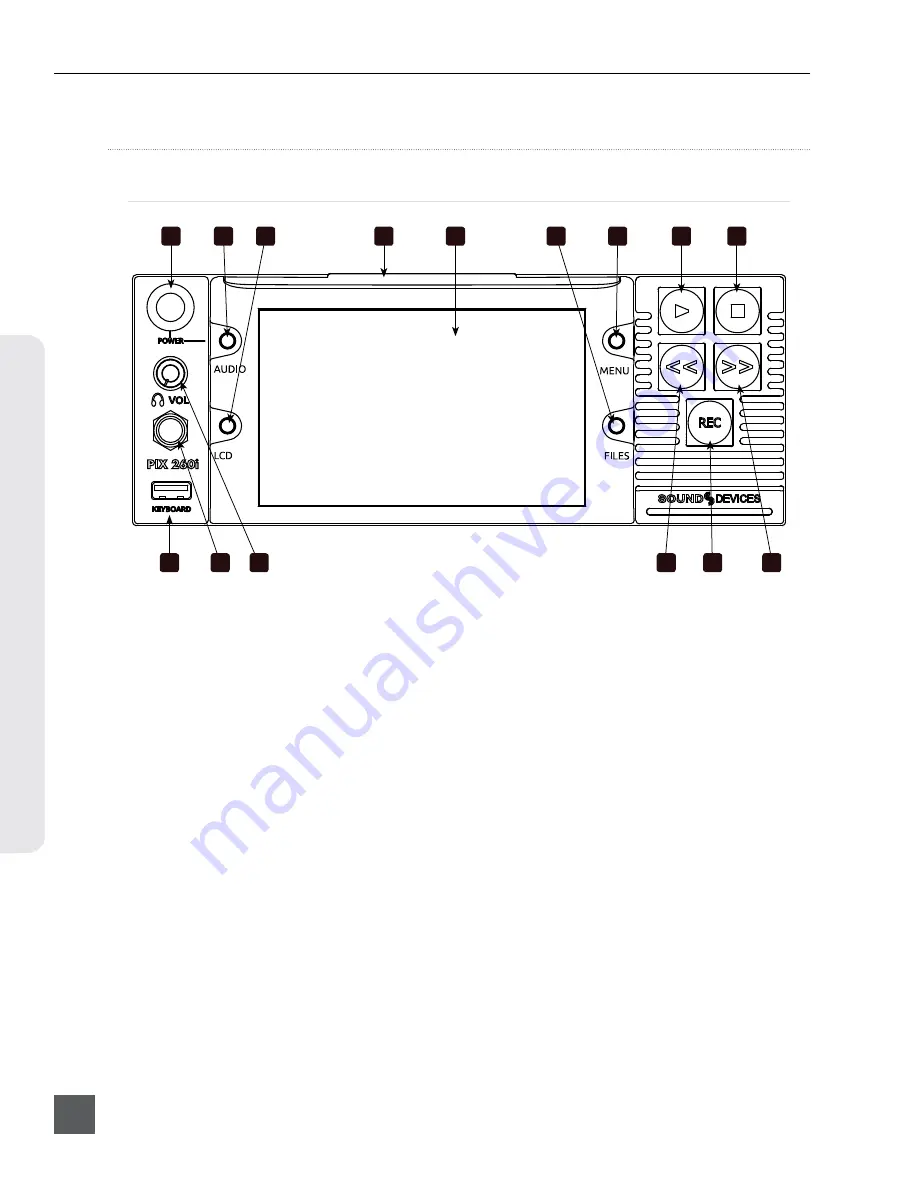
PIX 260i User Guide
v. 2.10
Features and specifications are subject to change. Visit www.sounddevices.com for the latest documentation.
2
Panel Descr
ip
tions
Panel Descriptions
Front Panel
1
2
3
5
4
6
7
8
9
10
12
14
13
11
15
1)
Control Knob
The Control Knob can be both turned and
pressed. Use the Control Knob to navi-
gate between menu settings and to select
menu items. Pressing during playback or
stop will toggle Shuttle mode. Turning
while playback is paused will jog forward
or backward by single frames.
2)
AUDIO Button
Displays the Audio Screen. From the
Audio Screen: Select audio input sources,
Arm/disarm tracks, Set audio input gain
and delay, View audio input levels, and
Edit audio track names.
3)
LCD Button
Toggles the On-Screen Display. Hold for
2 seconds to toggle LCD on/off. Press to
return to the Main View.
4)
Handle
This handle is designed to provide a grip-
ping point for tilting down the LCD.
5)
LCD Display
Displays operating information when the
On-Screen Display (OSD) is active(
terface, source video, and playback video.
5-inch display; 800x480 resolution.
6)
FILES Button
Displays the File List View. Press FILES +
Fast Forward (
>>
) during record or play-
back to add a Cue Marker. Press FILES +
Rewind (
<<
) to delete a Cue Marker.
7)
MENU Button
Displays the Setup Menu.
8)
Play Button
Plays the most recently recorded file
when pressed. In the File List View, plays
the selected file from the File List. Toggles
Play and Pause in Playback mode. Press
and hold Play to activate Loop Play
9)
Stop Button
Stops an active recording or playback.
When Stopped, hold the Stop button to
display the next filename.








































