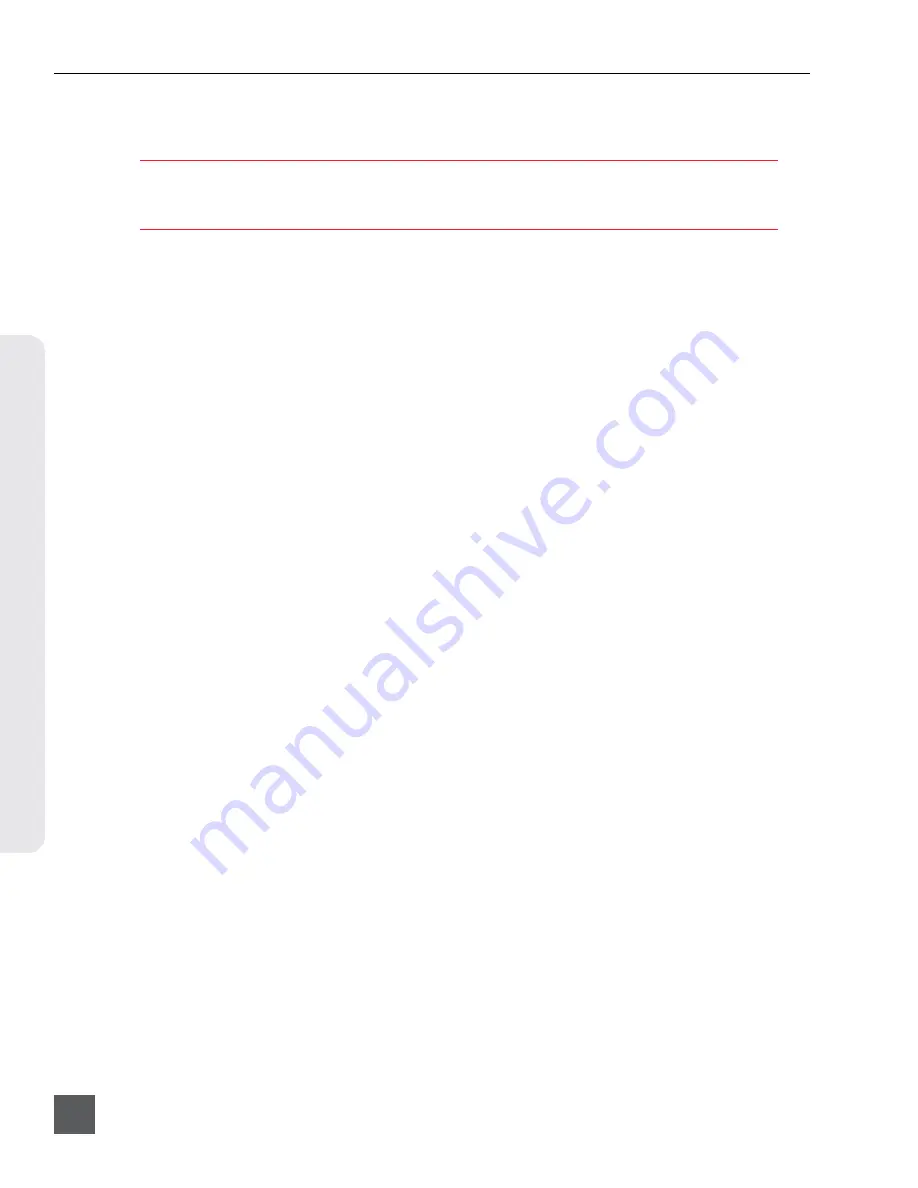
PIX 260i User Guide
v. 2.10
Features and specifications are subject to change. Visit www.sounddevices.com for the latest documentation.
50
Ext
er
nal Contr
ol
current versions of Chrome and Safari. Multiple PIX 260i’s can be accessed at the same time from the
same web browser window using tabs.
PIXNET only supports a single client (browser) connection to a PIX 260i at one time. Accessing
PIXNET on a single PIX 260i from multiple clients simultaneously is not supported. Control access to
PIX 260i units with Setup Menu option
[Network - Authentication]
.
The PIX 260i’s web IP address must be determined before accessing PIXNET:
1. Make sure that the PIX 260i is powered on and connected to a network or directly to a com-
puter via one of the rear panel Ethernet connectors.
2. The PIX 260i must have a unique name when controlling multiple PIX 260i units via PIXNET.
Verify that the PIX 260i has a unique name in
[Network - This PIX’s Name]
.
3. The PIX 260i can automatically find a unique IP Address when
[Network - Auto IP Settings]
is set to
On
. This is the recommended method for setting
up IP connections on the PIX 260i. If needed, the IP settings can be manually entered. To
manually enter IP settings, set
[Network - Auto IP Settings]
to
Off
. Then manually en
-
ter
[Network - IP Address - Subnet Mask -Gateway]
values.
4. PIXNET supports connection to a single client. Control access to the PIX 260i by configuring a
user name and password from Setup Menu option
[Network - Authentication]
.
5. Open the web browser and enter the IP address displayed on the PIX 260i OSD or listed in
[Network - IP Address]
into the web browser’s address bar. Enter the credentials supplied in
step 4 when prompted.






























