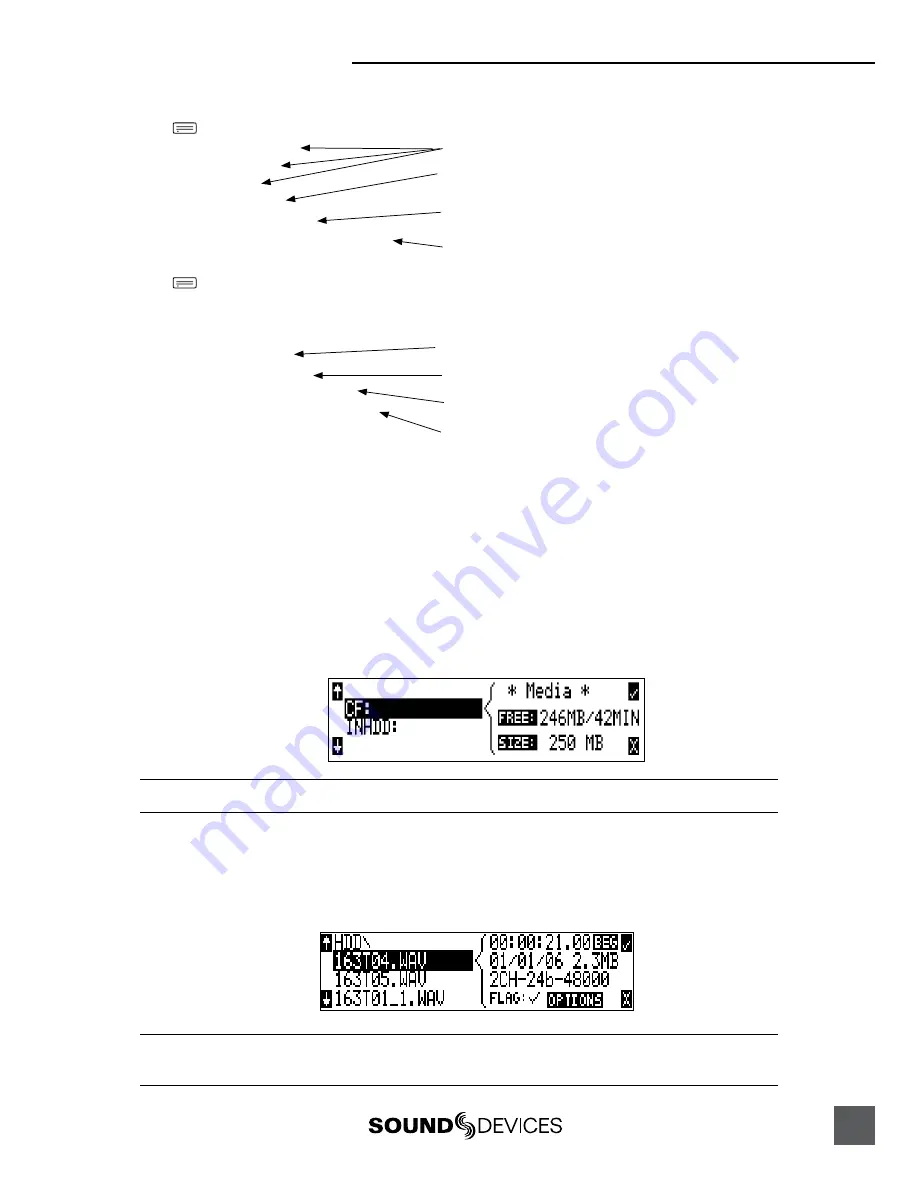
722 User Guide and Technical Information
39
A hierarchical view of files generated by the 722 is below.
722
1
FALSETAKES
1
SOUNDDEV
1
TRASH
1
TOP-LEVEL
1
MID-LEVEL
1
BOTTOM-LEVEL
Example:
722
1
FALSETAKES
1
SOUNDDEV
1
TRASH
1
PROJECT
1
07Y01M15
1
SCENE
NAMET01.WAV
NAMET02.WAV
The FALSETAKES, SOUNDDEV, and TRASH folders are automatically gener-
ated. SOUNDDEV is not viewable from the 722 File Viewer.
A TOP-LEVEL folder sits in the root directory. This folder can be negated by
choosing <None> in the menu File: Folder Options.
These two files are title NAME in the menu
Rec: Scene Name/Number.
This is a TOP-LEVEL folder named PROJECT activated in the menu File:
Folder Options.
A BOTTOM-LEVEL folder could also be used as a sub-folder. This folder can
be selected to be a <Scene> folder in the menu
File: Folder Options.
This is a MID-LEVEL folder set to <Daily> from the menu
File: Folder Options.
A MID-LEVEL folder can be used as a sub-folder. This folder can be selected
to be a <Daily> folder in the menu File: Folder Options.
This is a BOTTOM-LEVEL folder set to <Scene> from the menu
File: Folder Options.
File Viewer Navigation
Moving from file to file is similar to navigating among files on a computer.
1.
Enter the file menu by either selecting
File:View Files
file in the setup menu or by pressing the front
panel HDD key. By default the current record folder is opened.
2.
To move up the hierarchy scroll up to the top of the menu to “
\..
” .
3.
Press enter or the Rotary Switch button to go up one menu level.
4.
From the root menu, selecting
\..
opens the media select screen.
5.
Continuing up the file hierarchy the media menu is viewable. Select either internal hard drive or CF (if
installed) and drill down through the directories of that medium to the file required.
Larger files take added time to show details; this is normal.
File Viewer Screen
The file list screen contains information about the individual audio files contained in the folder. The
left side of the display shows files and folders. The top line displays the folder path in the form of
media\folder name
. File names are listed in the order they were recorded.
Data files not native to the 722 will not show in the File Viewer, although folders that they occupy will be
visible.






























