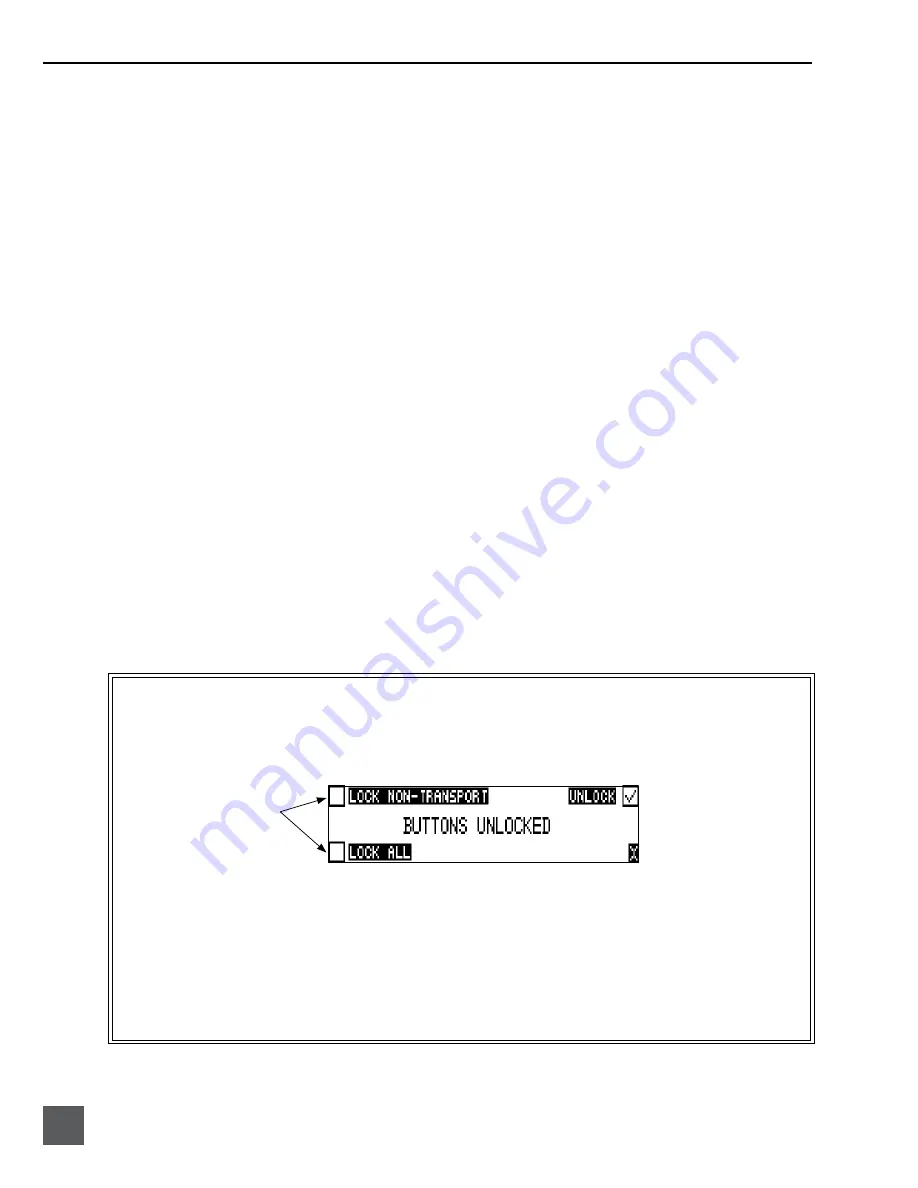
722 User Guide and Technical Information
8
v. 2.67
Features and specifications are subject to change. Visit www.sounddevices.com for the latest documentation.
22)
Link LED
Indicates that channels 1 and 2 are
linked as a stereo pair. In link mode the
channel 1 potentiometer controls gain,
channel 2 potentiometer controls left-
to-right balance. Inputs can be linked as
either a stereo L/R pair or as a a Mid-
Side (MS) pair.
23)
Media Ready LEDs
Indicates storage media is present and
available to record; IN (internal hard
drive), CF (CompactFlash), EX (exter-
nal FireWire drive). Flashing indicates
media problem.
24)
Media Activity LEDs
Indicates storage media read/write
activity. IN (internal hard drive), CF
(CompactFlash), EX (external FireWire
drive).
25)
High-Pass Filter LEDs
Indicates that the high-pass (low-cut)
filter is active for the input. High-pass
only operates when the input is set to
microphone level.
26)
Phantom Power LEDs
Indicates that phantom power (48 volts)
is active for the individual input. Phan-
tom can be applied to microphone or
line-level signals (menu-selected).
27)
Microphone Input Limiter LEDs
Illuminates orange when limiting is
occurring on the microphone input. If
constantly lit, the microphone input is
being “hit” with too high of a signal.
Turn down the input sensitivity until
limiting occurs infrequently.
28)
Input Signal Presence LEDs
Indicates presence of analog or digital
signal and its relative level on each of
the two inputs.
29)
Input Peak (Overload) LED
Indicates analog signal is approaching
clipping (–3 dBFS) on each of the two
inputs. Also used to indicate that an
input is muted.
Panel Lock
Press and hold the backlight key then the tone key to bring up the front panel Button Lock Screen.
Button lock prevents unintentional changing of settings or record status. The 722 displays any but-
ton lock options enabled.
select the soft buttons to
activate the appropriate
button lock mode
There are three modes:
•
Unlocked
– all buttons are accessible and operate normally.
•
Non-Transport Lock
– All front panel controls are locked except the Record, Stop, Play, Re-
wind and Fast Forward.
•
Lock All
– All front panel keys are locked except the Record key. The Record key is kept ac-
tive so the user can initiate recording after entering this mode and enter cue markers. To stop
recording in this mode, you must disengage the panel lock and hit the stop key.











































