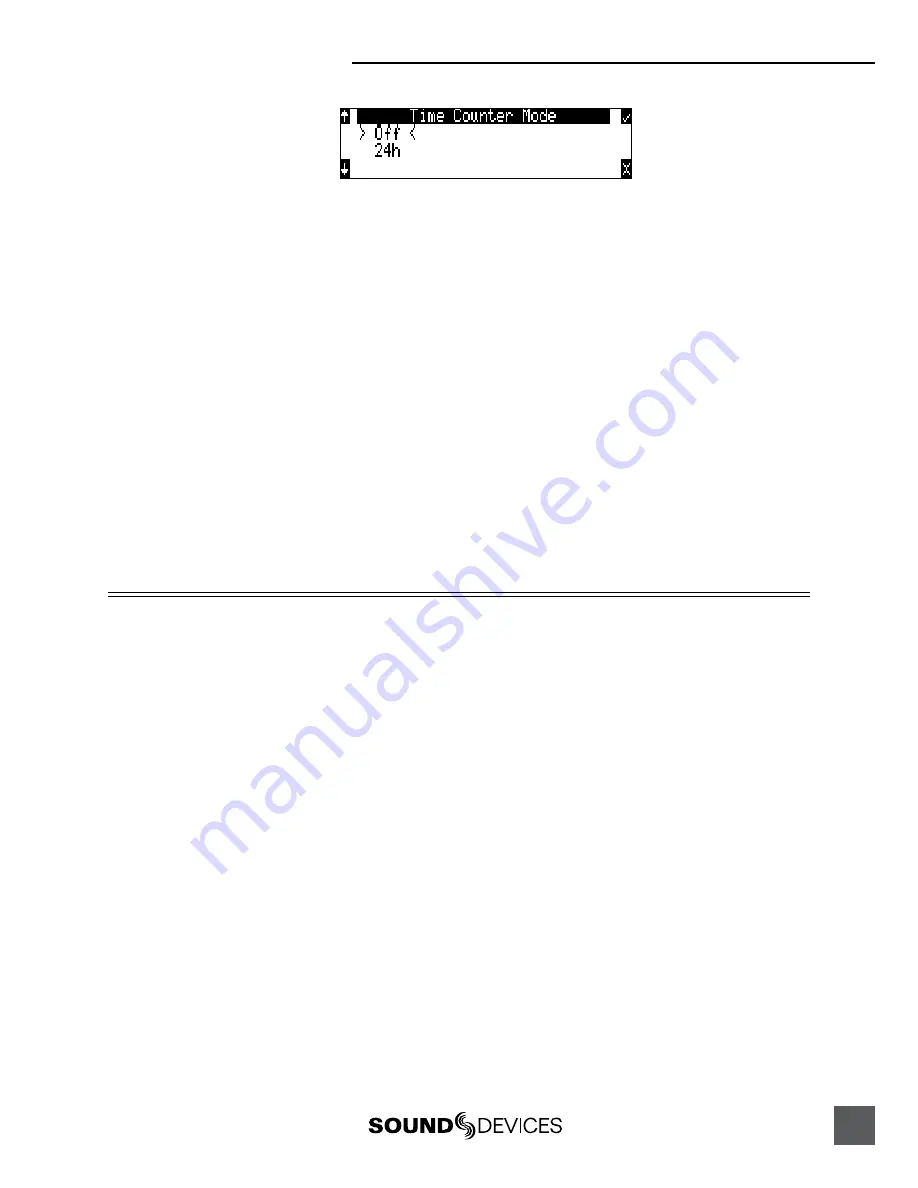
722 User Guide and Technical Information
31
2. Press the REC key to begin recording.
3. Pause the recording at any time by pressing the STOP key once. When paused the absolute time and
Record LED will flash.
4. Press the REC key again to continue recording.
5. Press the STOP key twice will finalize the recording. At this point, the file is available for Playback and
the next press of the REC key will begin recording the next incremented take.
Things to consider when using Record Pause:
• Time Counter Mode must be Off.
• Multi-unit linking using the C. Link connection is not supported.
• Pre-Roll is only added at the beginning of a file or take. Pre-Roll is not added when recording is
resumed from the paused state.
Record Timer
The 722 is equipped with a record start and stop timer. This allows a user to record a take at a specific
time from an unattended recorder. Set the start time in the Setup Menu option
Rec: Timer Start
then set the record stop time in the Setup Menu option
Rec: Timer Stop
. The 722 will only start
recording if the recorder is On when the timer start time elapses.
Playback
The 722 has high-resolution playback circuitry and is appropriate for any reference audio applica-
tion. Any file recorded by the 722 can be played back, including MP2, MP3, FLAC, and WAV files.
In addition, files copied to the storage medium from a computer can be played back. This is useful
when using the 722 as a high-resolution playback device.
The 722 plays back the last recorded audio file unless another file is selected. There are two ways
to select another file for playback. To select another file in the current record directory, push either
the FastForward or reverse key to put the 722 in to play-stop mode. The filename display will begin
flashing and the FastForward and Reverse keys are used to step through files available in the current
record directory. To select a file in an alternate directory, press enter the File Viewer by pressing the
HDD key. Navigate to the appropriate folder on any available storage drive. Select the file to play
back with the Rotary Switch and press play.
AutoPlay
The 722 can be set to play back all (playable) audio files in a folder. Files will play back in their order
in the folder. Autoplay can be set with the following options:
•
Disabled
– auto playback is off
•
Play all
– all files in the directory will play, then stop when all files have been played
•
Repeat one
– the selected file will play back, then continue until stopped by the user
•
Repeat all
– all files in the directory will play in succession, then repeat until stopped by the
user






























