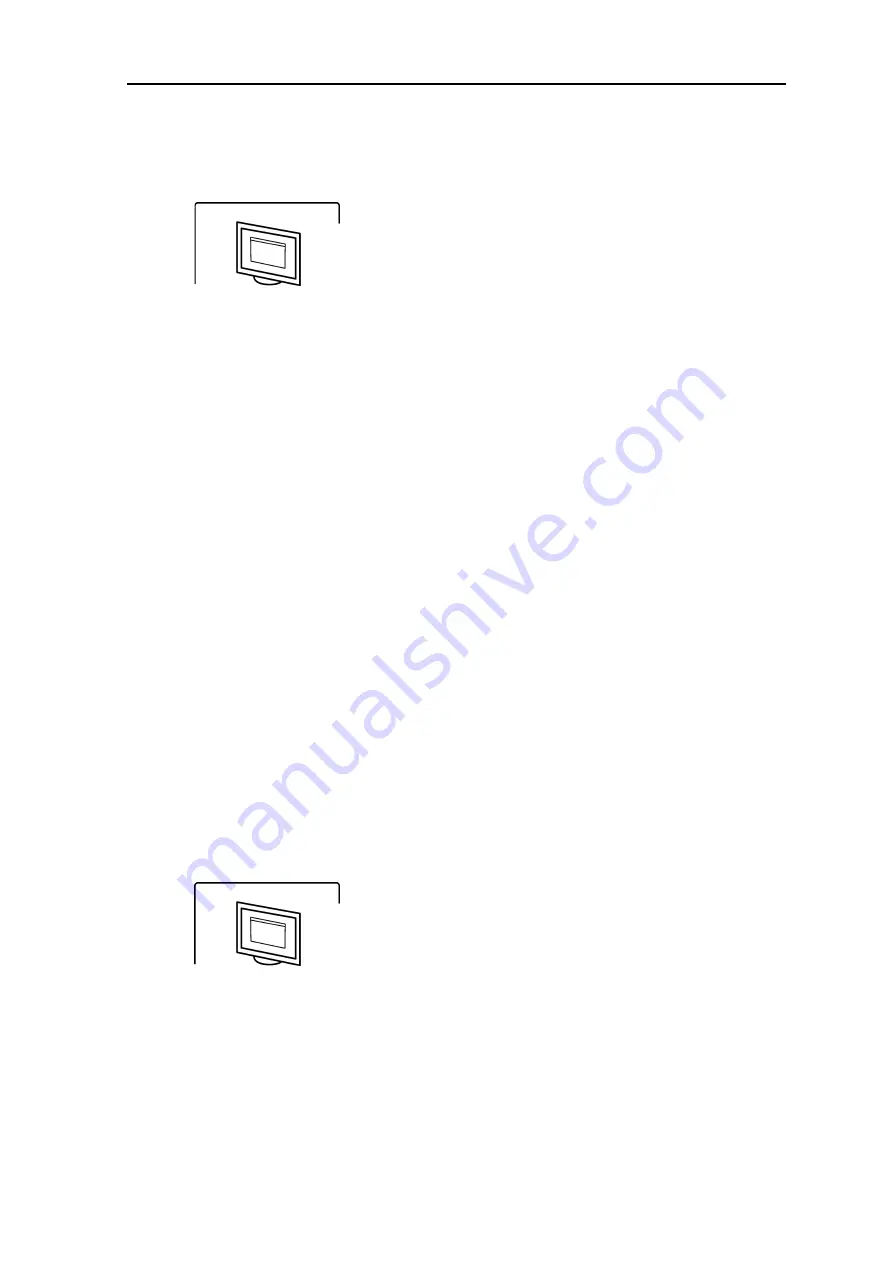
B - 9
B. Installation and setup
Imaging plate unit
PROBLEM
Local area network / subnet configuration problem
CAUSE / SOLUTION
i.
If the
Dental imaging software
animation
(flashing yellow) appears and cable(s) / router(s)
are known to be okay ask your network
administrator for assistance.
ii. Conflict / mismatch IP-addresses and / or subnet
mask of the unit / PC.
Use command <ipconfig> from the command
prompt (
Start >> Run >> cmd
in Windows) to get
information about the active network settings.
Change either the IP address of the PC or the unit
so that they are both in the same subnet.
If the problem persists ask your network
administrator for assistance.
PROBLEM
Ethernet link not active.
The Ethernet connection consists of correctly installed
cabling and any switches and/or hubs used, basically
the complete Ethernet link
If the link is active it does not necessarily mean that
the unit is physically connected to PC. It only means
that the unit is physically connected to something that
is Ethernet compatible (hub, switch, another PC etc.)
CAUSE / SOLUTION
First remove and then reconnect the Ethernet cable
between the unit and PC to see if this solves the
problem.
i.
Physical connection is okay (link active), but the
the
Dental imaging software
animation
(flashing yellow) appears on the unit display. The
unit is not configured correctly. Reconfigure.
















