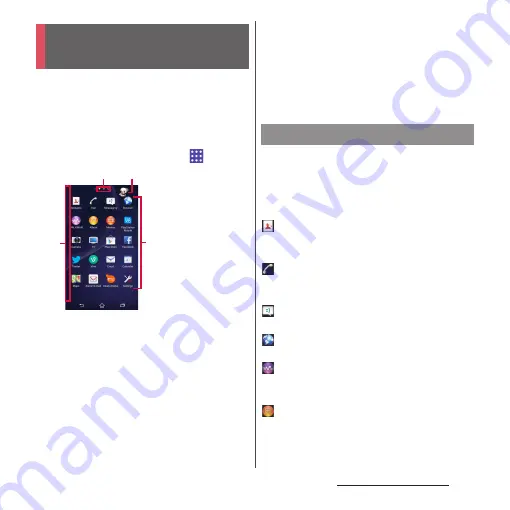
52
Before Using the Terminal
Application screen displayed when
"Preferred applications" is set to "Xperia
™
applications" in the initial settings is
explained here.
・
Switching Home application (P.59)
1
From the Home screen,
.
a
View optional menu
・
Flick the left edge of the application screen to
right to display "Search apps", "Uninstall" (P.56),
menu to change order of the application icons on
the application screen and "Play Store".
b
Current displayed position of the application screen
・
Flick the application screen left or right to switch.
c
Machi-chara
d
Application icons
・
Some application icons are displayed with a
number of missed calls, unread mails, etc.
❖
Information
・
On the leftmost application screen, flick to the right
the screen (except for the left edge) to open the
optional menu.
・
While sorting application icons, drag an icon to the
right edge of the application screen to add an
application screen.
Applications displayed on the application
screen are as follows.
・
For usage of some applications, separate
subscription (Charged) is required.
Contacts
Activate Xperia
™
phonebook application to
manage contacts of your friends or colleagues.
Dial
Activate Xperia
™
phone application to make/
receive calls, and switch between calls.
Messaging
Send and receive messages (SMS).
→
P.86
Browser
Browse web pages with Browser.
→
P.95
WALKMAN
Playback music data stored on the internal
storage or microSD card.
Album
View photos and videos you took, and images
posted on Facebook or Picasa.
→
P.128
Xperia
™
Application
screen
a
d
b
c
©NTT DOCOMO
"
ひつじのしつじくん
®
(Butler Sheep)"
Application list
Summary of Contents for Xperia Z2 SO-03F
Page 1: ...14 4 INSTRUCTION MANUAL ...
















































