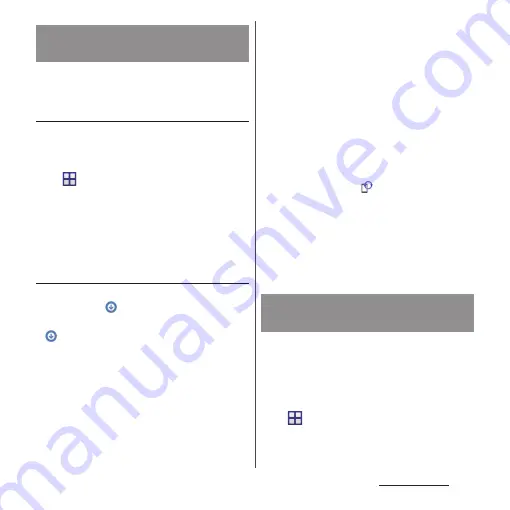
204
Appendix/Index
Update file is automatically downloaded and
software is updated at the specified time.
Setting Software update
・
The settings of Software Update is set to
"Automatic Update" by default.
1
From the Home screen,
u
[Settings]
u
[About
phone]
u
[Software Update].
2
[Configure the software update].
3
[Automatic Update]/[Manual
Update].
When software update is necessary
If the update file is downloaded
automatically,
appears on the status bar.
・
When the rewrite start time is reached with
displayed, software is automatically
rewritten. When the rewrite start time is not
set, software is automatically rewritten
between 2 a.m. and 5 a.m.
1
Drag the status bar
downward
u
Tap notification of
Software update.
・
Software update notice screen appears.
2
Perform a target operation.
・
"OK" : Return to the Home screen.
Updating starts when the preset time
reaches.
・
"Set Time" : Reserved update
→
"Reserving software update" (P.205)
・
"Start update" : Update immediately
→
"Updating software immediately"
(P.204)
❖
Information
・
If the software is not updated when the update
notification is received,
(Software Update)
appears on the status bar to notify.
・
If software update at the preset time could not be
performed, the software update will be performed at
the same time the following day.
・
Software cannot be updated automatically when the
Auto-update setting is set to "Manual Update" or
while updating software by Now update.
Software update starts immediately.
・
There are 2 ways to activate software update:
activating from Software update notice
screen and activating from the menu.
1
From the Home screen,
u
[Settings]
u
[About
phone]
u
[Software Update].
Updating software
automatically
Updating software
immediately
Summary of Contents for Xperia Z2 SO-03F
Page 1: ...14 4 INSTRUCTION MANUAL ...






























