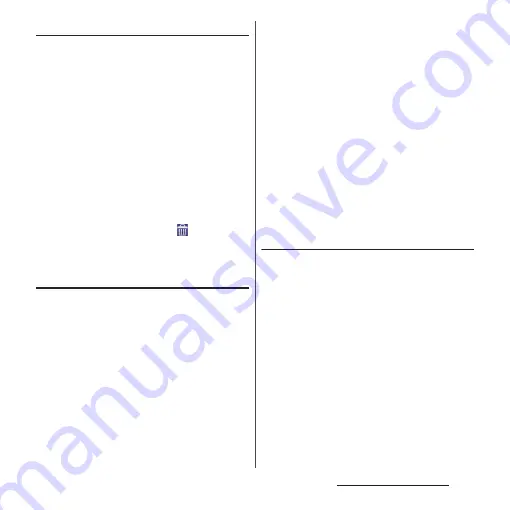
48
Before Using the Terminal
Adding folders on the Home screen
You can put applications, shortcuts, etc.
added to the Home screen into a folder to
manage them.
1
From the Home screen, touch and
hold an icon
u
Drag it over another
icon.
❖
Information
・
To move an icon to a folder, on the Home screen,
touch and hold an icon you want to move
u
Drag it
over a folder.
・
To change a folder name, tap a folder
u
Tap the folder
name
u
Enter a folder name
u
Tap [Done].
・
To delete a folder, on the Home screen, touch and
hold a folder to delete
u
Drag it to
displayed at
the bottom of the screen
u
Tap [Delete]. Applications,
shortcuts, etc. in the folder are also deleted.
Changing wallpaper
You can change wallpaper of the Home
screen.
1
Touch and hold an area of the
Home screen where no icons are
displayed.
・
Alternatively, pinch-in on the Home
screen.
2
[Wallpapers].
3
Tap any of [Album]/[Live
Wallpapers]/[Photos]/an image.
・
When you tap [Album], select an
image
u
[Crop photo]/[Crop
picture]
u
[Always]/[Just once]
u
Adjust
cropping frame by dragging
u
[Crop]/
[Save].
・
When you tap [Live Wallpapers], select
a content
u
Tap [Set wallpaper].
・
When you tap [Photos], select a
photo
u
Tap [SET WALLPAPER].
❖
Information
・
To return to the Home screen, tap
y
or
x
, or
tap any home screen.
Changing theme
You can change themes for the Home screen,
wallpaper of the lock screen, etc.
1
Touch and hold an area of the
Home screen where no icons are
displayed.
・
Alternatively, pinch-in on the Home
screen.
2
[Themes]
u
Select an image.
3
[Apply theme]
u
[Apply].
❖
Information
・
To return to the Home screen, tap
y
or
x
, or
tap any home screen.
Summary of Contents for Xperia Z2 SO-03F
Page 1: ...14 4 INSTRUCTION MANUAL ...






























