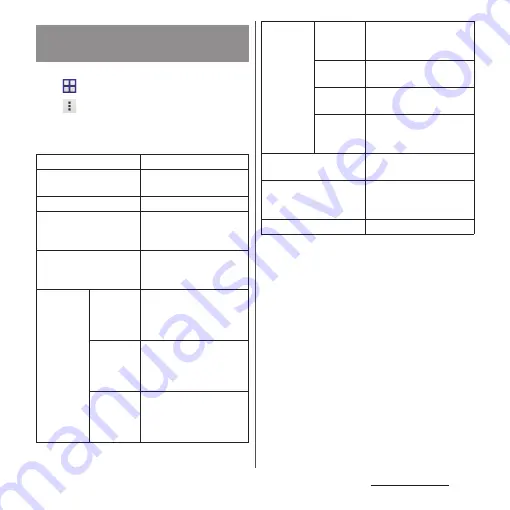
92
Mail/Web browser
1
From the Home screen,
u
[Email].
2
u
[Settings].
3
Tap an Email account you want to
change the settings for.
*1 Appears when Gmail account (@gmail.com) is set.
*2 While the silent mode (mute) is set, the terminal
does not vibrate when receiving an email.
❖
Information
・
The items vary depending on the account type.
・
If you set "Inbox check frequency" to an item other
than "Manual" and if you use the pay-as-you-go data
communication, packet communication charge may
be applied every time you check email.
・
If you tap [General] in Step 3, you can change whole
"Email" app settings.
Changing Email account
settings
Account name
Change account name.
Your name
Change your name
(sender name).
Signature
Change your signature.
Quick reply
Register phrase that can
be inserted when creating
an email.
Default account
Set whether the account is
the default account for
creating emails.
DATA
USAGE
Inbox
check
frequency
Set whether to check new
messages automatically
and intervals of automatic
check.
Auto
download
attachments
*1
Set whether to download
attached file automatically
when connecting via Wi-Fi.
Pre-
download
messages
Set whether to download
whole email including the
message text before the
email is opened.
NOTIFICATION
SETTINGS
Email
notifications
Set whether to show email
arrival notification in the
status bar.
Select
ringtone
Set notification tone for
receiving.
Vibrate
*2
Set whether to notify with
vibration when receiving.
Notification
light
Set whether to notify with
the notification LED when
receiving.
SERVER SETTINGS
Set incoming/outgoing
server.
SECURITY
Select certifications, set
digital signature or
encryption.
Delete account
Delete Email account.
Summary of Contents for Xperia Z2 SO-03F
Page 1: ...14 4 INSTRUCTION MANUAL ...






























