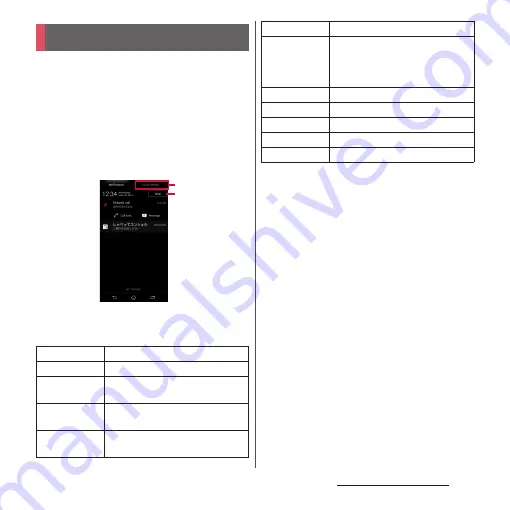
45
Before Using the Terminal
When notification icons appear on the status
bar, you can open the Notification panel to
check the notifications, activate
corresponding application, etc. Open the
Notification panel and then tap [Quick
settings] to set silent mode, enable/disable
Wi-Fi function, etc.
1
Drag the status bar downwards.
a
Quick settings
・
Enable/disable functions. Tap [Edit] to change
number of tools or sort order.
b
Clear
・
Clear contents on the Notification panel. Some
notifications may not be cleared.
❖
Information
・
Tap
x
to close the Notification panel.
・
Flick left or right a notification on the Notification
panel to delete from the list.
・
For some notifications, pinch in/out (P.39) the
Notification panel to show/hide screen for operation
such as "Share" and "Call back".
・
Touch and hold a notification on the Notification
panel
u
Tap [App info] to check the application
information.
Notification panel
Wi-Fi
Enable/disable Wi-Fi function.
Bluetooth
Enable/disable Bluetooth function.
NFC
Enable/disable NFC Reader/Writer,
P2P function.
Sound
Enable/disable silent mode (Vibrate/
Mute).
Wi-Fi hotspot
Enable/disable Wi-Fi tethering
function.
a
b
Location
Enable/disable location information.
Auto rotate
Set whether to switch portrait/
landscape view automatically
according to the terminal
orientation.
Brightness
Adjust screen brightness.
Airplane mode
Enable/disable Airplane mode.
STAMINA
Enable/disable STAMINA mode.
Glove mode
Enable/disable Glove mode.
Settings
Display Settings menu (P.141).
Summary of Contents for Xperia Z2 SO-03F
Page 1: ...14 4 INSTRUCTION MANUAL ...






























