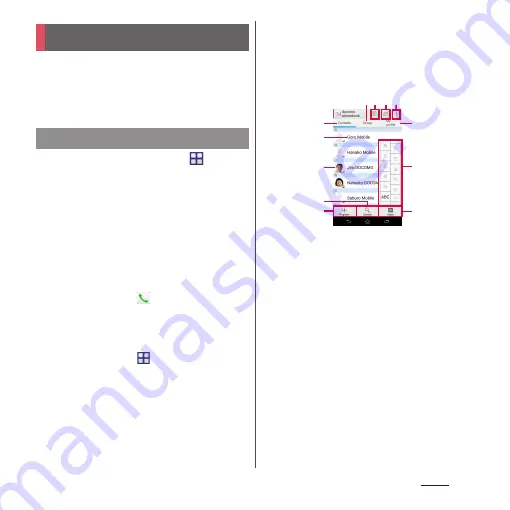
81
Phone
On the phonebook, you can enter various
information for contacts, for example, phone
numbers, mail addresses and various service
accounts.
1
From the Home screen,
u
[docomo phonebook]
u
"Contacts"
tab.
・
The phonebook list screen appears.
❖
Information
・
To use cloud service for the phonebook, "docomo
phonebook" application is needed. When you use
"docomo phonebook" for the first time (including
after resetting the application), "Use of Cloud" screen
appears and you can start use of Cloud.
・
From the Home screen,
u
Tap [Phonebook] to
display the phonebook list.
・
Phonebook data can be backed up to/restored from
a microSD card using "docomo backup" application
(P.139).
・
From the Home screen,
u
Tap [Contacts] to
activate Xperia
™
phonebook.
■
Phonebook list screen
On the phonebook list screen, you can view
details of your contacts. You can add a
photo or image to a phonebook entry, and
display phonebook entries by group.
a
Contacts tab
b
Name registered in the phonebook entry
c
Photo/image set in the phonebook entry
・
Tap a photo/image to make a call or send a
message (SMS) or mail.
d
Search
e
Register
f
Group tab
・
Display the phonebook group.
g
Timeline
・
Display tweet or message on SNS/blog. To
display, log in to Cloud and set "My SNS" function.
h
Cloud
・
Log in to/out from cloud.
i
Option menu
j
My profile tab
・
Check your own phone number.
Phonebook
Displaying phonebook
l
a
g h
c
d
b
f
e
j
i
k
Summary of Contents for Xperia Z2 SO-03F
Page 1: ...14 4 INSTRUCTION MANUAL ...






























